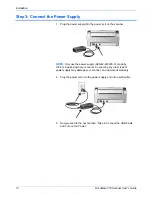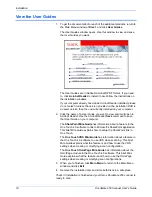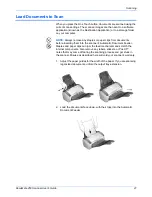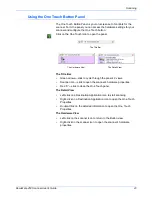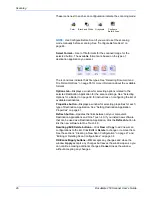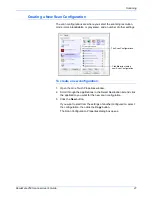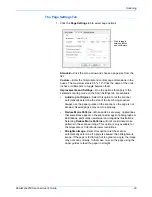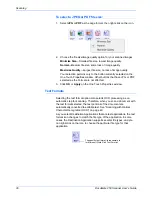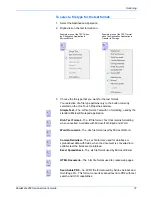Scanning
22
DocuMate 250 Scanner User’s Guide
Scanning from One Touch
One Touch is your main scanning interface for using the scanner. The
One Touch button on the scanner mirrors the One Touch Button Panel on
screen.
Based on the recommendation installation of PaperPort and the scanner
driver, your scanner is preconfigured to scan to the PaperPort application.
1. Adjust the paper guides for the width of paper and load the
documents with their tops into the Automatic Document Feeder.
2. Either press the One Touch button on the scanner or, click on the
One Touch icon in the Windows Notification Area (at the bottom right
corner of the screen).
If you scan from the button panel, click the Destination Application
icon in the panel to start scanning.
3. The scanner begins scanning. When the process finishes, the
scanned images appear in the Destination Application. In this
example the destination is PaperPort.
The One Touch Icon.
Pressing the button on the scanner or
clicking the Scan icon in the One Touch
panel initiates a scan.
Содержание 90-8010-200 - DocuMate 250
Страница 1: ...DocuMate 250 user s guide scanner...
Страница 2: ...DocuMate 250 scanner user s guide...
Страница 81: ...Maintenance 76 DocuMate 250 Scanner User s Guide...
Страница 88: ...05 0593 300...