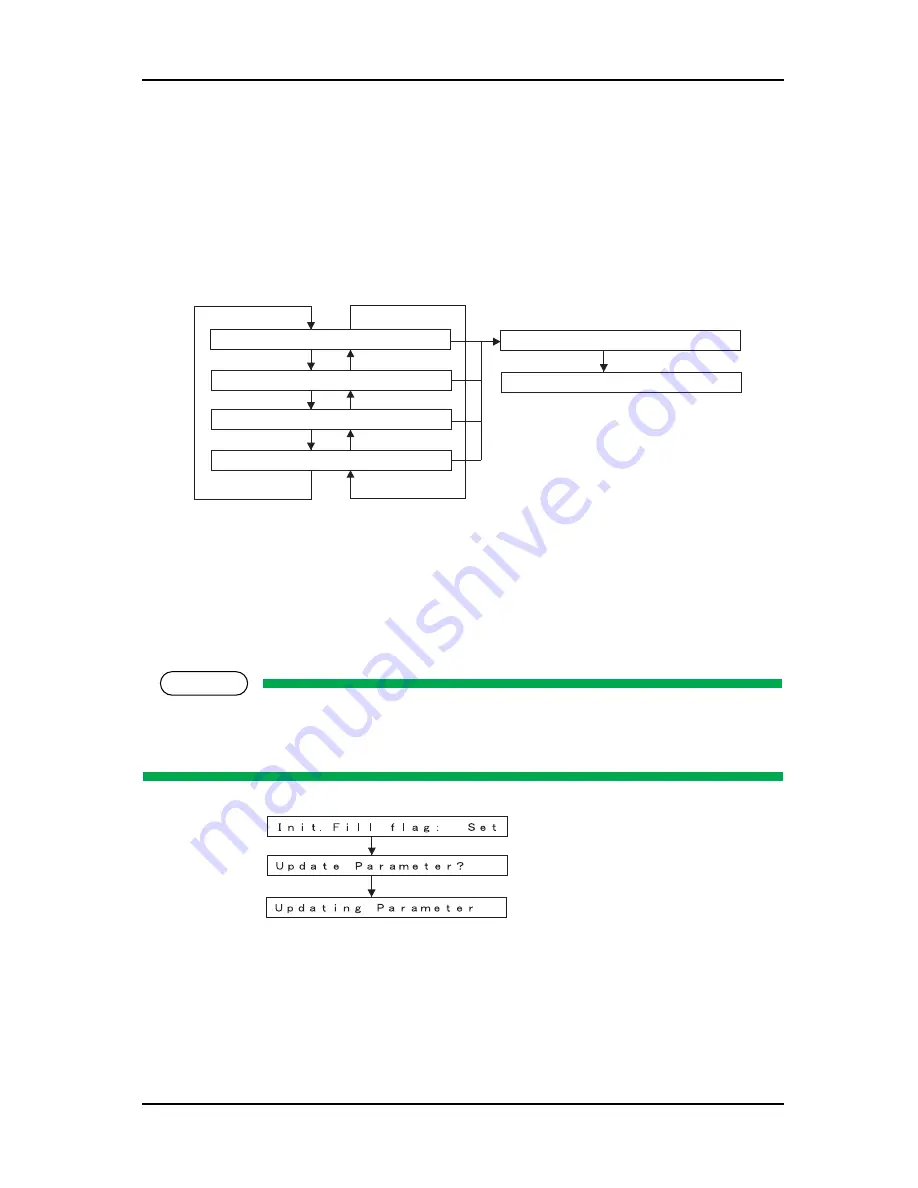
RJ-901C/RJ-900C
Maintenance Manual
5 Self-Diagnosis Mode
5-57
(6) Mechanical Parameter
This menu updates the mechanical position parameters. Setting items are as follows:
•
Top distance
•
Bottom distance
•
Side margin
•
P_REAR sensor position
(7) Ink Parameter
This updates the ink parameter. The available options are as follows.
•
Set: Ink not charged
•
Reset: Ink charged
NOTE
Selecting "Set" in the Ink Parameter Update Menu will terminate the self-diagnosis mode. When
activated in the normal mode, the plotter performs initial charging.
When selecting "Set", be sure to install the cartridge.
Previous menu
Previous menu
㨀㨛㨜ޓ㧸㨑㨚㨓㨠㨔㧦
Next menu
Previous menu
Next menu
Previous menu
Next menu
Next menu
㧮㨛㨠㨠㨛㨙㧦
㧿㨕㨐㨑㧦
㧾㨑㨍㨞㧿㨑㨚㧚㧦
㨁㨜㨐㨍㨠㨑㧼㨍㨞㨍㨙㨑㨠㨑㨞㧫
㨁㨜㨐㨍㨠㨕㨚㨓㧼㨍㨞㨍㨙㨑㨠㨑㨞
When any parameter has been changed
㧟㧚㧜
㧟㧚㧜
㧟㧚㧜
㧝㧣㧚㧜
[Enter]
key
[Enter] key
When any parameter
has been changed
[Enter] key
[Enter] key
Содержание 7142
Страница 24: ...1 Safety Instructions RJ 901C RJ 900C Maintenance Manual 1 12...
Страница 34: ...2 Product Overview RJ 901C RJ 900C Maintenance Manual 2 10...
Страница 50: ...4 Parts Replacement RJ 901C RJ 900C Maintenance Manual 4 4 Rear Upper Lower Right Front Left...
Страница 118: ...4 Parts Replacement RJ 901C RJ 900C Maintenance Manual 4 72...
Страница 121: ...RJ 901C RJ 900C Maintenance Manual 5 Self Diagnosis Mode 5 3 5 9 9 Media Feed Menu 5 69...
Страница 188: ...5 Self Diagnosis Mode RJ 901C RJ 900C Maintenance Manual 5 70...
Страница 198: ...6 Maintenance Mode2 RJ 901C RJ 900C Maintenance Manual 6 10...
Страница 236: ...7 Adjustment RJ 901C RJ 900C Maintenance Manual 7 38...
Страница 244: ...8 Maintenance RJ 901C RJ 900C Maintenance Manual 8 8...
Страница 340: ......
Страница 341: ......
















































