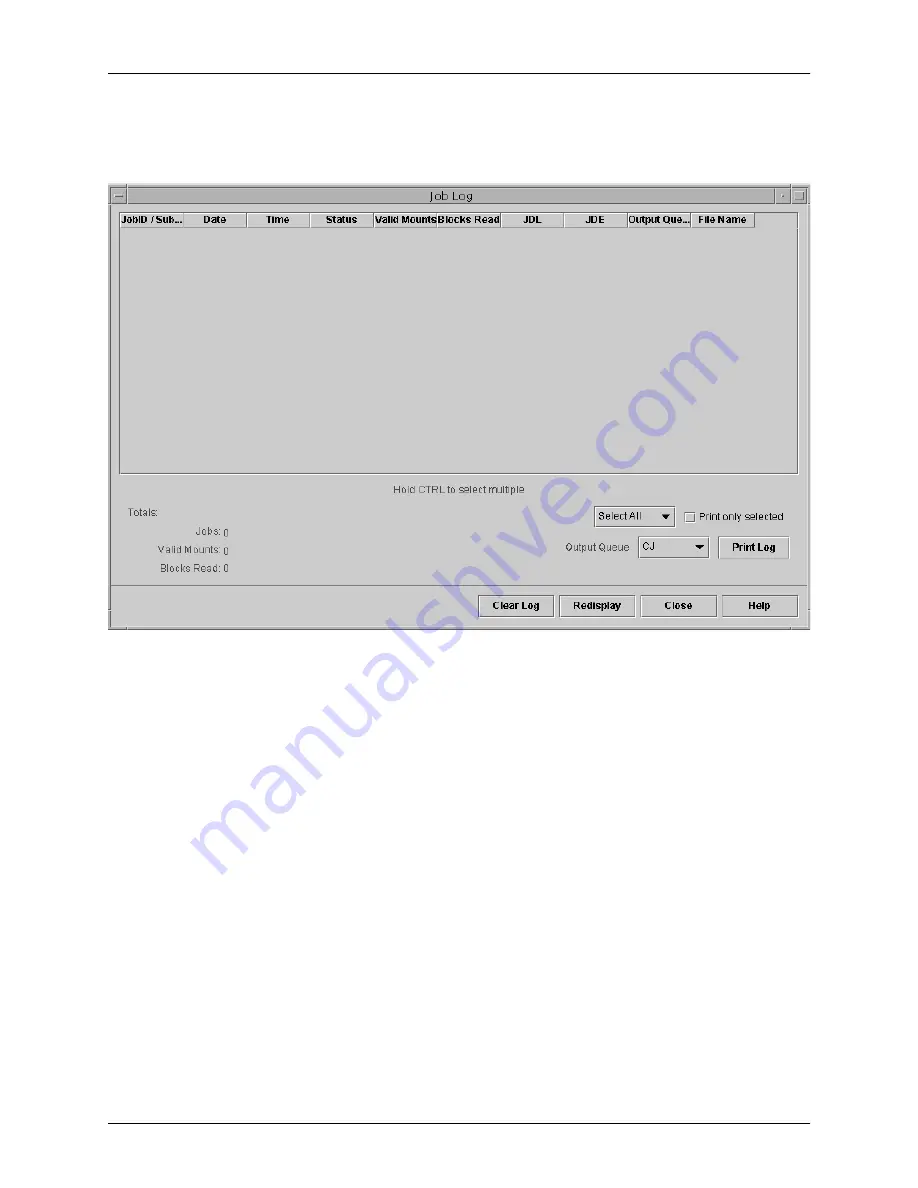
Managing the Tape Client
3-6
Tape Client Job Submission Guide
The following figure shows the Job Log window with no jobs
displayed.
Figure 3-4. Job Log window
From the Job Log window, you can perform the management
tasks that are described in the following sections.
Viewing the job
log
To open the Job Log window to view the accounting log, click
Job Log... on the Tape Client window. The Job Log window
opens, displaying a list of all tape jobs that have been sent.
Printing the job
log
To print the job log, follow these steps:
1. On the Job Log window, select the log entries that you want
to print.
•
To print the entire log, click Select All.
•
To print selected entries from the log, click each line that
you want to print, to highlight it. Select the Print only
selected check box.
2. Click Print Log.
The accounting file is sent to the printer as an ASCII job.



















