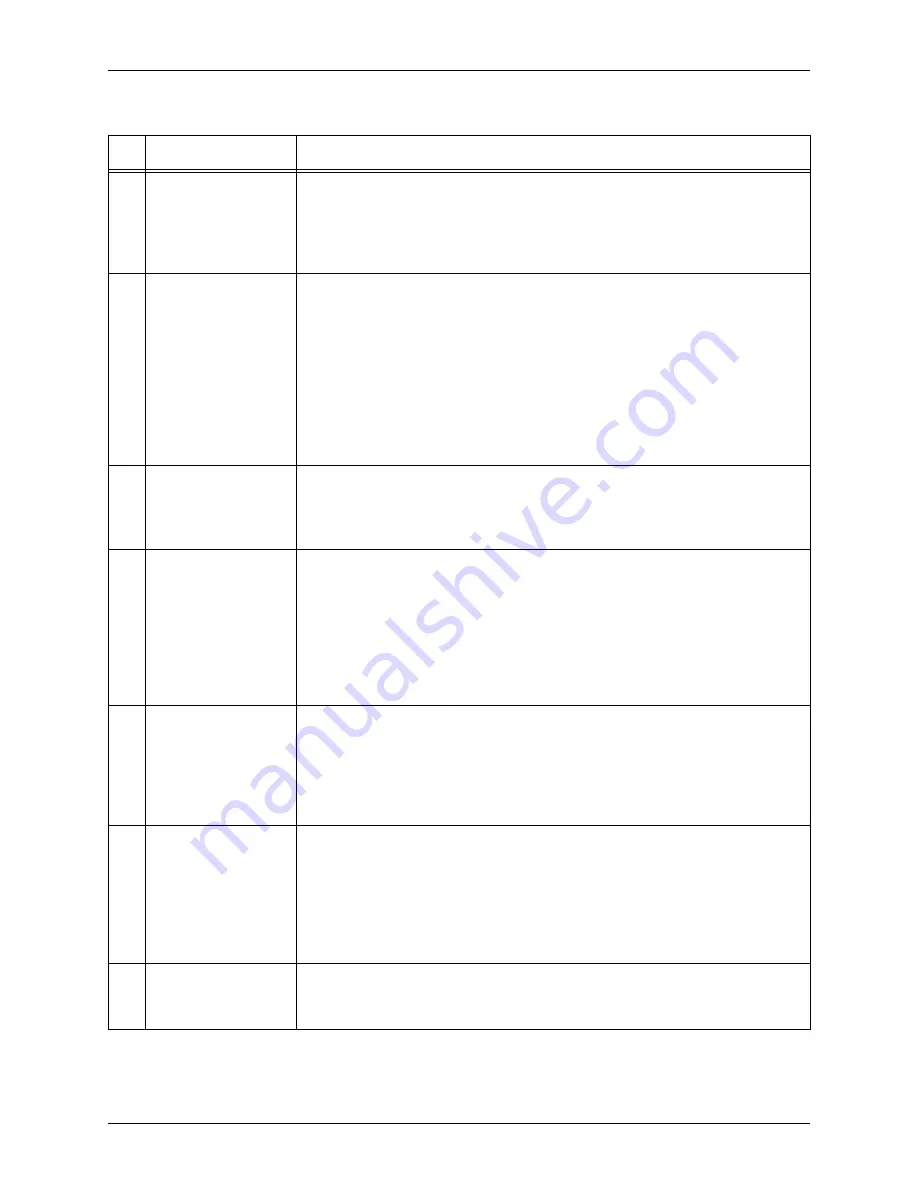
H
INTS
AND
T
IPS
C
USTOMER
S
OFTWARE
R
ELEASE
D
OCUMENT
3-8
X
EROX
F
REE
F
LOW
® M
AKEREADY
23
Default scan
orientation
Immediately after scanning a document longer than 12 inches in one
dimension (which must be scanned in the short-edge/”portrait” orientation)
the scanner GUI will not automatically revert to the long-edge (Portrait)
orientation. You must manually change the orientation to the long-edge
(LEF)/Portrait, if desired.
24
Advanced Image
Control
The “Advanced Image Controls” do not operate properly if all five controls
are set to 100% (black). In the event such a setting needs to be used, set
the right-most control to 99%.
An image or portion of an image can become inverted if the values on the
“Advanced Image Controls” do not progressively increase in value from the
left to right. This applies particularly to the first and last settings on the
sliders (specifically, if the value on the first slider control is set to a value
higher than that of the second slider control, or if the value on the forth
slider control is set to a value higher than that of the fifth slider control).
25
Image Windows/
Scan Tickets/
Previous Settings
When restoring a Scan Ticket, all settings in the scan ticket override any
settings previously made on the scanner GUI. This is of specific interest
when using the “Previous Settings” preference, which is actually a scan
ticket, as well.
26
Reduction/
Enlargement
Using reduction/enlargement (scaling) on a large input document (i.e. 11” x
17”) in conjunction with a large number of Image Windows can fill up the
memory on the scanner station, possibly resulting in a “low memory” fault.
Canceling a scan job when enlarging an image larger than 8.5” x 11” to an
enlargement range of 350% to 400% can cause a fault and lock up the
scanner. If this fault occurs, the user must press <ctrl>+<alt>+<del> and
issue an “End task” of the scanner TWAIN driver to unlock the system.
27
Platen Scanning of
oversized originals
Care should be taken when scanning from the platen with originals larger
than 12” x 18” (the size of the platen). When scanning such originals,
ensure that the DH/platen cover is closed with minimal force, as creasing of
the original could occur along the edge(s) of the originals that overhang the
platen, particularly the divider separating the full platen and the document
feeder platen.
28
Color scanning with
solid text/line art
Scanning originals with solid, lighter colored text (particularly yellow) using
the “Fine Halftone” Original Type can produce “fringing” of another color
around the individual text characters. This is due to the relatively high
default sharpness setting in the “Fine Halftone” Original Type, which is
tuned to produce optimal rendering of pictorials. This fringing can be
eliminated by either scanning the original using the “Automatic” Original
Type or by setting the sharpness GUI control to -3 or lower.
29
“Saturation” control
The highest saturation setting (“10”) should not be used when scanning
images with yellow content. The yellow areas of the image will begin to
break up when this selection is used.
Table 3-1. FreeFlow Scanner 665 Hints and Tips
#
Feature/Function
Hints/Tips









































