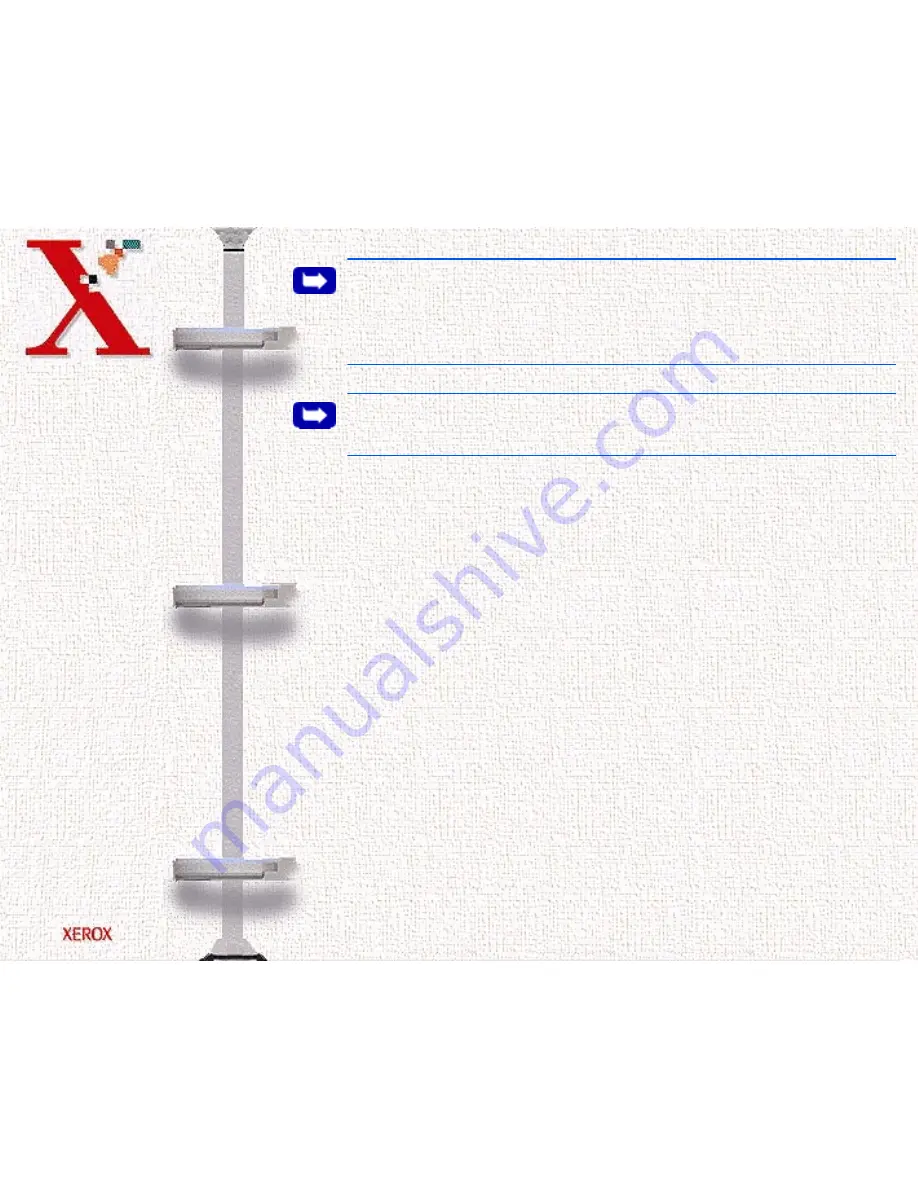
Book
TOC
Chapter
TOC
Search
1-35
Note:
You must shut down and restart your computer to complete
the installation process. If your computer does not shut down and
restart automatically, you must shut it down manually and restart it
before the changes you have made take effect.
Note:
The WorkCentre 470cx will be selected as the Default
printer in Windows after installing the printer driver.
Uninstalling Software
Uninstallation of software is required only if you are upgrading
the software, or if your installation fails.
In Windows 3.x
In Windows 3.x, all WorkCentre 470cx software components are
installed into a single program group.
1
Start Windows.
2
In the Program Manager, double click the WorkCentre 470cx
Program Group.
The WorkCentre 470cx Program Group will open.
3
Double Click on the Program Group containing the component
you wish to uninstall.
Содержание 470CX WorkCentre Inkjet
Страница 139: ...Book TOC Chapter TOC Search 5 6...
Страница 143: ...Book TOC Chapter TOC Search 5 10...
Страница 148: ...Book TOC Chapter TOC Search 5 15...
Страница 152: ...Book TOC Chapter TOC Search 5 19...
Страница 155: ...Book TOC Chapter TOC Search 5 22...
Страница 157: ...Book TOC Chapter TOC Search 5 24...
Страница 161: ...Book TOC Chapter TOC Search 5 28 The Status tab includes these buttons Cancel Print Pause Print Test Page...
Страница 204: ...Book TOC Chapter TOC Search 6 34 Tonal Map If you select the Tonal Map tab the following will be displayed Tonal Map tab...
Страница 207: ...Book TOC Chapter TOC Search 6 37 Normal Image Darkened Image...






























