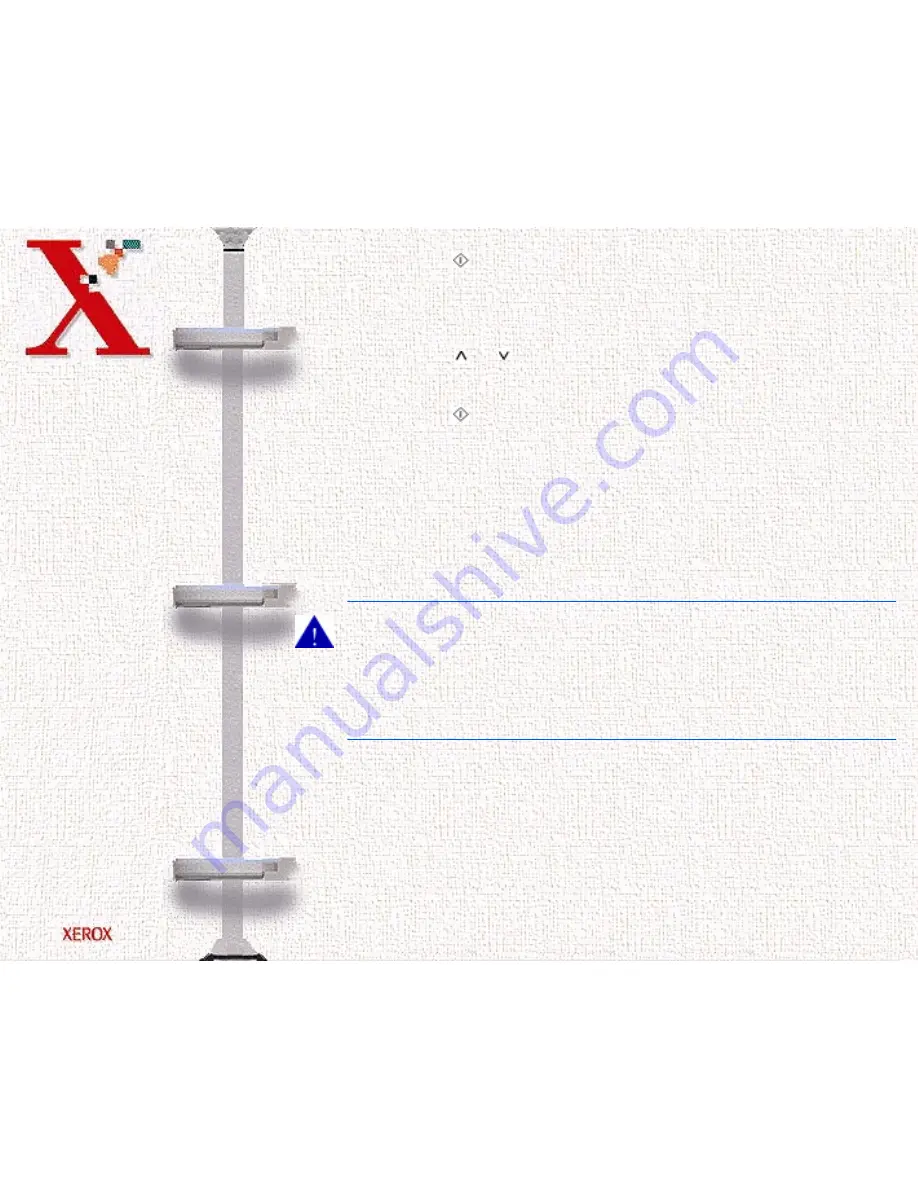
Book
TOC
Chapter
TOC
Search
1-18
16
Press the
button to confirm your choice.
RIGHT CARTRIDGE? appears in the top line of the LCD
display.
17
Press the
or
buttons until NEW BLACK CARTRIDGE
appears in the lower line of the display.
18
Press the
button to confirm your choice.
The Cartridge Carrier Assembly moves back to the docking
position.
19
Run a Cartridge Alignment Test. This will ensure that your
WorkCentre 470cx generates the best possible prints. Refer to
Arrange Alignment
on page 1-44.
CAUTION:Do not power off the machine until the Cartridge
Carrier Assembly has moved back into the docking position.
If no menu choices are made, the Carrier Assembly will
automatically return to the docking position after about one
minute.
Loading Paper
For best results, use high quality xerographic copy paper or inkjet
paper.
Содержание 470CX WorkCentre Inkjet
Страница 139: ...Book TOC Chapter TOC Search 5 6...
Страница 143: ...Book TOC Chapter TOC Search 5 10...
Страница 148: ...Book TOC Chapter TOC Search 5 15...
Страница 152: ...Book TOC Chapter TOC Search 5 19...
Страница 155: ...Book TOC Chapter TOC Search 5 22...
Страница 157: ...Book TOC Chapter TOC Search 5 24...
Страница 161: ...Book TOC Chapter TOC Search 5 28 The Status tab includes these buttons Cancel Print Pause Print Test Page...
Страница 204: ...Book TOC Chapter TOC Search 6 34 Tonal Map If you select the Tonal Map tab the following will be displayed Tonal Map tab...
Страница 207: ...Book TOC Chapter TOC Search 6 37 Normal Image Darkened Image...






























