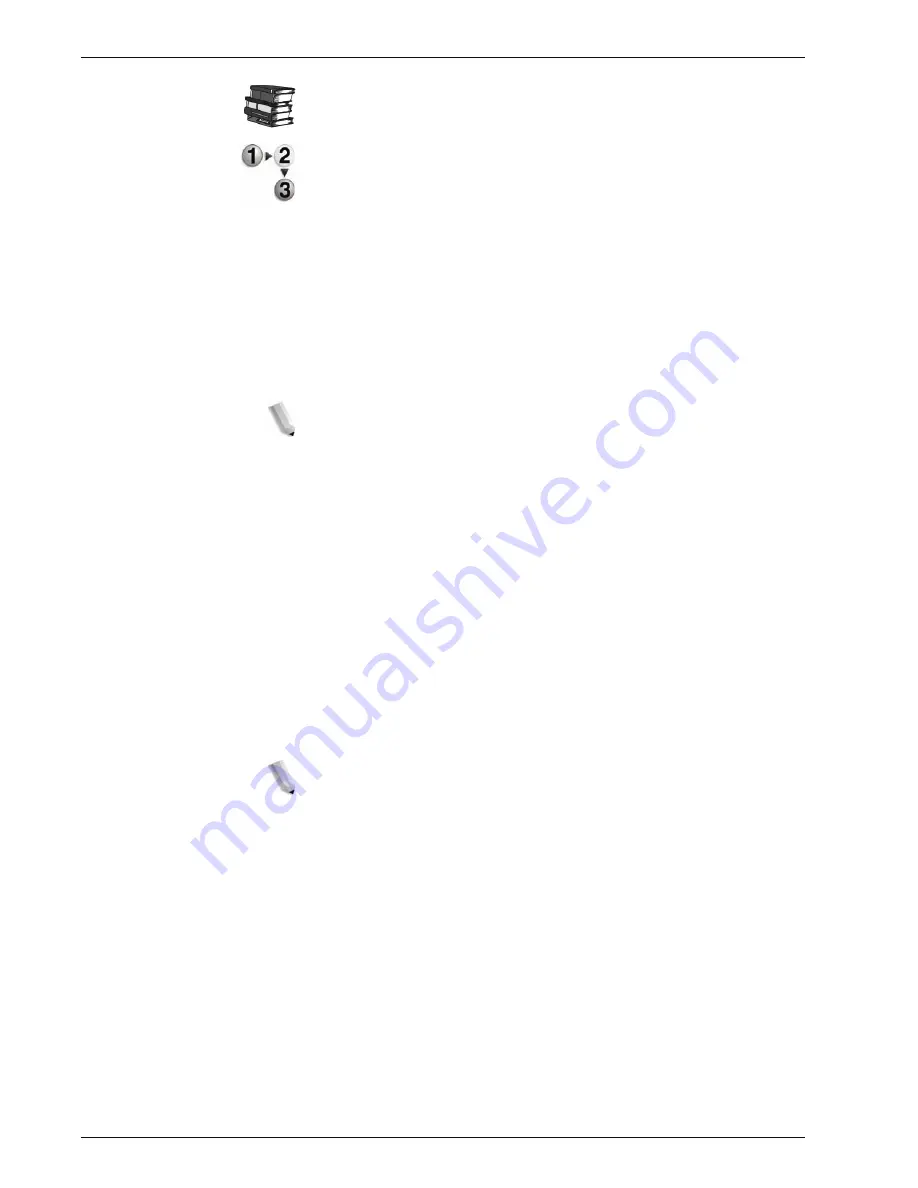
Xerox 4595 Copier/Printer System Administration Guide
3-29
3. Using CentreWare Internet Services
Refer to the CentreWare Internet Services online help for how to
import the certificate.
This section describes the procedure to generate the certificate
using CentreWare Internet Services and how to establish
encrypted communication.
1.
Start a web browser.
2.
Type the IP address or the Internet address for the machine in
the address bar on the browser, and press the
Enter
key.
•
Example of the IP address entry:
http://192.168.1.1/
•
Example of the Internet address entry:
http://xxx.yyyy.zz.vvv/
NOTE: When specifying a port number, add ":" and a port
number to the end of the Internet address.
3.
Click the
Properties
tab.
4.
Click
+
on the left of
Security
to display the items in the folder.
5.
Click
General Security
.
6.
Generate the Certificate.
a. Click the
Generate a Certificate
button.
b. Set the
Size of the Public Key
.
c. Set the
Issuer
.
d. Click the
Generate a Certificate
button. A screen to enter
the user name and password will be displayed.
e. Enter the System Administrator UserID and password into
User Name
and
Password
, and then click
OK
.
NOTE: The default User ID value is 11111 and password is
x-admin.
Содержание 4595
Страница 1: ...Xerox4595Copier Printer System Administration Guide Version 1 2 January 2008...
Страница 34: ...Xerox 4595 Copier Printer System Administration Guide 1 22 1 Overview...
Страница 138: ...Xerox 4595 Copier Printer System Administration Guide 6 22 6 Computer Operations...
Страница 378: ...Xerox 4595 Copier Printer System Administration Guide 9 18 9 Troubleshooting...
Страница 401: ......
Страница 402: ......






























