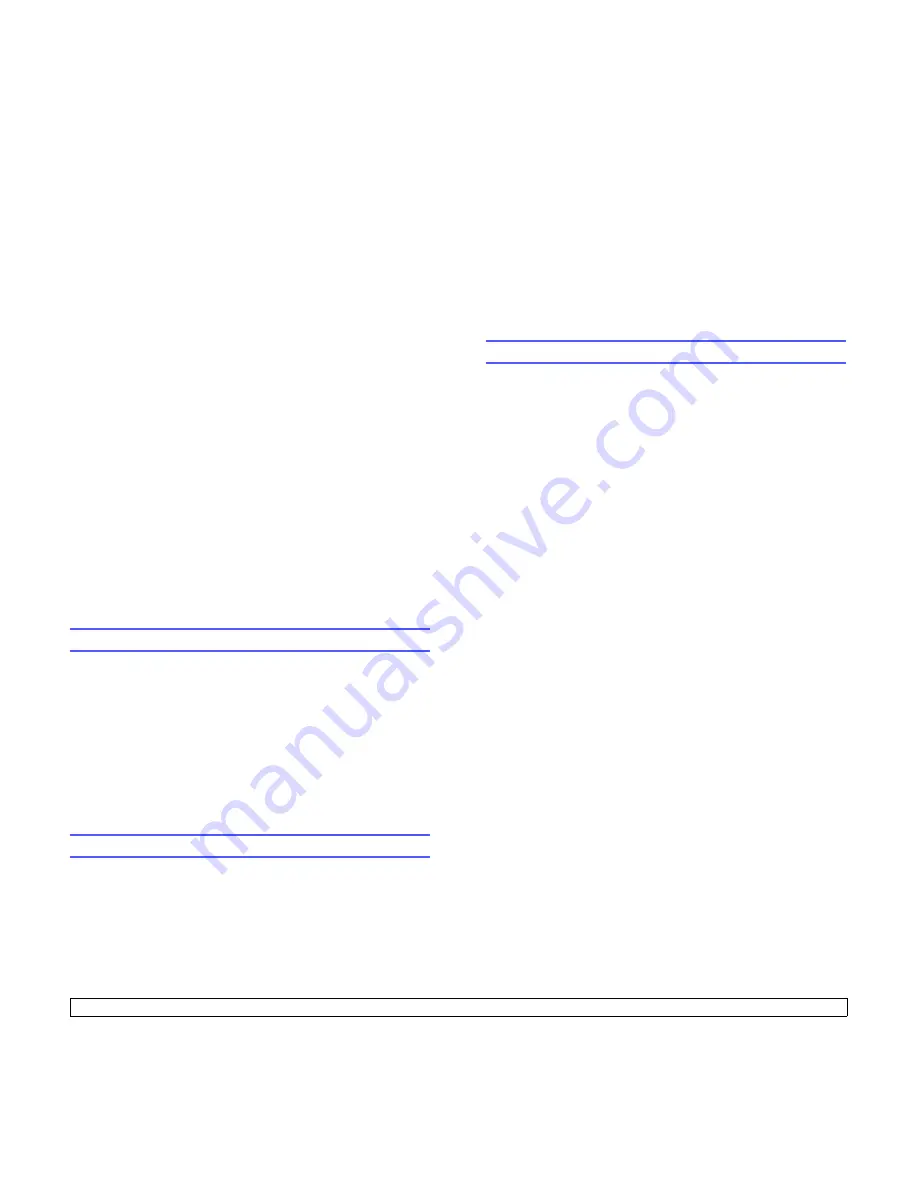
4
.3
<Network setup>
access and data transmission are allowed. There are 3 mutually
exclusive options for 802.1x authentication.
To use 802.1x, take the following steps:
1
Press
Menu
until
Network
appears on the bottom line of the display
and press
Enter
.
2
Press the
Scroll
buttons until
802.1x
appears and press
Enter
.
3
Press the
Scroll
buttons until
On
appears and press
Enter
.
4
Press the
Scroll
buttons until the desired authentication method
appears.
•
EAP-MD5
: EAP-MD5 (Extensible Authentication Protocol
Message Digest algorithm 5) is a message hashing scheme
between client and server to allow the transfer of user data in a
secure fashion.
•
EAP-MSCHAPv2
: EAP-MSCHAP (Extensible Authentication
Protocol Microsoft version of the Challenge-Handshake
Authentication Protocol). MSCHAP v2 is a one-way encrypted
password, mutual authentication process. MS-CHAPv2 uses
different hashing/encryption algorithms to encode the UserID and
passwords.
•
PEAP
: PEAP (Protected EAP).
5
Enter user name and passcode using
Scroll
button.
6
Press
Enter
to save the selection.
7
Press
Start/Stop
to return to Standby mode.
Setting Ethernet speed
You can select the communication speed for Ethernet connections.
1
Press
Menu
until
Network
appears on the bottom line of the display
and press
Enter
.
2
Press the
Scroll
buttons until
Ethernet Speed
appears and press
Enter
.
3
Press the
Scroll
buttons until the speed you want appears and
press
Enter
.
4
Press
Stop/Clear
to return to Standby mode.
Restoring the network configuration
You can return the network configuration to its default settings.
1
Press
Menu
until
Network
appears on the bottom line of the display
and press
Enter
.
2
Press the
Scroll
buttons until
Clear Setting
appears and press
Enter
.
3
Press
Enter
when
Yes
appears to restore the network configuration.
4
Power the machine off and back on.
Printing a network configuration page
The Network Configuration page shows how the network interface card
on your machine is configured.
1
Press
Menu
until
Network
appears on the bottom line of the display
and press
Enter
.
2
Press the
Scroll
buttons until
Network Info.
appears and press
Enter
.
3
Press
Enter
when
Yes
appears.
The Network Configuration page prints out.






























