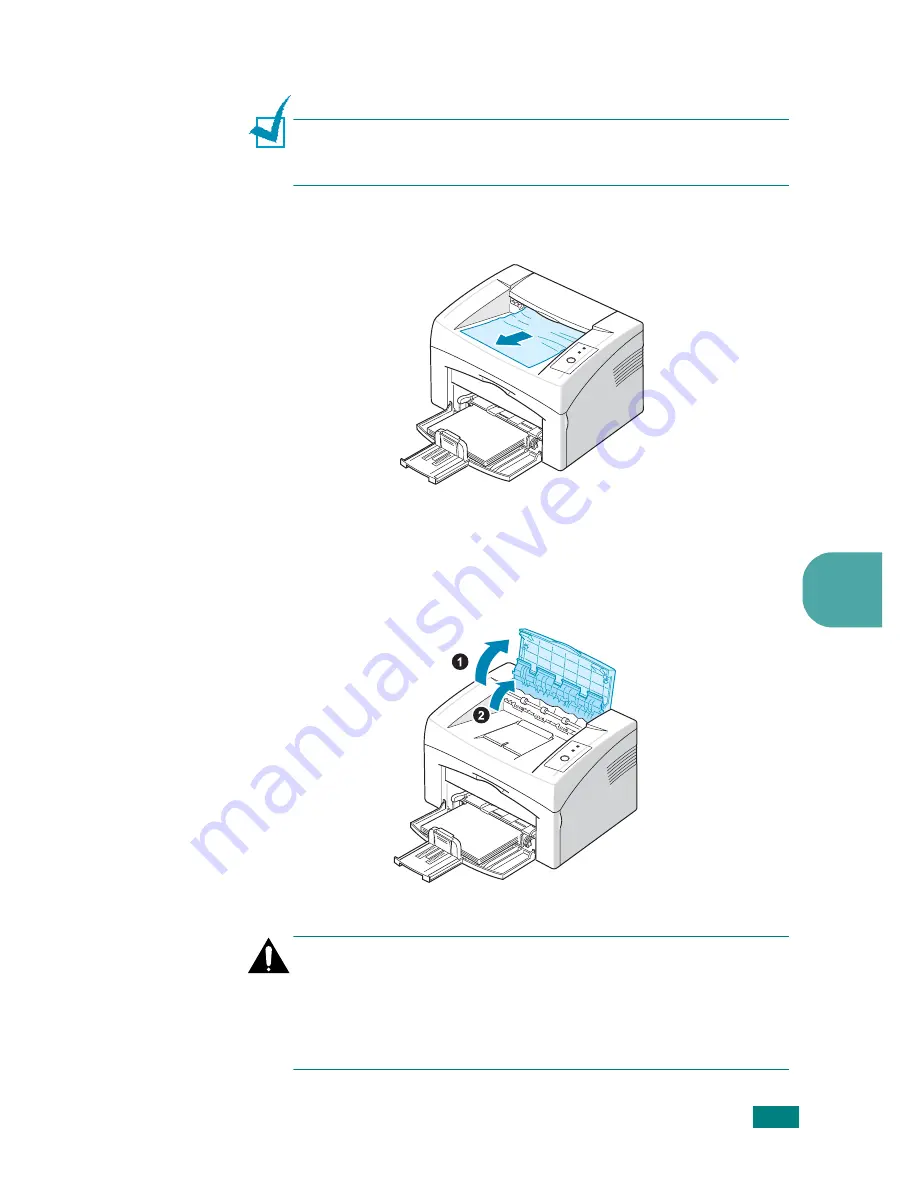
S
OLVING
P
ROBLEMS
5.
7
5
In the Paper Exit Area
Note:
Paper jams in this area may result in loose toner on the
page. If you get any toner on your clothes, wash them in cold
water as hot water will set the toner into the fabric.
1
If the paper jams as it exits to the output tray and a long
portion of the paper is visible, pull the paper straight out.
When you pull the jammed paper, if there is resistance and
the paper does not move immediately, stop pulling.
Continue with the next step.
2
Open the top cover and the inner cover.
Cautions:
• When removing the jammed paper, be careful not to touch the
heat roller (located underneath the inner cover). It is hot and
could cause burns!
• The top and inner cover themselves may also be hot due to the
heat roller. Allow the printer to cool before opening the covers.
Содержание 3117 - Phaser B/W Laser Printer
Страница 1: ......
Страница 11: ...10...
Страница 16: ...INTRODUCTION 1 5 1 Rear View USB port Power receptacle Power switch...
Страница 31: ...SETTING UP YOUR PRINTER 2 13...
Страница 73: ...SOLVING PROBLEMS 5 22...
Страница 74: ...6 This chapter includes Printer Specifications Paper Specifications Specifications...
Страница 82: ......
















































