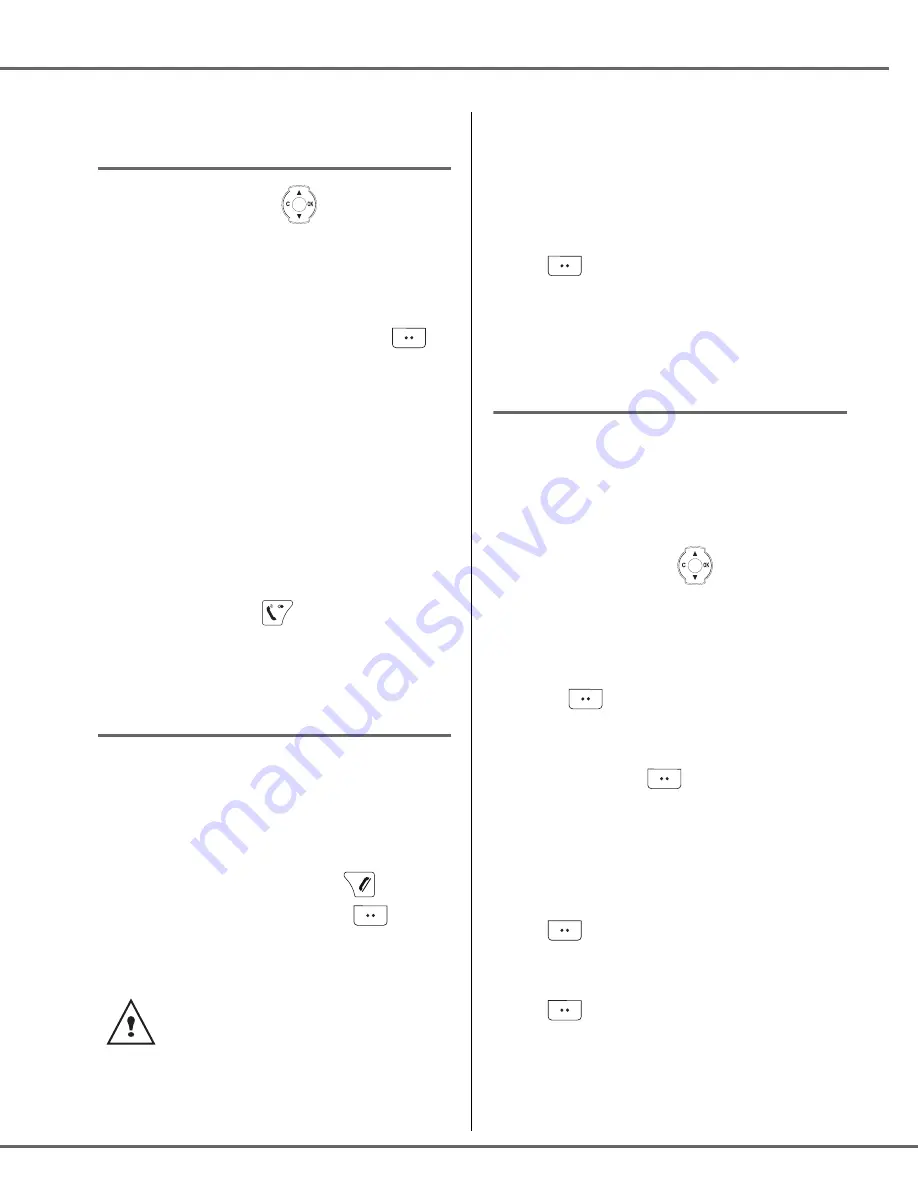
21
Calling a number listed in the
dialled and received call log
On the navigator key
, press or
until the
CALLS
screen is displayed, press
OK
to confirm.
Select
OUTGOING CALLS
or
INCOMING
CALLS
, using or . Press
Valid.
.
The presentation screen for the last call
received or dialled appears.
Use or to locate the contact you wish to
call. The calls are organised in chronological
order, from the most recent call to the oldest
call.
Once the call is displayed on the screen,
press the green key
.
The number is dialled automatically.
Viewing the events log
If one or more new events occurred during
your absence, the information screen
appears.
•
If you do not wish to view the event log at
this time, press the red key
.
•
To view the event log, press
.
Once the event log has been
viewed, the information screen
disappears. You can however view
it again via the "CALLS" menu.
A summary screen appears. It informs you as
to the various events that took place during
your absence:
•
the calls received during your absence.
Choose the event using or . Press
Valid.
.
The event appears on the screen.
Activate/deactivate the new events
information screen
The new events information screen can be
switched off. Events can then be consulted in
the Calls/Events/View menu. The default
setting is active.
On the navigator key
, press or
until the
CALLS
screen is displayed,
press
OK
to confirm.
Select
EVENTS
using or . Press
Confirm
.
Select
ACTIVATE
or
DEACTIVATE
using
or
. Press
Valid.
.
If the "
DEACTIVATE
" option is confirmed,
you can consult new elements. To do this:
Select
VIEW
using or . Press
Valid.
.
Choose the event using or . Press
Valid.
.
The event appears on the screen.
C
ALL
LOG
Содержание 3100MFPX - Phaser B/W Laser
Страница 1: ...DECT PHONE Instructions 253106103A_ENG...






























