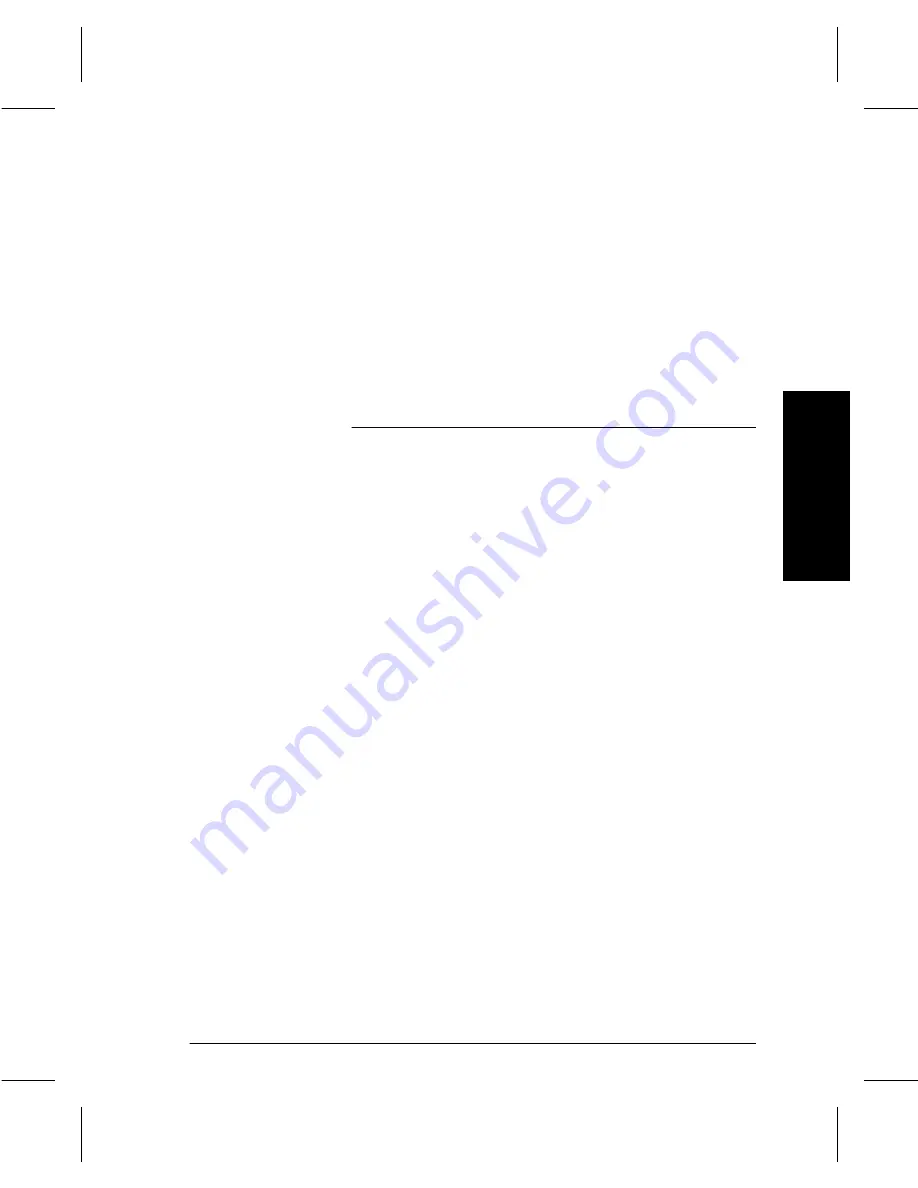
Companion to Getting Started with Scanning Services
Page 1 - 9
1
. I
n
tr
od
uct
io
n
3. A user retrieves the TIFF/PDF files.
The user manually retrieves the TIFF/PDF files and can then
manipulate the electronic file as desired. For example, Visioneer
PaperPort, which is included on the Scanning Services option
can view and edit TIFF files.
PaperPort has an intuitive interface that enables you to annotate,
organize, file, and locate scanned documents. Using PaperPort
links, you can transfer documents from the PaperPort desktop to
other applications and devices installed on your workstation.
Overview of Repositories
As explained below, there are two different types of repositories
available on the file server, Public Repositories and Private
Repositories.
Public Repositories
Public repositories can be selected by all users as the destination for
their scanned files.
Up to five public repositories can be set up. These are the Default
Repository and Repositories 1, 2, 3, and 4. These public repositories
can be selected when a scan template is created. The scan template
for a public repository includes the name and the password required
for access to the repository.
When this scan template is selected at the DC220/230/332/340ST,
the name and password will not have to be entered because the name
and password are already contained in the scan template. Be sure to
read the Repository Filing Policy information on the next page. The
Overwrite Filing Policy allows previously scanned jobs in the
directory to be overwritten. This might be an inappropriate Filing
Policy choice for a public repository.
Private Repositories
Private repositories require a name and password that is different
from the name and password that the DC220/230/332/340ST uses to
access the public repositories. The appropriate name and password
must be entered at the DC220/230/332/340ST when the scan














































