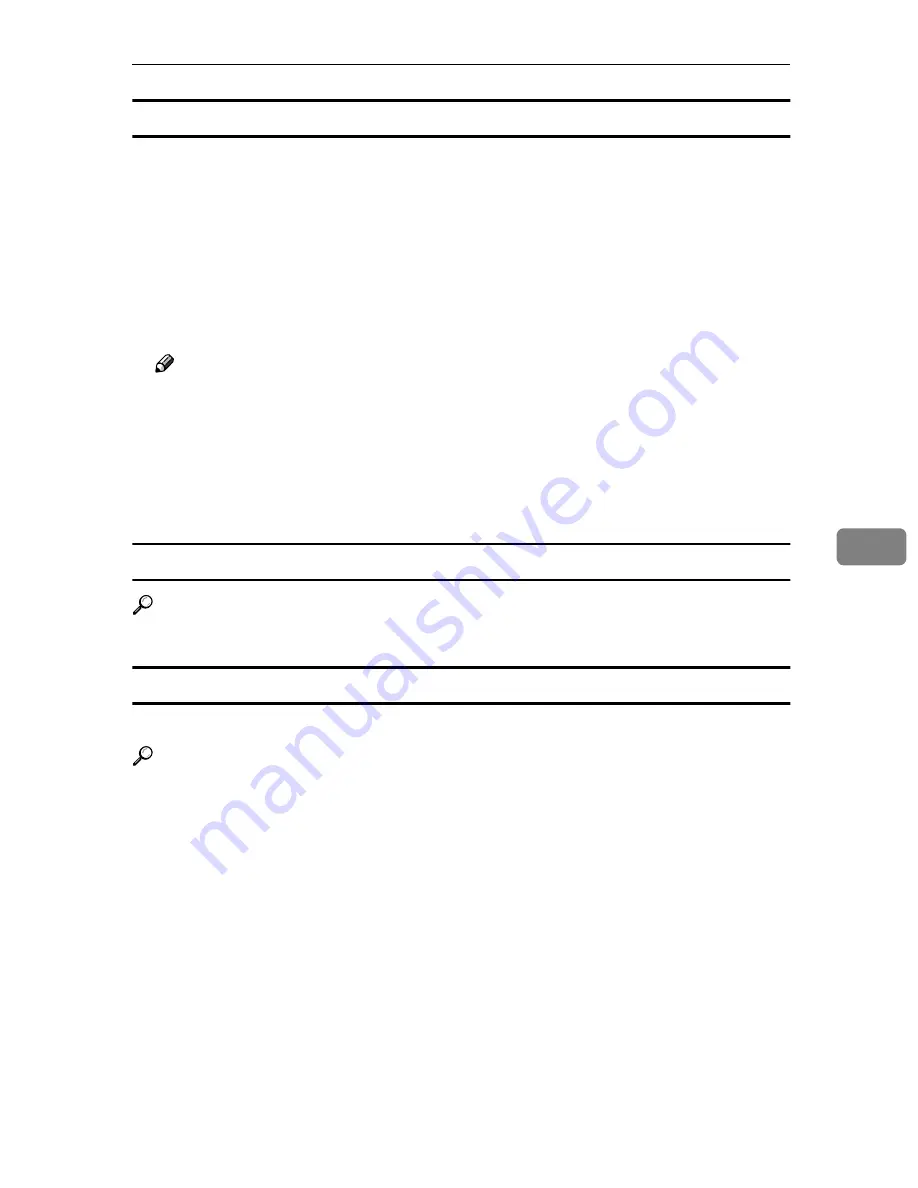
Specifications
69
6
USB2.0 Interface Board Type A
❖
❖
❖
❖
Transmission spec:
Based on USB 2.0
❖
❖
❖
❖
Data transfer speed:
High Speed: 480 Mbps
Full Speed: 12 Mbps
❖
❖
❖
❖
Supported operating system:
Windows 98 SE/Me, Windows 2000/XP, Mac OS 9.x, Mac OS X Classic
Note
❒
This USB 2.0 interface board is compatible with devices that support USB
1.1.
❒
For Windows 98 SE/Me, be sure to install USB Printing Support included
on the CD-ROM that comes with this machine. When USB 2.0 is used un-
der Windows 98 SE/Me, only a speed equal to that of USB 1.1 is possible.
❒
Macintosh supports only the standard USB 1.1 port.
PostScript 3 Unit Type 2045
Reference
PostScript 3 Unit Type 2045 Operating Instructions Supplement
BlueTooth Unit Type 2045
This Bluetooth interface unit dose not support BIP.
Reference
See the manual that comes with optional Bluetooth interface unit.
Содержание 2045e
Страница 8: ...4 ...
Страница 16: ...Setting Up the Printer Driver and Canceling a Print Job 12 1 ...
Страница 76: ...72 GB GB B654 8620 ...
Страница 77: ...Copyright 2003 ...
Страница 78: ...Printer Scanner Unit Type 2045e Operating Instructions Printer Reference 2 GB GB B654 8620 ...






































