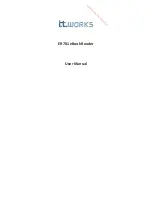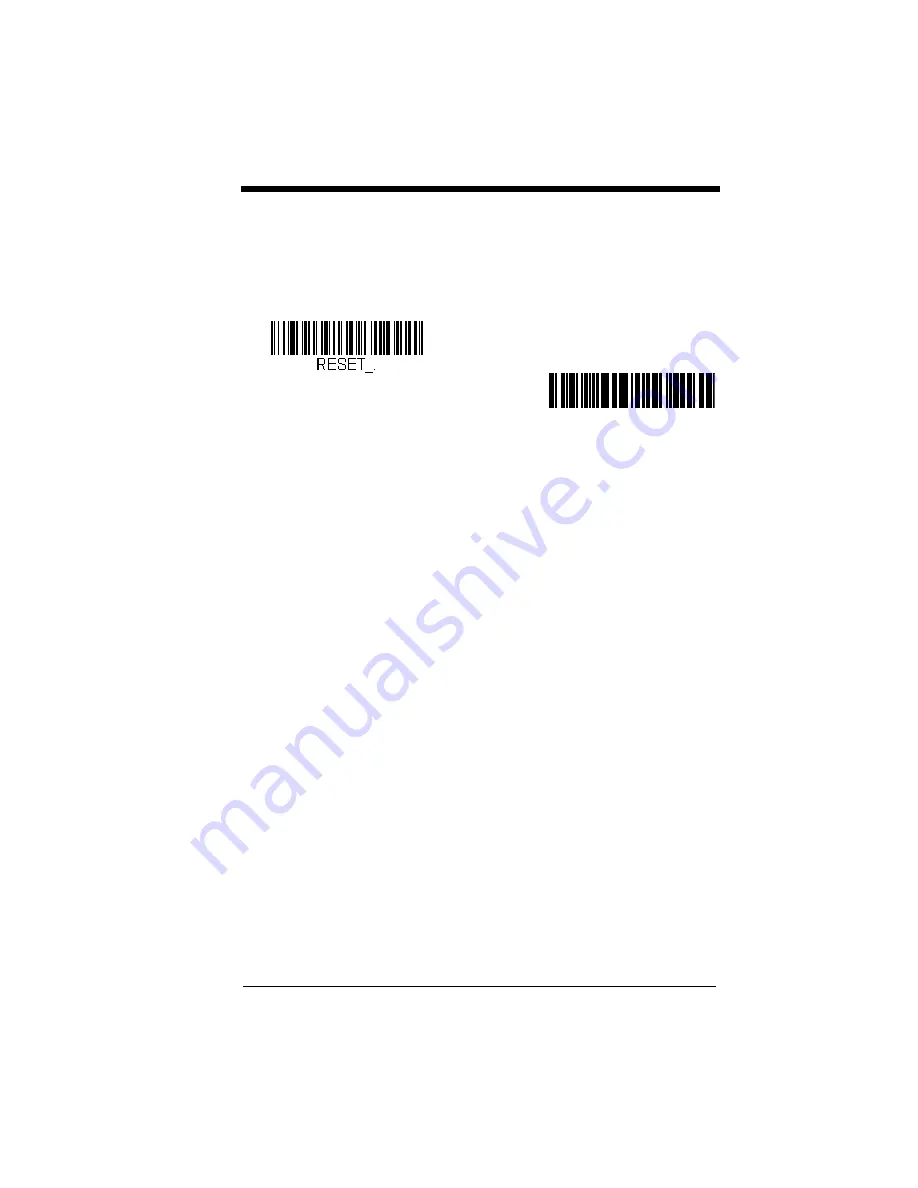
3 - 19
Reset Scanner and Base/Access Point
Once the power level is set, you must scan the
Reset Base
bar code and
wait for the scanner to unlink and relink to a base or an Access Point. Once
that is done, scan the
Reset Scanner
bar code and wait for the base or
Access Point to unlink and relink to the scanner.
Batch Mode
Batch mode is used to store bar code data when a scanner is out of range of its
base or Access Point, or when performing inventory. The data is transmitted to
the base or Access Point once the scanner is back in range or when the records
are manually transmitted.
Note: Batch mode has limitations when using multiple scanners to one base or
Access Point. If a cordless system is being used in "multiple link mode,"
where up to 7 scanners are to be connected to one base or Access Point,
some accumulated or batched scans could be lost if scanners are
constantly being moved in and out of range.
Automatic Batch Mode
stores bar code data when the scanner is out of range
of the base or Access Point. The data is automatically transmitted to the base
or Access Point once the scanner is back in range. When the scanner’s buffer
space is full, any bar codes scanned generate an error tone. In order to scan
bar codes again, the scanner must be moved back into range of the base or
Access Point so data can be transmitted.
Inventory Batch Mode
stores bar code data, whether or not you are in range of
the base or Access Point. To transmit the stored data to the base or Access
Point, either place the scanner in the base, or scan
(page 3-24). When the scanner’s buffer space is full, any bar codes scanned
generate an error tone. In order to scan bar codes again, the data must be
transmitted to the base or Access Point. Once the data is transmitted, it is
cleared in the scanner.
Persistent Batch Mode
is the same as Inventory Batch Mode, except that once
the data is transmitted to the base or Access Point, it is retained in the scanner.
If you want to transmit more than once, you can do so using this mode. In order
to clear the scanner’s buffer, you must scan
: * : R E S E T _ . ³
Reset Scanner
Reset Base
Содержание 1900
Страница 1: ...Xenon 1900 1910 Xenon 1902 1912 Granit 1910i 1911i Area Imaging Scanner User s Guide...
Страница 18: ...CCB01 010BT Base Part Number Serial Number and Revision Information location Compliance Label locations...
Страница 20: ......
Страница 32: ...xii...
Страница 60: ...2 12 Keyboard Countries Continued Faroese Finland France Gaelic Germany Greek Greek 220 Latin Greek 220...
Страница 72: ...2 24 1200 2400 4800 9600 19200 38400 57 600 115 200...
Страница 118: ...3 40...
Страница 148: ...4 30...
Страница 174: ...6 20...
Страница 238: ...7 64...
Страница 258: ...8 20...
Страница 262: ...9 4...
Страница 268: ...10 6...
Страница 312: ...11 44...
Страница 350: ...A 14...
Страница 353: ...Sample Symbols Aztec MaxiCode Micro PDF417 Package Label Test Message Test Message...
Страница 354: ...Programming Chart 1 0 2 3 6 7 5 4 8 9...
Страница 356: ...Honeywell Scanning Mobility 9680 Old Bailes Road Fort Mill SC 29707 www honeywellaidc com Xenon UG Rev F 9 12...