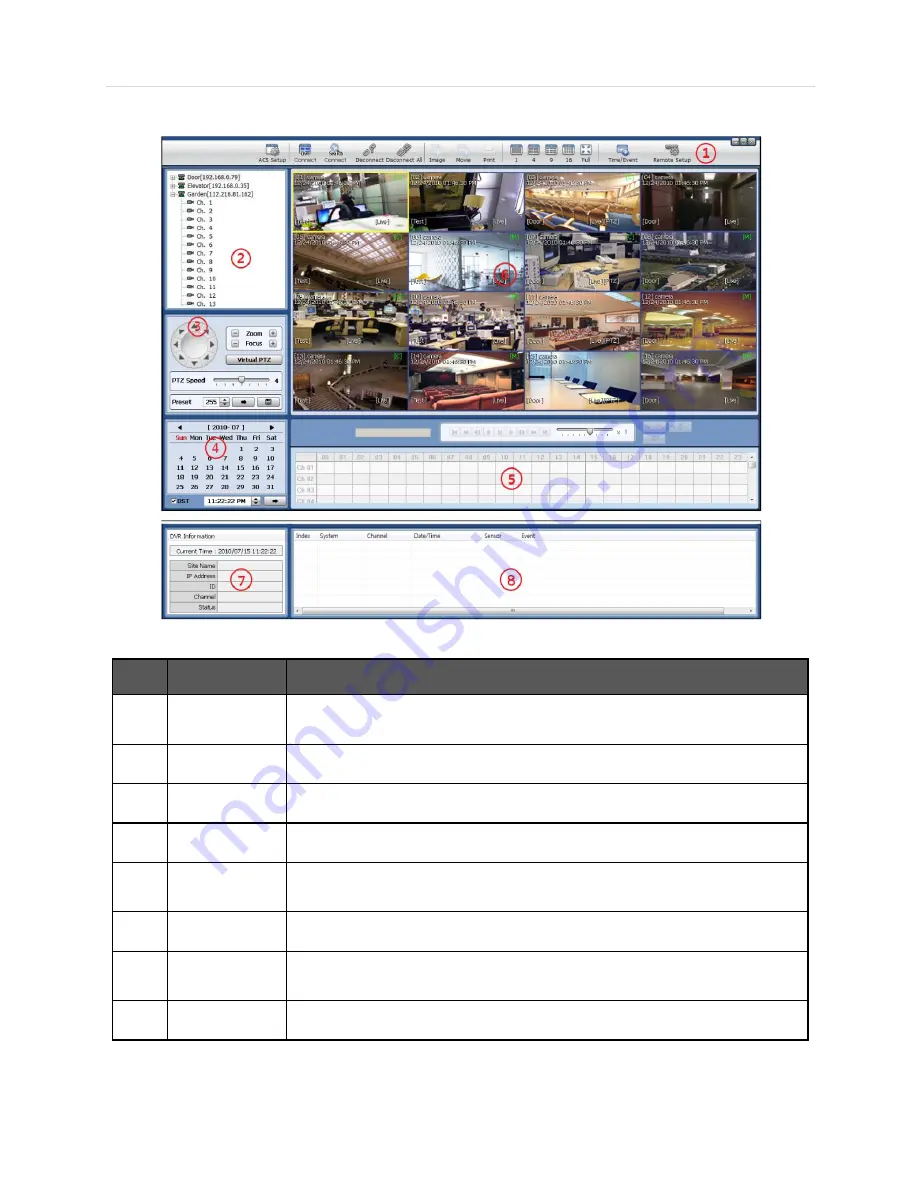
73 | Chapter 2 : ACS Client Software User Manual
6.4.2 Screen Layout
No.
Item
Description
1
Toolbar
ACS Setting, Live Mode, Search, Disconnect, Image Save, Video Save, Screen Mode
Remote Setup
2
Site List Panel
Registered DVR Site list
3
PTZ Panel
PTZ camera control in live mode
4
Calendar Panel
Search by time and date
5
Search Panel
Recorded information is shown in search mode
Control the speed of Playback and audio
6
Display Panel
Transmitted camera images are shown
7
Information
Panel
Shows the current time and site information of the selected channel
8
Event List Panel
Event list update
Содержание XDR960
Страница 1: ...XDR960 8 16 Channel DVR User manual...
Страница 6: ...User s Manual 6...
Страница 8: ...User s Manual 8 Ground Screw 1 Set 1piece QVS Rear 1piece...
Страница 66: ...User s Manual 66 Chapter 2 ACS CLIENT SOFTWARE USER MANUAL...
Страница 67: ...67 Chapter 2 ACS Client Software User Manual...
Страница 90: ...User s Manual 90 Chapter 3 MAC ACS CLIENT SOFTWARE USER MANUAL...
Страница 91: ...91 Chapter 3 MAC ACS Client Software Manual...
Страница 101: ...101 Chapter 3 MAC ACS Client Software Manual...
Страница 102: ...User s Manual 102 Chapter 4 MOBILE PHONE SOFTWARE USER MANUAL...
Страница 103: ...103 Chapter 4 Mobile Phone Software User Manual...
Страница 104: ...User s Manual 104 8 MOBILE PHONE SOFTWARE USER GUIDE 8 1 iPhone application software...
Страница 105: ...105 Chapter 4 Mobile Phone Software User Manual...
Страница 106: ...User s Manual 106...
Страница 107: ...107 Chapter 4 Mobile Phone Software User Manual...
Страница 108: ...User s Manual 108...
Страница 109: ...109 Chapter 4 Mobile Phone Software User Manual...
Страница 110: ...User s Manual 110...
Страница 111: ...111 Chapter 4 Mobile Phone Software User Manual...
Страница 112: ...User s Manual 112...
Страница 113: ...113 Chapter 4 Mobile Phone Software User Manual...
Страница 114: ...User s Manual 114 8 2 Android application software...
Страница 115: ...115 Chapter 4 Mobile Phone Software User Manual...
Страница 116: ...User s Manual 116...
Страница 117: ...117 Chapter 4 Mobile Phone Software User Manual...
Страница 118: ...User s Manual 118...
Страница 119: ...119 Chapter 4 Mobile Phone Software User Manual...
Страница 120: ...User s Manual 120...
Страница 121: ...121 Chapter 4 Mobile Phone Software User Manual...
Страница 122: ...User s Manual 122...
Страница 123: ...123 Chapter 4 Mobile Phone Software User Manual...
Страница 124: ...User s Manual 124...
Страница 125: ...125 Chapter 4 Mobile Phone Software User Manual 8 3 Using WAP 3G Connection...
Страница 126: ...User s Manual 126...
Страница 127: ...127 Appendix DynDNS Site Registration...
Страница 131: ...131 Appendix Specification...














































