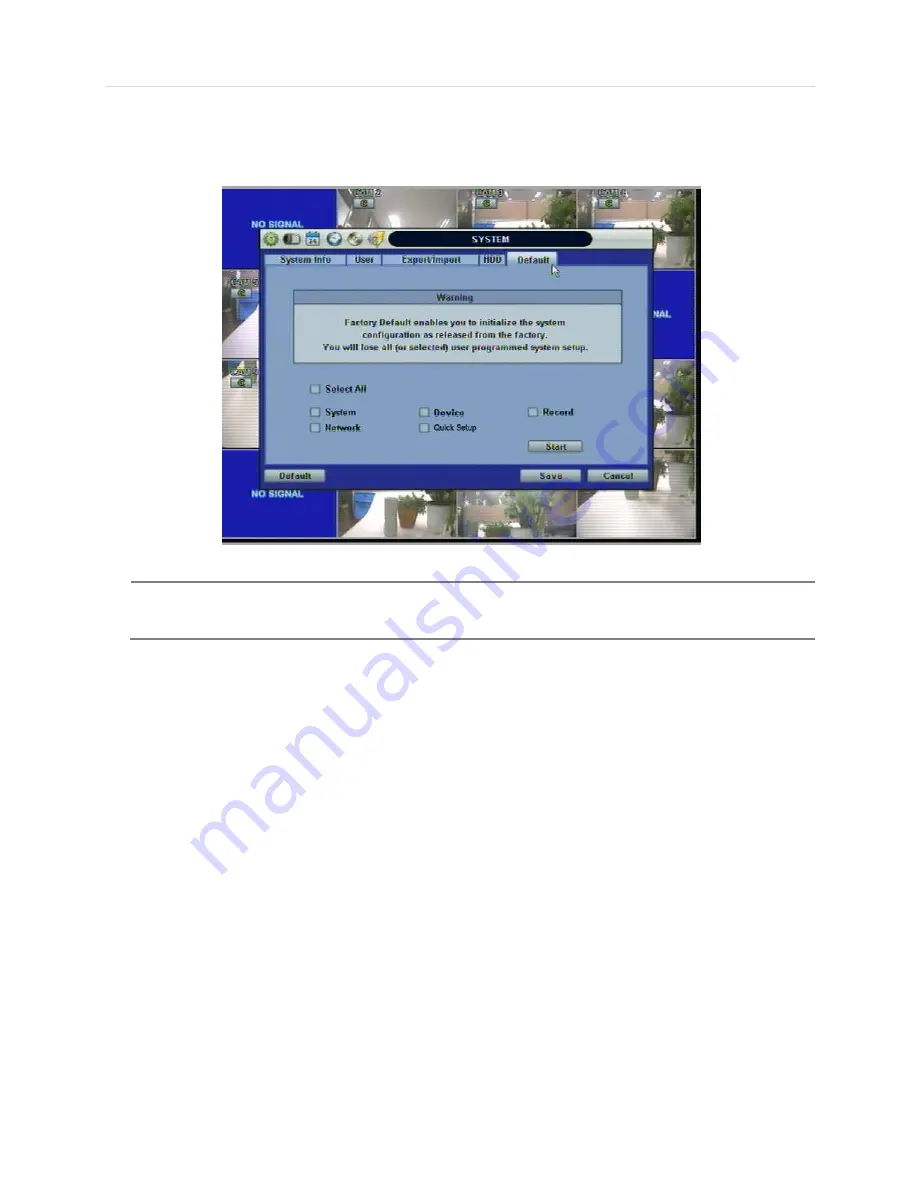
45 | Chapter 1 : DVR User Manual
4.1.5 Factory Default
With an authorized password, users can get the system back to factory default configuration.
N
OTE
Upon clicking
“Start” button and entering the admin password, all the configuration values made by the
user will be deleted. The system setting will be sent to factory defaults. The recorded video data will not be
erased.
Содержание XDR4 range
Страница 1: ......
Страница 5: ...User s Manual 4 Chapter 1 DVR USER MANUAL...
Страница 6: ...5 Chapter 1 DVR User Manual...
Страница 8: ...7 Chapter 1 DVR User Manual...
Страница 26: ...25 Chapter 1 DVR User Manual...
Страница 72: ...71 Chapter 1 DVR User Manual Chapter 2 ACS CLIENT SOFTWARE USER MANUAL...
Страница 73: ...User s Manual 72...
Страница 89: ...User s Manual 88...
Страница 91: ...User s Manual 90 Chapter 3 MAC ACS CLIENT SOFTWARE USER MANUAL...
Страница 92: ...91 Chapter 3 MAC ACS Client Software Manual...
Страница 102: ...101 Chapter 3 MAC ACS Client Software Manual...
Страница 103: ...User s Manual 102 Chapter 4 MOBILE PHONE SOFTWARE USER MANUAL...
Страница 104: ...103 Chapter 4 Mobile Phone Software User Manual...
Страница 105: ...User s Manual 104 8 MOBILE PHONE SOFTWARE USER GUIDE 8 1 iPhone application software...
Страница 106: ...105 Chapter 4 Mobile Phone Software User Manual...
Страница 107: ...User s Manual 106...
Страница 108: ...107 Chapter 4 Mobile Phone Software User Manual...
Страница 109: ...User s Manual 108...
Страница 110: ...109 Chapter 4 Mobile Phone Software User Manual 8 2 Android application software...
Страница 111: ...User s Manual 110...
Страница 112: ...111 Chapter 4 Mobile Phone Software User Manual...
Страница 113: ...User s Manual 112...
Страница 114: ...113 Chapter 4 Mobile Phone Software User Manual...
Страница 115: ...User s Manual 114 8 3 BlackBerry application software...
Страница 116: ...115 Chapter 4 Mobile Phone Software User Manual...
Страница 117: ...User s Manual 116...
Страница 118: ...117 Chapter 4 Mobile Phone Software User Manual...
Страница 119: ...User s Manual 118...
Страница 120: ...119 Chapter 4 Mobile Phone Software User Manual 8 4 Using WAP 3G Connection...
Страница 121: ...User s Manual 120...
Страница 122: ......
Страница 126: ...125 Appendix Specification...
















































