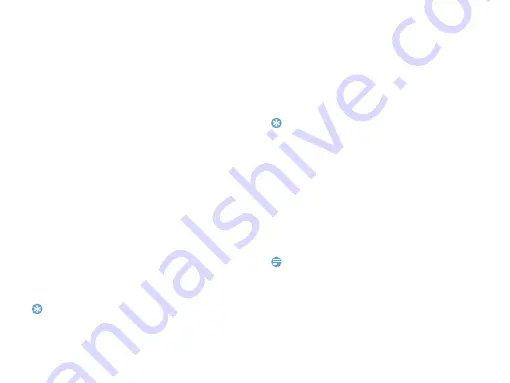
Business applications 21
•
Go to bookmark
: Read the page saved as
bookmark.
•
Settings
: Set font size, scroll screen
automatically or read E-book on full screen.
File management
Learn about how to use and manage your files and
folders.
Use your files
1
Set a photo as contact picture:
-
Open
My files
>
Pictures
, select a photo.
-
Press
L
Options
>
Use as
>
Wallpaper,
Screen saver
or
Contact picture
.
2
Set an audio file as ringtone:
-
Select an audio file.
-
Press
L
Options
>
Use a
s>To ringtone
list
.
-
Go to
Profiles>General>Options>Ringtone
to
select the audio files needed.
Tips:
•
To set photos you have taken as contact picture, the file sizes
should smaller than 200K.
Share your files
You can share your photos, audio or video files with
others via MMS, E-mail or Bluetooth.
1
Select your desired photos, audio or video files.
2
Press
L
Options
>
Send
.
Tips:
•
To send multimedia message, the message size should smaller
than 100K.
Manage your files
You can copy, move or delete a file in a folder.
1
Open a folder, Press
L
Options
>
Select
multiple
to enter multiple selection list.
2
Press
,
to
Select
or
Unselect
.
3
Go to
Options
to finish copying, moving or
deleting.
Note:
•
The insecurity audio, video files and pictures are not
recommended to save to your phone.














































