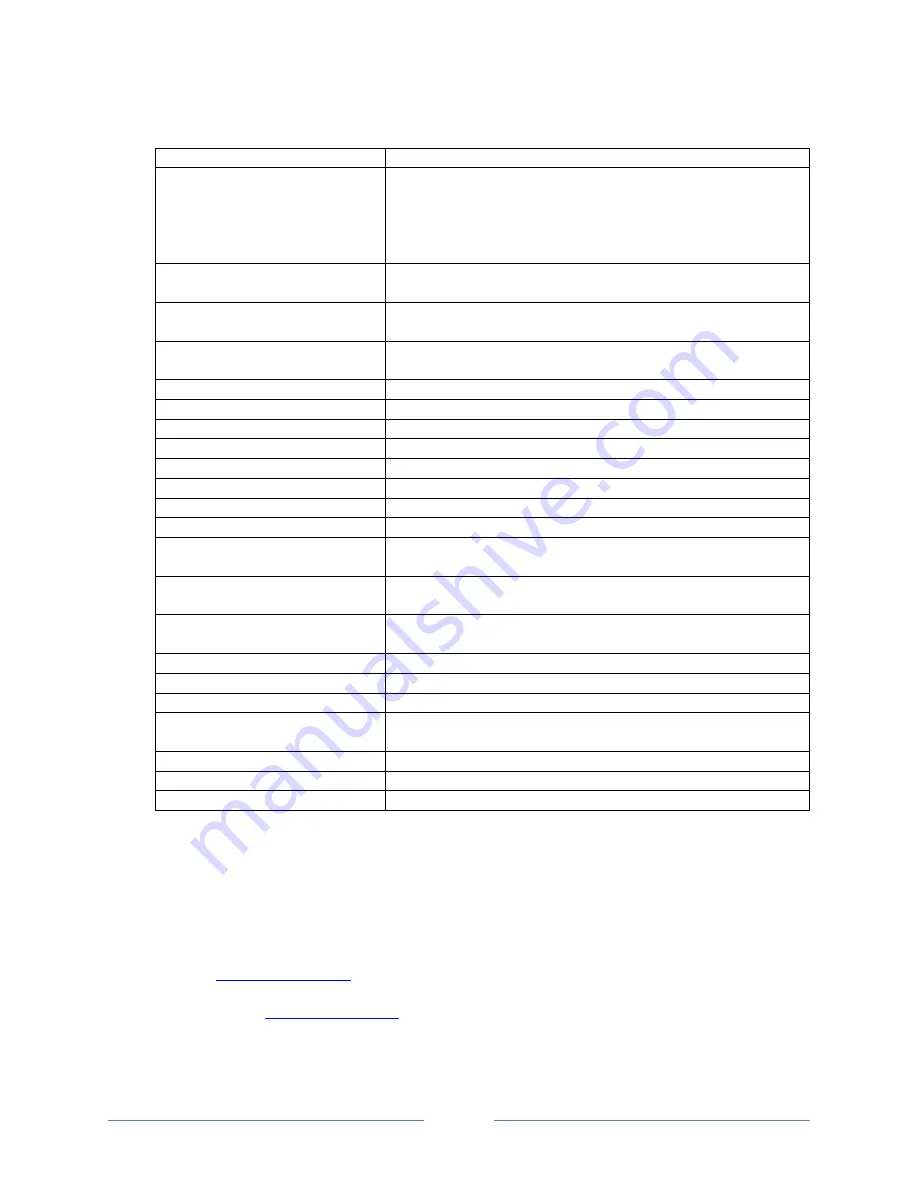
Installation and Users Guide: XenData X1 Archive Appliance
Page 6
1.3
Specification (Base System)
Operating System
Microsoft Windows 10, Professional Edition
Management software:
XenData Archive Series, LTO Server Edition
XenData ODA Extension
XenData Cloud File Gateway Extension
XenData FS Mirror
XenData Alert Module
Licensed number of ODA
drives:
1 (see notes below)
Licensed number of external
ODA cartridges:
unlimited
Licensed Cloud File Gateway
Capacity:
1 TB (see notes below)
Processor:
Intel® Quad-Core 8th Generation i5-8259U processor
Graphics:
Iris® Plus Graphics 655
RAM:
16 GB
System disk:
256 GB M.2
Managed archive disk:
1.92 TB high endurance SSD
Network ethernet connection: 1 x RJ45 connector; 1 Gigabit
Network wireless connection: Intel® Dual Band Wireless-AC 9560
Bluetooth:
Intel Bluetooth 5.0
USB connections:
2 x USB 3.1 including one charging (front mounted)
2 x USB 3.1 (rear mounted)
Thunderbolt connection
1 x Thunderbolt™ 3 USB Type-C port with data transfer
up to 40 Gb/s
Display connection:
HDMI 2.0a display port supporting 8 channel audio
(7.1 surround sound)
Audio out:
Front panel headphone/microphone jack
Microphone:
Dual-array front microphones
Power:
19V, 90W
Included power brick voltage
range:
100
– 240 V AC
Operation temperature:
32 - 95°F (0°C - 35°C)
Dimensions (HxWxD):
2.01” x 4.60” x 4.40” (51 mm x 117 mm x 112 mm)
Weight:
1.5 lbs. (0.68 Kg)
Notes
❖
1 GB = 10
9
Bytes; 1 TB = 10
12
Bytes
❖
Additional ODA drives may be supported by purchase of a license upgrade.
❖
The capacity of managed cloud object storage may be upgraded via a license
upgrade.
❖
For a list of supported ODA drives, please refer to the XenData web site at
❖
For a list of supported cloud storage providers, please refer to the XenData web






























