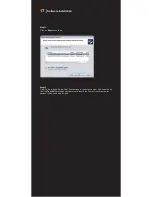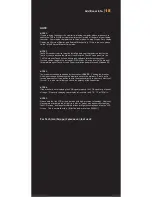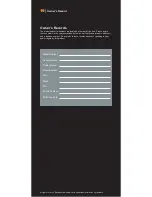11
|
Hardware Installation
COLOR TEMP: Press the down key to move cursor to color temp, then press the
right key to adjust base color.
R E D : 000 to 256
G R E E N : 000 to 256
B L U E : 000 to 256
On Screen Display functions "IMG.ADJ" description:
2. IMAGE: The picture of the img.adj is adjusted.
FREEZE FRAME: Static picture switch, press the right key to play picture as OFF.
Want to pause picture as ON.
2.Press the down key again, to move cursor to MAIN WINDOW SOURCE one, then press
the right key to choosing sub-menu that there are DIGITAL , ANALOG , COMPAN , COMP
AVI inside.
Backlight: Adjust backlight by pressing the Increase ( )/Decrease ( ) buttons. Increase
the number for higher backlight. Decrease the number for lower backlight. The range is from
0 to 100.
Auto sensor: Automatic to adjust screen sensor and environment light switch. The
disable be close / the enable be open.
Image.SIZE: Set the display mode to AUTO/FILL ALL/1TO1/NORMAL/ZOOM/WIDE.
Horizontal: Adjust Horizontal position by pressing the lncrease ( )/Decrease ( )
buttons.
Vertical: Adjust Vertical position by pressing the lncrease ( )/Decrease ( ) buttons.
OSD SETTINGS: The menu is adjusted to moved the cursor one, press the right
key to enter.
1.TRANSPARENCY: The transparency of the menu is adjusted from 000 to 100 ,
The greater number value is more transparent.
2.OSD TIMEOUT ( S ) : The menu shows time establishes from 001 to 20 second
of AUDIO menus.
On Screen Display functions "SETUP" description:
3. SETUP: The picture of the setup is adjusted.
SLEEP TEINER: Automatic shut-down is established. Adjust time that can establish
as 30-60-90-120-150-180 minutes of AUDIO menus.
3.VOLUME: You can adjust volume from 000 to 100.
4.MUTE: Press once to mute all system audios, As long as the mute function is
active, "Mute" will appear on the screen. Press again to turn mute off.
Содержание 706TSA
Страница 1: ...706 SERIES INSTALLATION MANUAL M ...
Страница 2: ......