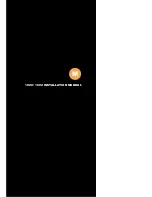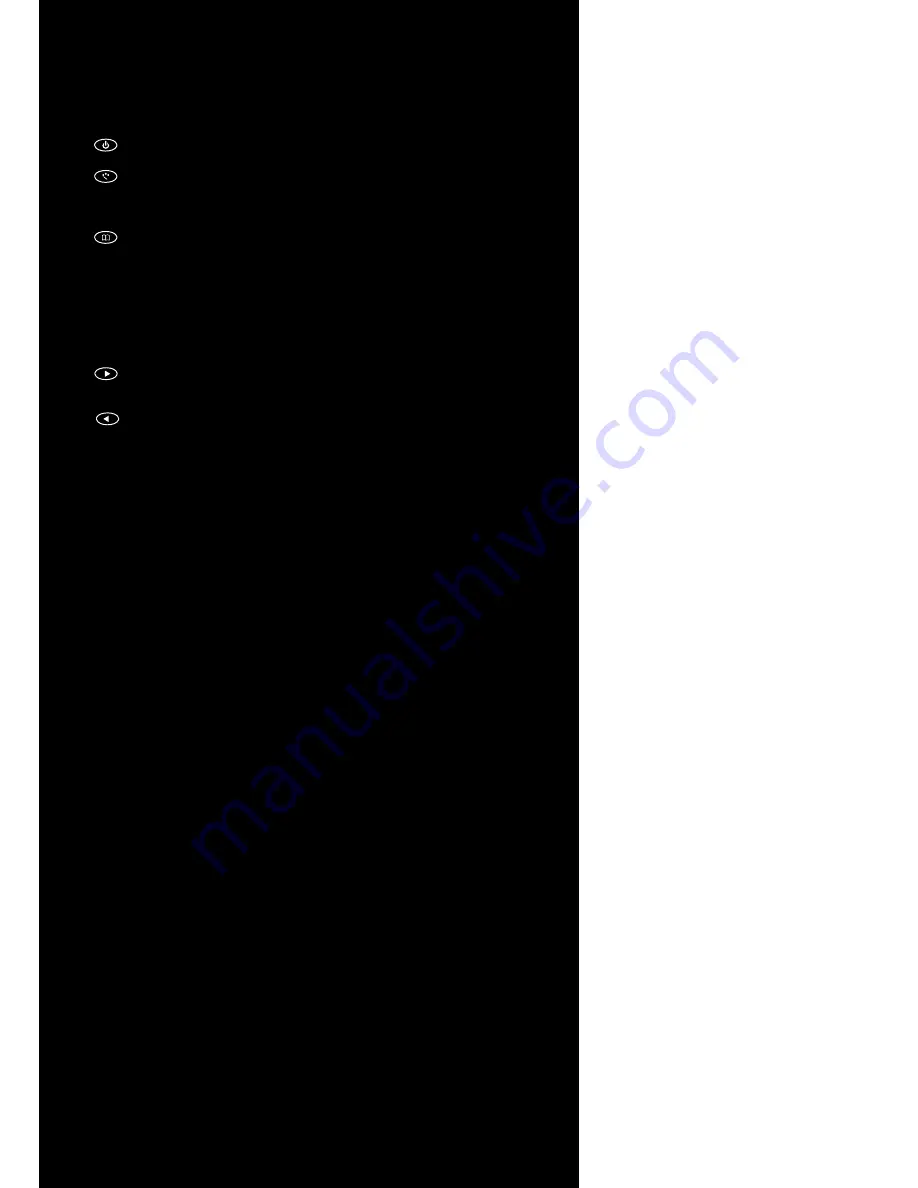
10
│ Ha
rdw
a
r
e Installa
tion
Buttons description:
1.
Power Button : Press to turn ON or OFF the monitor.
2.
Select B
utton : Pr
ess to select the input signal to displa
y.
Pr
ess the left ( ◄ ) or right ( ► ) to highlight the input sou
rce
desir
ed and then p
r
ess menu button to ma
k
e the selection.
3.
Menu Button : Press the button to show the OSD menu.
And then pr
ess the left ( ◄ ) or right ( ► ) to naviga
te thr
ough
the menu.
Pr
ess “ Select ” button to go
thr
ough a list of settings and
options.
Pr
ess the left ( ◄ ) or right ( ► ) buttons to
c
ha
n
ge the values
o
f settings.
Press Menu button
again to lea
ve the OSD menu.
4.
Right But
ton : Press this button to incr
ease
v
olume or the value
o
f settings inside the OSD
menu.
5.
Left Butt
on : Press this button to decr
ease
v
olume or the value
o
f settings inside the OSD
menu.
Ambient Light Sensor Description
Ambient light sensor can be enabled or disabled in the OSD by going
into the “ MISC ” category, and selecting the option “ Auto Sensor ”.
When Auto Sensor is enabled, the LCD backlight brightness will be
adjusted automatically according to the ambient lighting condition.
Note
T
he brightness cannot be adjusted manuall
y thr
ough the
dimmer button or thr
ough the OS
D menu when the Auto Sensor
function is e
n
abled.
OSD ( On-screen display ) Menu
Press MENU to disp
lay
the OSD on the screen, then press
UP / DOW
N (
or LEFT / R
IGHT
f
rom the
f
ront contro
l panel )
to highlight a different category
. Press ENTER
(
or Source
)
to
adj
ust the se
l
ected hi
ghlighted category
. Under the se
l
ected item
page
, press UP / DOW
N (
or Source
)
to se
l
ect the item
f
rom the
li
st, use LEFT / R
IGHT
to
adj
ust. To se
l
ect the sub
-
menu, p
lease
press LEFT to enter to the sub
-
menu.
Содержание 1020YV
Страница 1: ...1020 1022 INSTALLATION MANUAL...