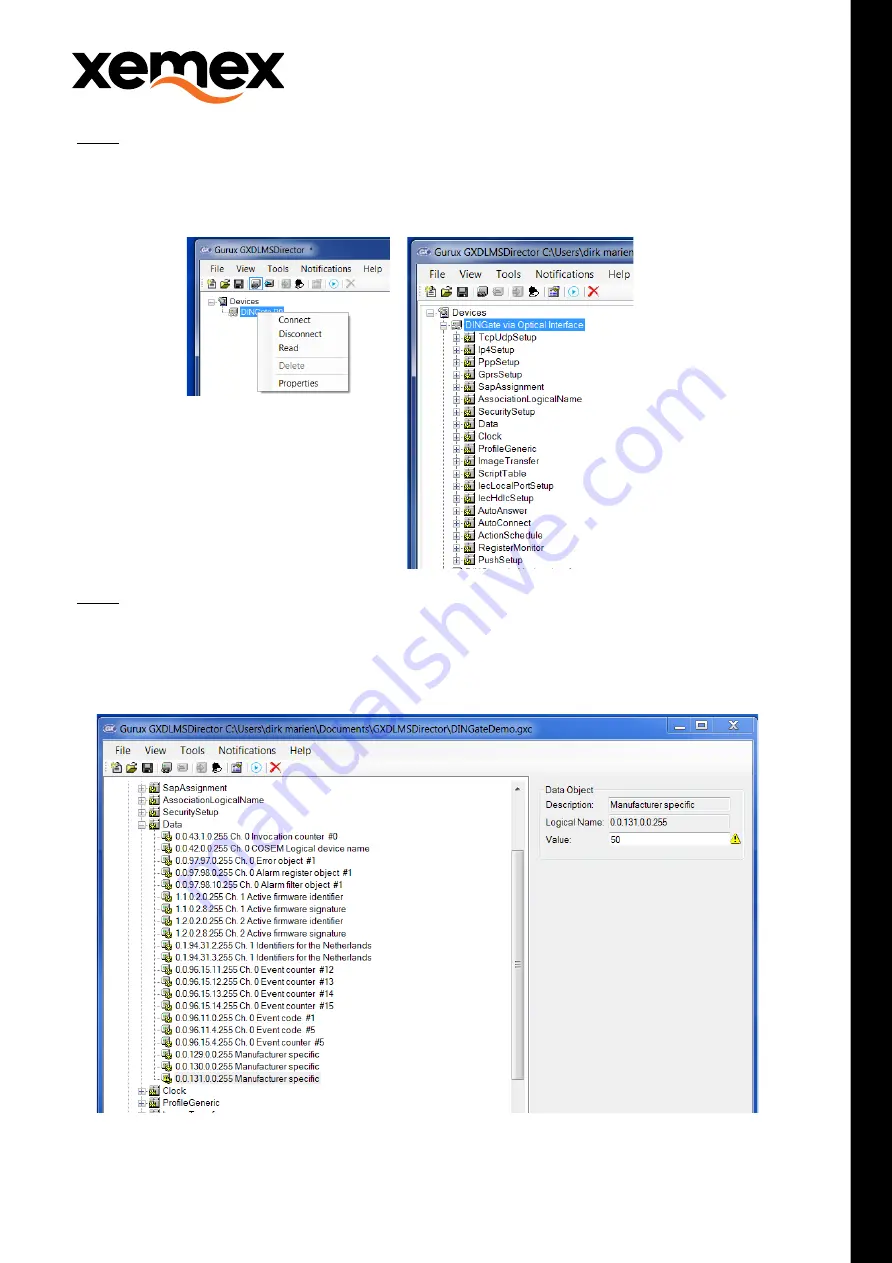
User Manual - DINgate TM
26 October 2021
XEMEX Confidential
Page 16 of 20
Step 2: Read out settings
•
Expand the “Devices” list (click on + in front of “Devices”)
•
First, right click “Transparent Modem via Optical Interface” in the Devices list and select “Connect”
•
Next, right click “Transparent Modem via Optical Interface” in the Devices
list and select “Read”
•
Next, expand the “Transparent Modem via Optical Interface” device to show its DLMS objects:
Step 3: Adjust settings
•
Select the object to configure
•
First, click on “+” in front of the object Class (e.g. Data) to show
all objects of this Class.
•
Next, click on the object (e.g. 0.0.129.0.0.255 Manufacturer specific).
•
In the right pane, edit the object attributes values accordingly your settings.
•
Click on the right arrow in the toolbar to send the updated attribute values to the Transparent Modem.



















