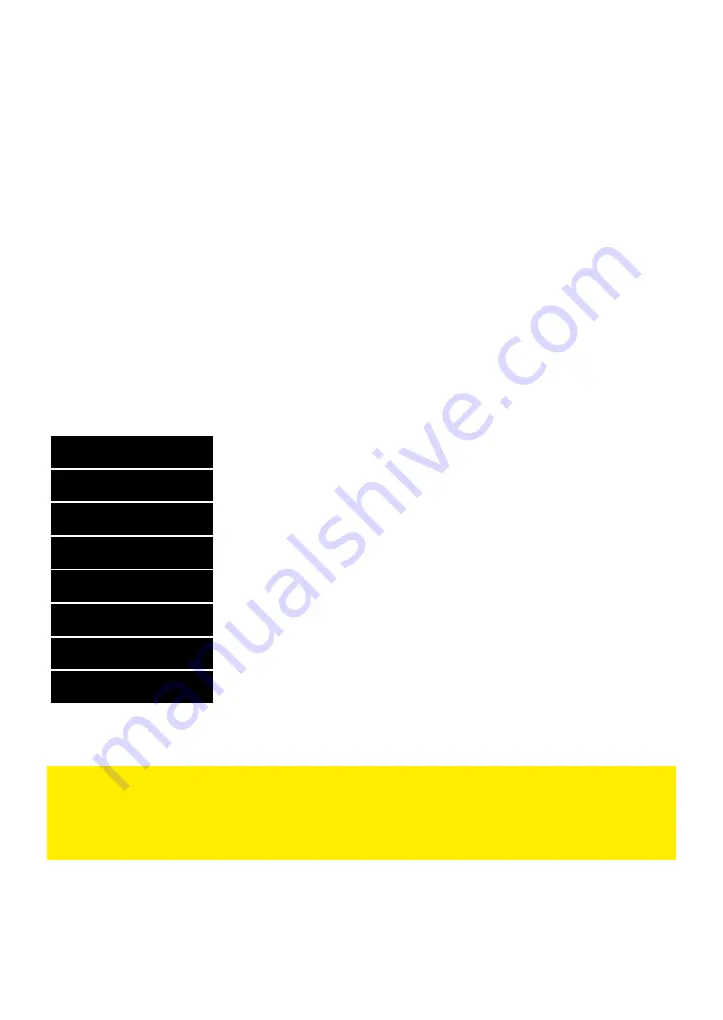
View Your photos
1
. Once digital picture frame is powered on, plug your USB flash drive or SD card in USB
or SD slot.
2.1> Press the
PHOTO
key of the remote controller to display the photos directly.
2.2> Or press
MENU
key on the remote controller or
MENU
key on the back to go to the
main menu, choose
Photo
icon on the screen and then press
ENTER
key on the remote
controller or on the back to check the photos.
3. If Thumbnails of Photos are displayed, you can use the navigation keys
◄ ►▲▼
on the
remote controller or on the back to select a thumbnail, press
ENTER
key on remote controller
or on the back to display the photo.
4. You can set up the photos while they are displayed, just press
SETUP
key on the remote
controller, you will see setup menu on the right side of the screen.
<image #8>
5. You have more photo setup options in
setting
, please refer to the section of
To personalize
the setting
<image #4>
Rotate
Zoom >
Slide Speed
Slideshow Effect >
Display Ratio >
Delect
Information >
Gamma Correction
rotate a photo at an angle of 90°/ 180°/ 270°, but rotation will not be stored and
need to rotate again in the next round <resize the photo if it is oversized>
Zoom in/out
set the duration of display for each photo <from 3 sec to 1 hour>
various effects in transition from one picture to another
set photos in full screen/ original size/ scale up to fit the screen
delect the photo from your USB
flash drive
or SD card
information of the picture including file name,resolition,size and created date
adjust the color /gray scale /brightness/ contrast of the screen
Important: Photos may fail to display due to format unsupported or oversize, our advice is to change the format to
proper format or change the photos in smaller sizes (3000 pixels or less both in width and height).
Please keep your USB flash driveor SD card inserted in your digital picture frame when you need to view your photos
▲
Image #8
















