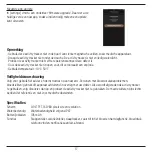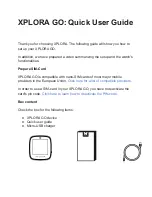5
Connecting the activity tracker to the APP
Keep the activity tracker near the smartphone while pairing and turn on the
BT on your device.
To turn on: gentle touch the screen sensor below the screen
To turn off: touch the sensor until you see the off button. Then click again to
see the “on” and “off” text. After that, click again until you see the “off” sign
blinking. Hold the sensor to turn it off. You will see the activity tracker vibrating.
1. Pair the device
Please make sure your BT is ON when you pair the device. Open the app
and go to [settings] to search for devices. Select the right activity tracker
ID/pairing name that starts with “Bracelet-[xxx]”.
Please note: each activity tracker has its own unique bracelet (pairing)
code. You can find your pairing name once you turn on the activity track-
er. It will show “ Bracelet-xxx” and 3 digit on the screen (see picture).
If you didn’t get any notification of pairing/binding successfully, please
repeat the above steps for pairing the device.
For iOS users: after pairing with the device, you will get a new request
to pair again with the BT. Please confirm by clicking the “pair/connect”
button.
2. Customize bracelet
Once connected successfully, click on the top [profile] to enter the page of personal data settings. Personalize and
adjust your app according to your personal information (sex, height, weight, birthdate, etc).
Содержание P330.88 Series
Страница 1: ...Colour fit activity tracker Copyright XD P330 88X...
Страница 3: ...3...
Страница 60: ...60...
Страница 62: ...Copyright XD P330 88X...