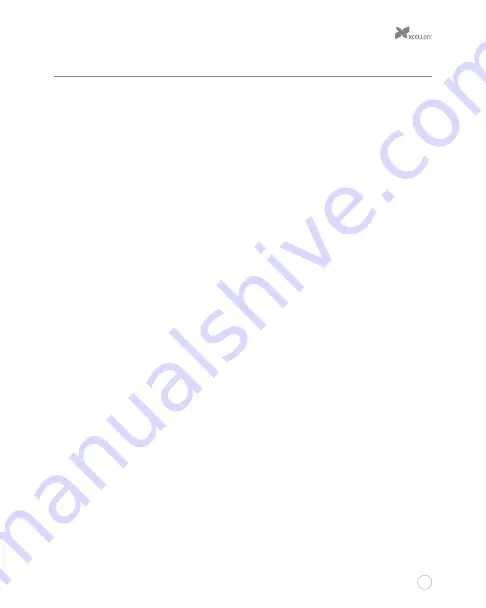
7
Getting Started
1.
If necessary, use the included hex key to unlock and open one of the HDD doors.
2.
Align the SATA contacts on your disk drive with those in the enclosure, and fully insert
the drive into the enclosure.
3.
Close the HDD door all the way so it latches into place, and use the included hex key to
lock the door.
4.
Repeat steps 1 through 3 for your second, third, and fourth hard disks.
5.
Configure the desired RAID mode (see RAID Mode Configuration on page 8).
6.
Select the cable you want to use from among the included interface cables and use it
to connect the DRD-401 to the corresponding port on your computer.
7.
Align the pins in the DC power supply’s cable with the pins in the DRD-401’s DC power
port, and plug the DC power supply into the DRD-401.
8.
Use the included AC power cable to plug the DC power supply into an AC power source.
9.
Press the power button to turn on the DRD-401. As the DRD-401 turns on, it will emit
a beep and the HDD status LEDs will glow blue.
If your disk drives have been formatted, your computer will notify you that new hardware has
been detected, and the drive will appear on the Desktop, in My Computer, or in the Finder.
If the drives have not been formatted, or if your computer cannot read or recognize them, you
may need to format the drives (see Formatting Your Disk Drive for Windows OS on page 11
and for Mac OS on page 21).
When the disk drives are connected, the HDD status LEDs will glow blue. During disk read/
write operations, the HDD status LEDs will blink red and blue. After approximately five minutes
of inactivity, the disks will enter sleep mode, and the HDD status LEDs and the fan will turn
off.
Содержание drd-401
Страница 1: ...DRD 401 FOUR BAYRAIDSYSTEM FOR3 5 SATAHARD DISKDRIVES USERMANUAL ...
Страница 13: ...13 9 12 10 11 ...
Страница 19: ...19 7 ...
Страница 22: ...22 2 3 4 5 ...






















