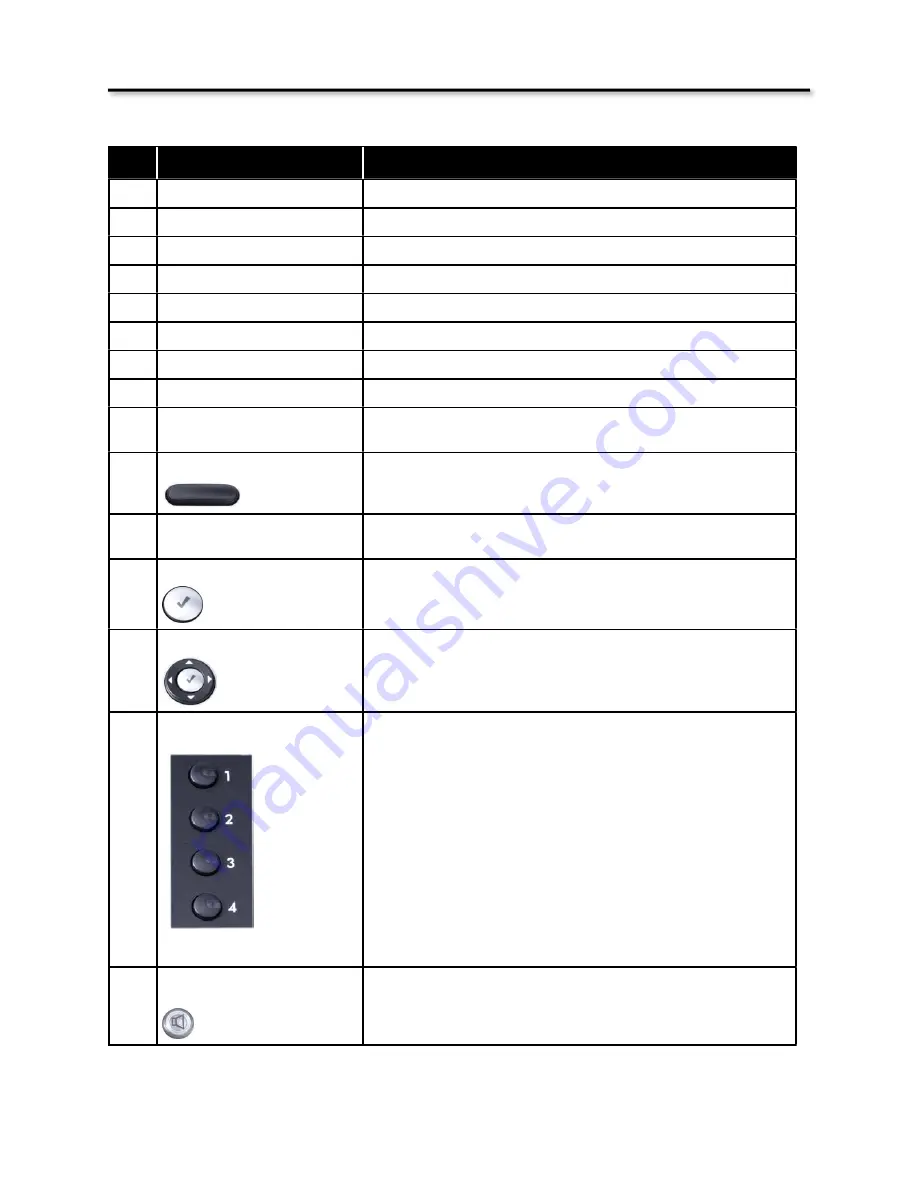
No.
Part Name
Description
1
Handset Top Cradle
For placement of the Handset
2
Hook Switch
For hanging up your handset
3
Cradle Latch
Used to Secure the handset to the base unit
4
Speaker
Speaker output for handsfree operation
5
Handset Bottom
Cradle for the bottom of the handset
6
Handset Cord Port
Used to connect the handset to the telephone base
7
Headset Wire Port
Used to connect an ancillary headset to the telephone base
8
Message LED Light Bar
Flashes for a new call and when there is a new Voice Mail Message
9
Graphic LCD
LCD display showing date, time, phone number, Caller ID, line status
etc.
10
Soft Keys
Soft keys change as the phone is being used, which will assist you
with the most used features
11
Sidecar - EDM Console
A special module that connects an additional 24 programmable
buttons
12
Navigation OK or Select Key
The center “Check” button of the “Cell-Phone-Like” navigation keys, is
used as the “enter”, “select” or “OK” button
13
Navigator Control Keys
Navigation, left, down, up and right ^ v < > are used to navigate
through menu programming and during the normal operation.
14
Telephone Line Buttons 1-4
The
X-44
telephone has 4 telephone line buttons, labeled 1, 2, 3 and
4. Each line button has a green LED that indicates that it is being used
by an extension on your network.
15
Speaker Button
Press the speaker button to answer a ringing call. The button will turn
green when the speakerphone is active.
Product Overview
31
Содержание X-44
Страница 1: ...X 44 Installation User Guide Table of Contents 1...
Страница 8: ...Notes Table of Contents 8...
Страница 30: ...Getting to Know your new X 44 Product Overview 30...
Страница 42: ...Notes Product Overview 42...
Страница 73: ...Phone Web Programming 73...
Страница 84: ...Notes Web Programming 84...
















































