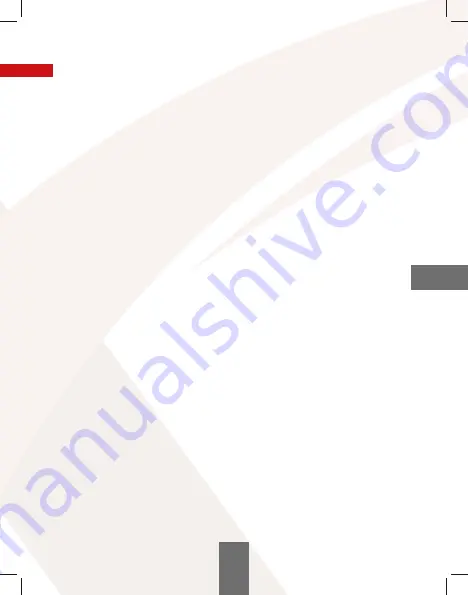
02. MENU
We use the MENU Key to enter the main menu. We use the "right" and "left" keys
to navigate between menu items. We use the "ok" key to confirm the action.
Menu items:
1. Video quality
Defines the quality of video recordings. The higher the resolution the better
the quality of recordings, but such files take up more space on the memory card.
2. Photo quality
This option allows you to change the resolution of the photos.
3. Loop recording
Length of the video recordings. The selected option is symbolized by an icon
during the recording, which is located on the left side of the screen (o the menu).
4. Motion detection
When you enable this option and leave the camera in standby mode, powered on,
the camera will record a short (10 second) video every time motion is detected
in front of it. If you manually stop recording, the option will be automatically
disabled.
5. White Balance
White balance settings.
6. Contrast
Contrast settings.
7. Exposure
Exposure settings.
8. Auto power on / o
Once the camera is powered on(the vehicle engine starts), the device automatically
turns on and starts recording. Once the camera is powered o (the vehicle engine
shuts down), the camcorder automatically saves the recording and
turns o the power.
9. Screen saver
Sets the time after which the display should turn o .
10. Sound recording
Enabling and disabling audio in recordings.
11. Parking mode
When this function is turned on, and the camera is left in the car, powered on,
it captures the shock of the car (for example, when our car is hit by another car),
turns on and starts recording. This function should be turned o while driving,
as it may a ect recordings.
19
EN
Содержание PARK VIEW
Страница 2: ......
Страница 3: ...PARK VIEW INSTRUKCJA OBS UGI PL...
Страница 15: ...PARK VIEW USER S MANUAL EN...
Страница 27: ...PARK VIEW U IVATELSK P RU KA V E TIN CZ...
Страница 39: ...PARK VIEW BEDIENUNGSANLEITUNG DE...
Страница 51: ......
Страница 52: ...EXPLORE THE FUTURE...
















































