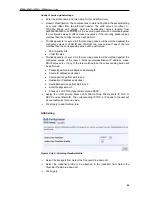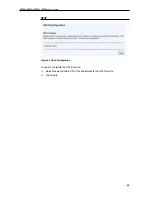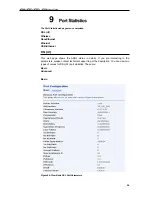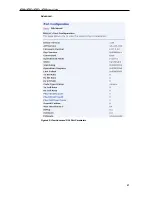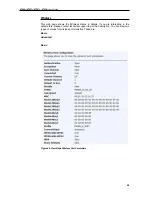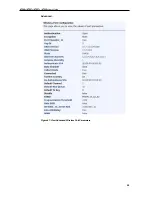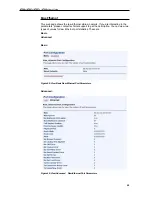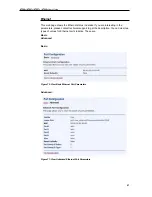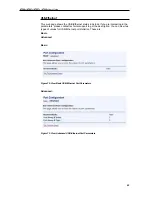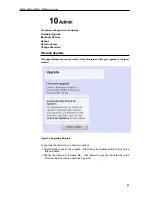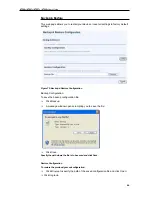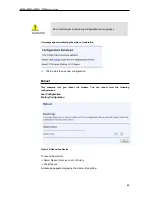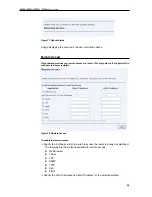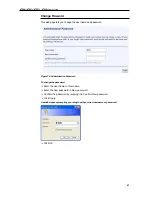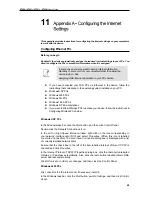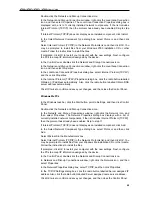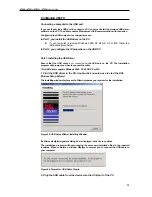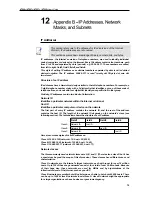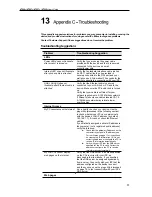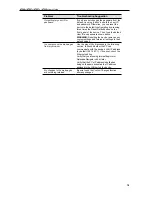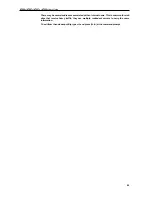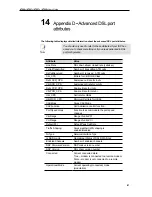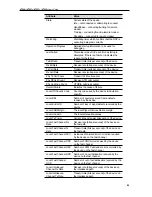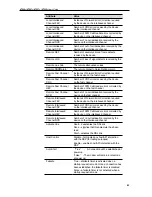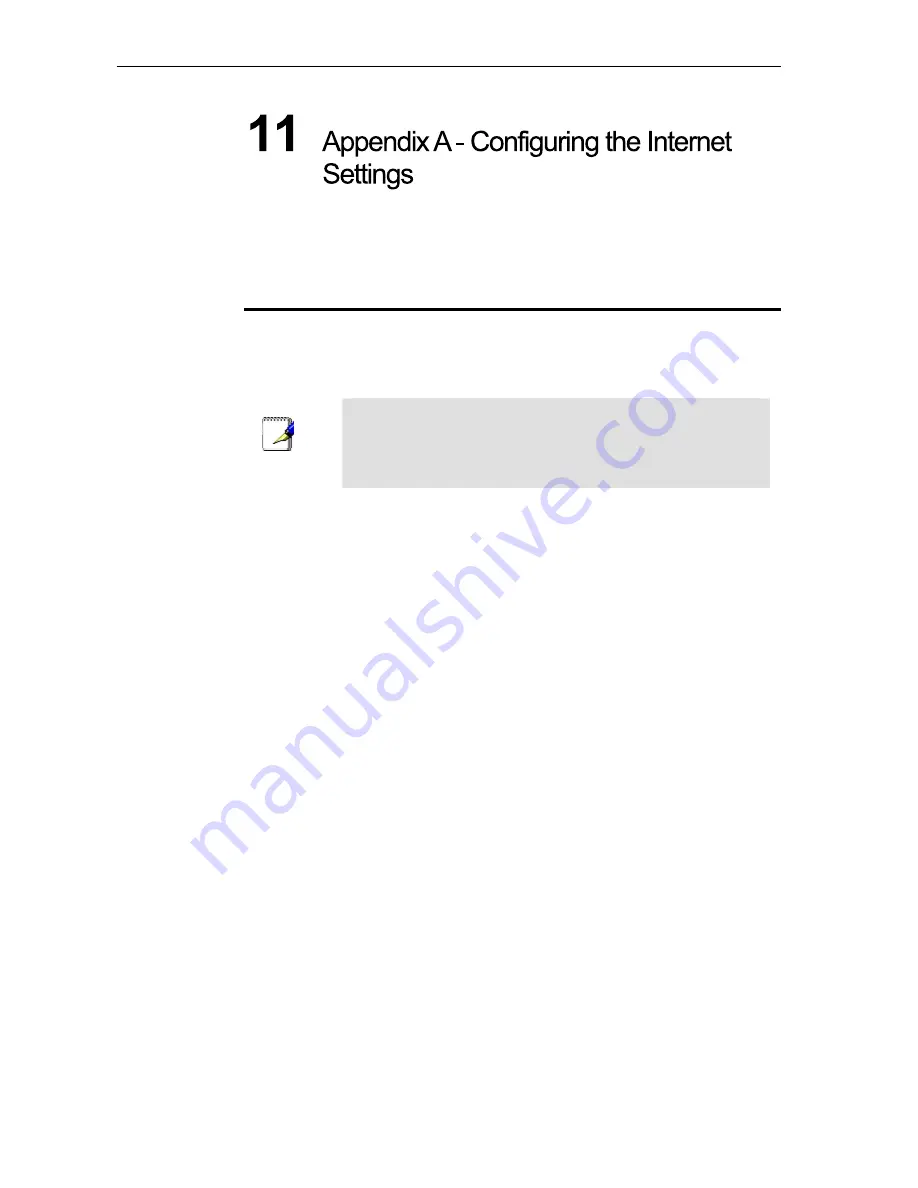
X7968r / X7967r / X7927r / X7922r
User
’
s Guide
68
This appendix provides instructions for configuring the Internet settings on your computers
to work with the device.
Configuring Ethernet PCs
Before you begin
By default, the device automatically assigns the required Internet settings to your PCs. You
need to configure the PCs to accept this information when it is assigned.
Note
In some cases, you may want to assign Internet information
manually to some or all of your computers rather than allow the
device to do so. See
Assigning static Internet information to your PCs section.
If you have connected your LAN PCs via Ethernet to the device, follow the
instructions that correspond to the operating system installed on your PC:
Windows
®
XP PCs
Windows 2000 PCs
Windows Me PCs
Windows\ 95, 98 PCs
Windows NT 4.0 workstations
If you want to allow Wireless PCs to access your device, follow the instructions in
Configuring Wireless PCs below..
Windows
®
XP PCs
In the Windows task bar, click the
Start
button, and then click
Control Panel
.
Double-click the Network Connections icon.
In the
LAN or High-Speed Internet
window, right-click on the icon corresponding to
your network interface card (NIC) and select
Properties
. (Often, this icon is labelled
Local Area Connection
).The
Local Area Connection
dialog box is displayed with a list
of currently installed network items.
Ensure that the check box to the left of the item labelled
Internet Protocol TCP/IP
is
checked and click
Properties
.
In the Internet Protocol (TCP/IP) Properties dialog box, click the radio button labelled
Obtain an IP address automatically. Also click the radio button labelled Obtain DNS
server address automatically.
Click
OK
twice to confirm your changes, and then close the Control Panel.
Windows 2000 PCs
First, check for the IP protocol and, if necessary, install it:
In the Windows task bar, click the
Start
button, point to
Settings
, and then click
Control
Panel
.