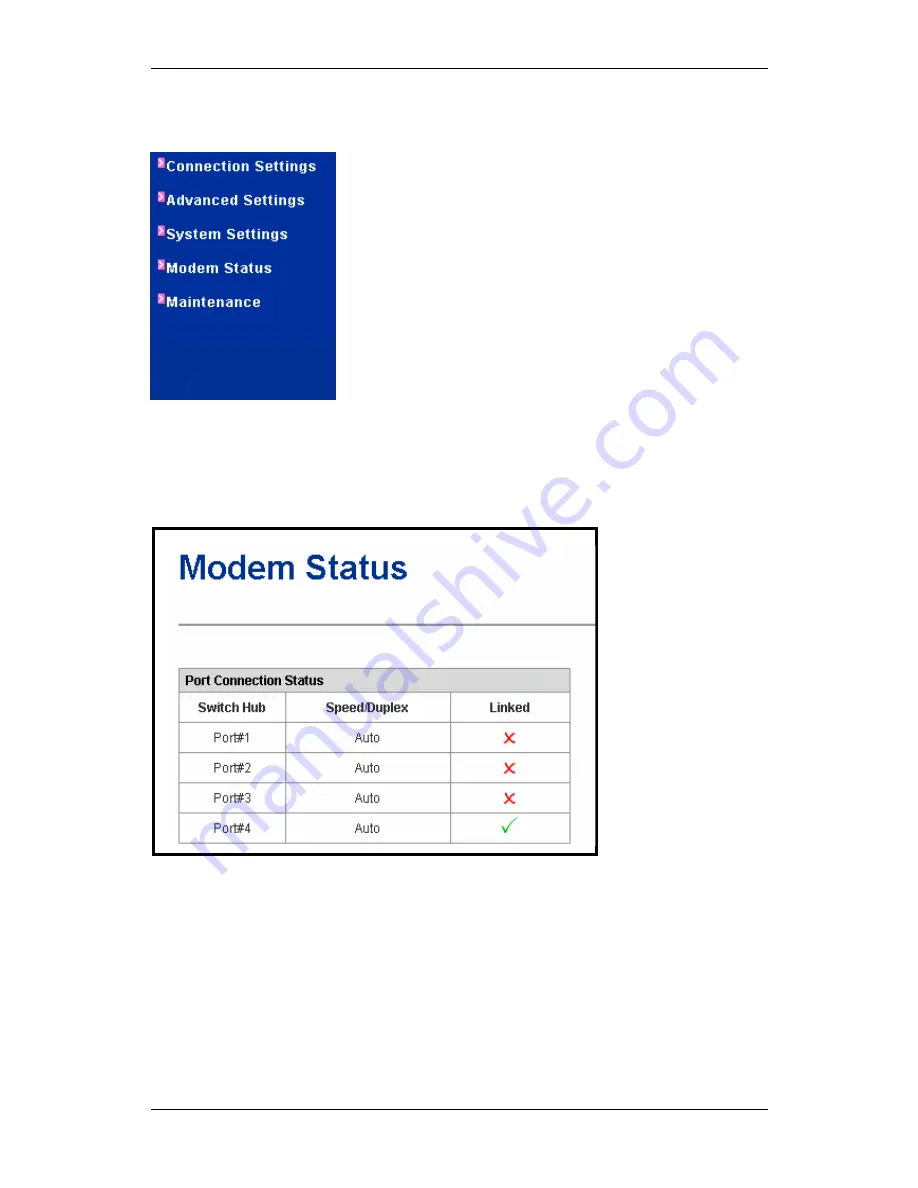
X7822r/X7822r
+
User’s Manual
Version 1.0
- 46 -
5. Modem Status
Click on the
Modem Status
link on the
navigation bar.
You will then see the
following tables.
Listed in these tables are the
Port
Connection Status, LAN Status, WAN
Status, ADSL Status,
and
Device
Status.
Modem Status
Port Connection Status:
This table shows the speed/duplex
setting and linked status for each port on the modem.
Содержание X7822r
Страница 1: ...X7822r X7822r User s Manual Version 1 0 1...
















































