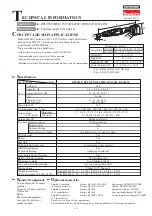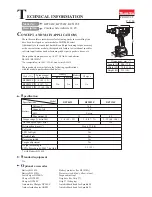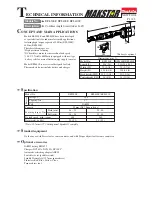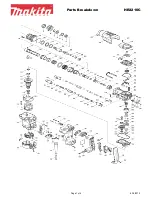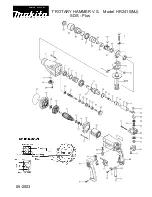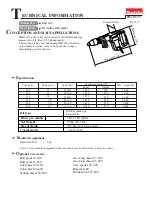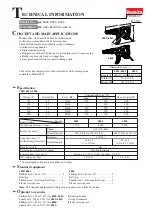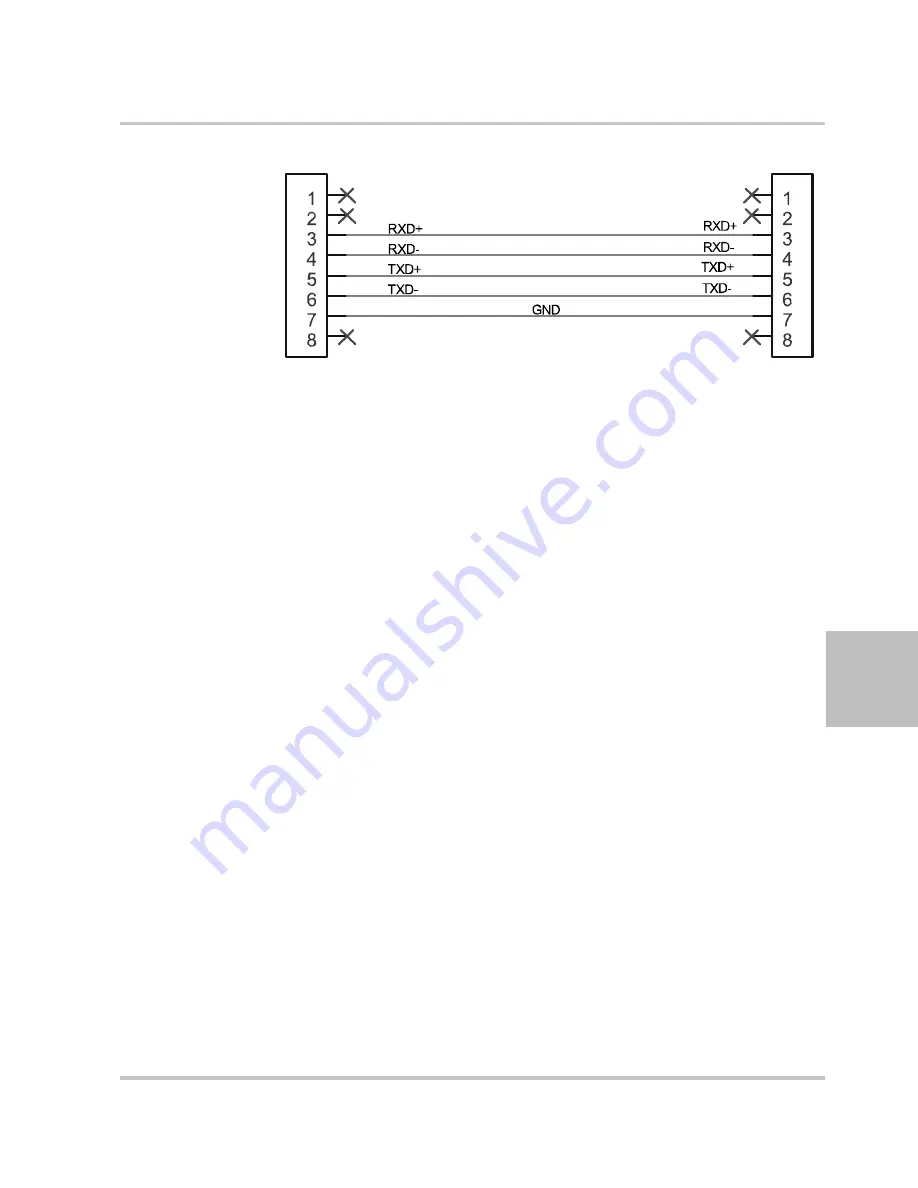
Hardware and Connection Setup
975-0200-01-01
5-9
5
Completing the Setup
To complete the setup:
u
Configure the XTR to use the
485
remote interface and setup the
terminal that will be used on the connected PC.
See sections entitled “Selecting the Appropriate Communication
Port” on page 5–20 and “Terminal Configuration” on page 5–17 for
more details.
Configuring Remote Control using the USB Connector
The power supply can be controlled from a remote terminal using a USB
interface. The standard USB connector is located on the rear panel of both
the XTR 850 Watt, as shown in Figure 1-3 and XTR 1700 Watt, as shown
in Figure 1-6. Use a standard USB shielded cable up to 9.84 feet (3 m) in
length.
Setting Up the PC to Use the USB Connection
Installing USB to Serial Converter and Serial Port
To set up the USB connection, you’ll need to download the latest driver
from Future Technology Devices International Ltd. or from
www.xantrex.com
.
To download and install a virtual COM port (VCP) driver:
1. Go to
www.xantrex.com
and navigate to the XTR product web page.
2. Click the download link to download the driver.
Figure 5-7
RS-485 Communication Cable from Master to Slave Unit
Master unit (J6)
Slave unit (J4)
Содержание XTR6-110, XTR8-100, XTR12-70,
Страница 2: ......
Страница 3: ...XTR 850 Watt and 1700 Watt Series Programmable DC Power Supply Operating Manual...
Страница 6: ......
Страница 18: ...xvi...
Страница 48: ...2 18...
Страница 86: ...Local Operation 3 38 975 0200 01 01 Figure 3 4 Split Supply Operation V V Common Power Supply Power Supply Load...
Страница 122: ...4 30...
Страница 208: ...6 20...
Страница 244: ...A 36...
Страница 250: ...B 6...
Страница 264: ...C 14...
Страница 272: ...IX 4...
Страница 273: ......