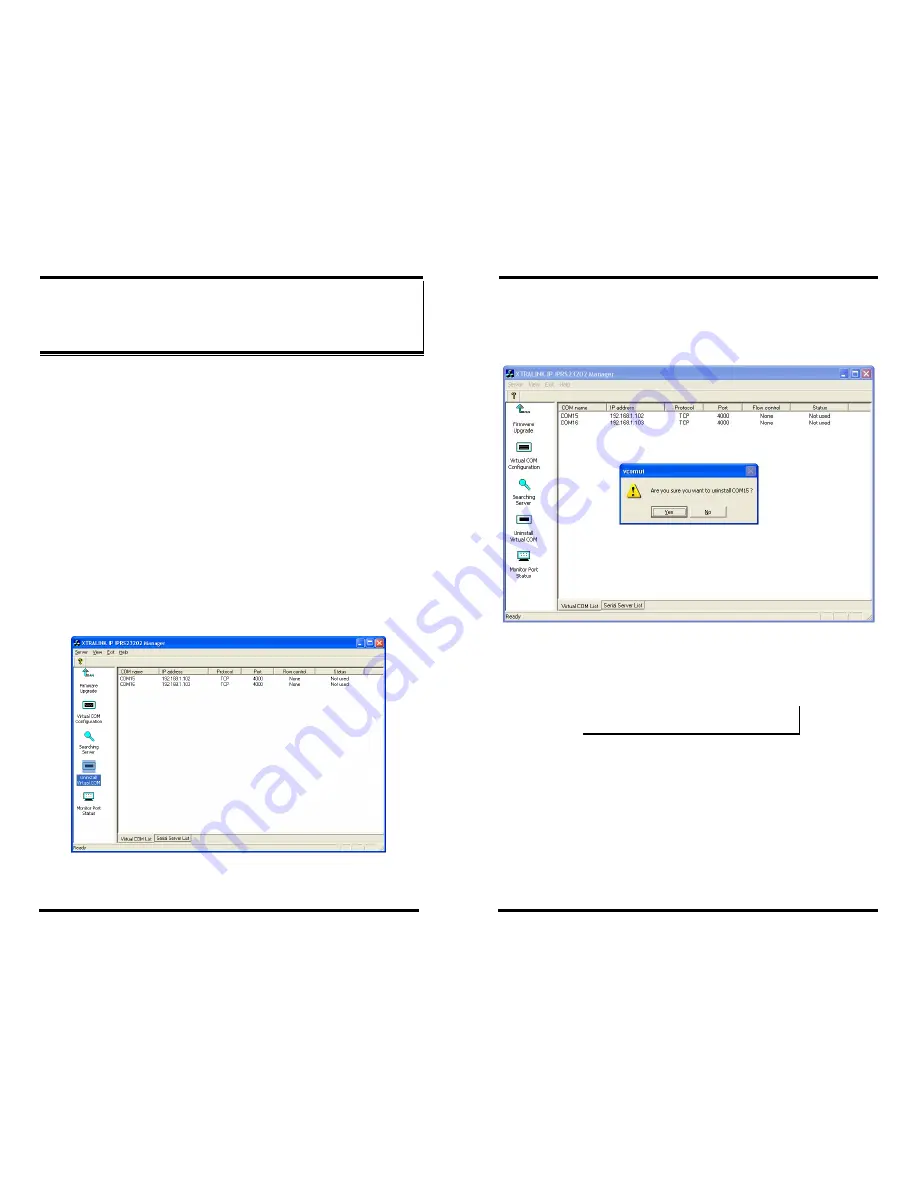
Removing Virtual COM Ports
Chapter 7 49
C
C
h
h
a
a
p
p
t
t
e
e
r
r
7
7
:
:
R
R
E
E
M
M
O
O
V
V
I
I
N
N
G
G
V
V
I
I
R
R
T
T
U
U
A
A
L
L
C
C
O
O
M
M
P
P
O
O
R
R
T
T
S
S
The
XTRALINK IP IPRS23202 Manager
software
Uninstall Virtual COM
Port
feature will remove a mapped COM port in the Device Manager of
Windows 2000 and XP operating systems.
It may also be removed in the
Device Manager of Windows 98, ME, NT, 2000, and XP.
Windows 98
users also will find a
Remove Virtual COM
feature in the Programs file.
Removing the Virtual COM port with XTRALINK
IP IPRS23202 Manager
Step1:
From the Windows Desktop, click:
Start
→
Programs
→
Xantech
→
→
XTRALINK IP IPRS23202
MANAGER Servers
→
XTRALINK IP IPRS23202 Manager
Step 2:
In the
XTRALINK IP IPRS23202 Manager
window click the
Virtual COM List
tab. Highlight the mapped COM port
number to be removed.
Figure 45.
The XTRALINK IP IPRS23202 Manager Window
Removing Virtual COM Ports
50 Chapter 7
Step 3:
Click the
Uninstall Virtual COM
icon. The Manager will ask
for conformation. Click
OK
to complete the uninstall
procedure.
Figure 46. The vcomui Dialogue Box
Removing the Virtual COM Port using Device
Manager
N
N
o
o
t
t
e
e
:
:
The screen shots were taken from a Windows XP operating system
Step 1:
From the Windows
Desktop
click:
Start
→
Settings
→
Control Panel
.
Step 2:
Click the
System
icon when the manager window opens.






























