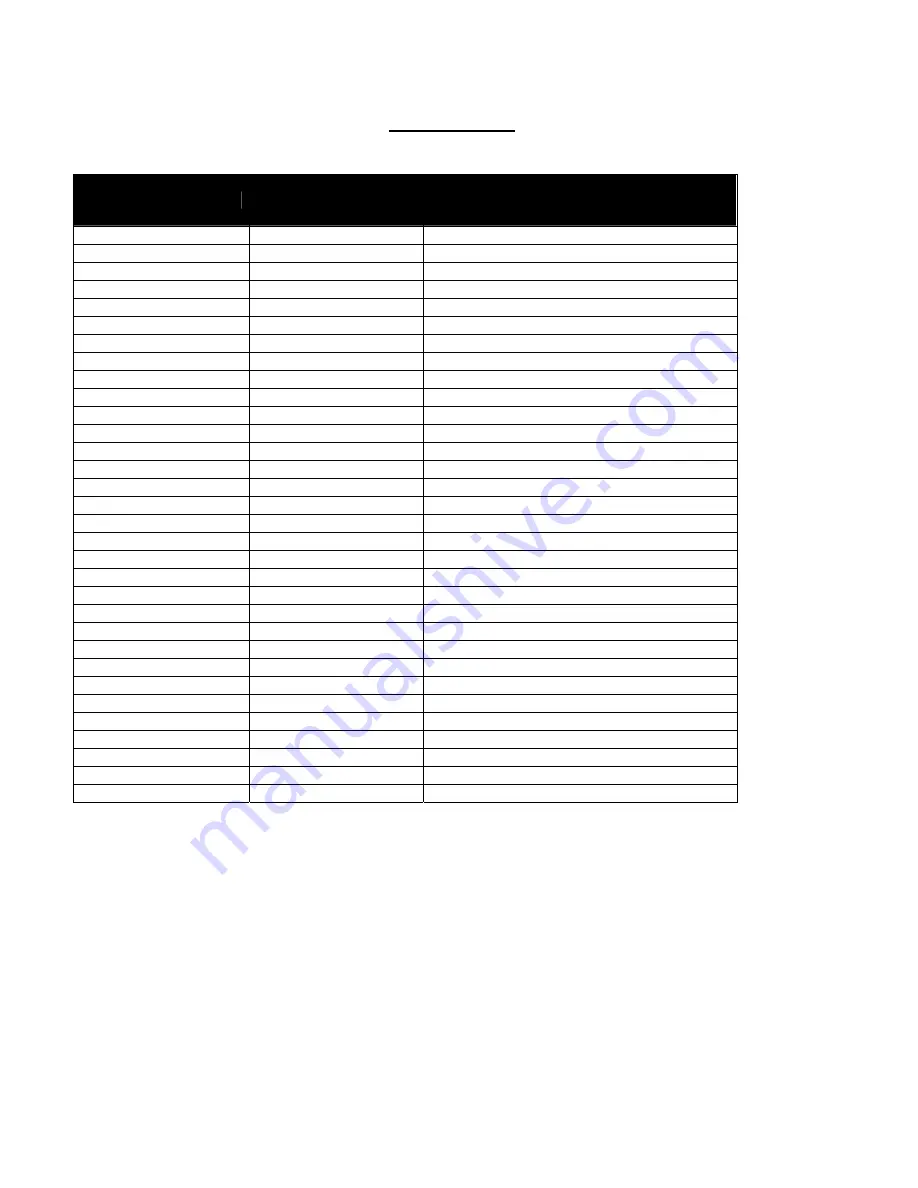
Page: 88
Model MRC88m / MRAUDIO8x8m
© 2009 Xantech Corporation
COMMANDS
Note: An explanation of items in parenthesis ( {} ) can be found below.
NAME
COMMAND
EXAMPLES/COMMENTS
Zone Power
!{
z#
}
PR
{
0/1
}+
To turn on Zone 2: !2PR1+
To turn off Zone1: !1PR0+
Zone Power Toggle
!{
z#
}
PT
+
All Zones Off
!
AO+
Input (Source) Select
!{
z#
}
SS
{
s#
}+
To set Zone 1 to Source Input 5: !1SS5+
Volume !{
z#
}
VO
{
v#
}+
Volume Increment
!{
z#
}
VI
+
Volume Decrement
!{
z#
}
VD
+
Mute !{
z#
}
MU
{
0/1
}+
To mute Zone 3: !3MU1+
To unmute Zone 4: !4MU0+
Mute Toggle
!{
z#
}
MT
+
Treble !{
z#
}
TR
{
bt#
}+
Treble Increment
!{
z#
}
TI
+
Treble Decrement
!{
z#
}
TD
+
Bass !{
z#
}
BS
{
bt#
}+
Bass Increment
!{
z#
}
BI
+
Bass Decrement
!{
z#
}
BD
+
Balance !{
z#
}
BA
{
b#
}+
Balance Step Left
!{
z#
}
BL
+
Balance Step Right
!{
z#
}
BR
+
Execute RS232 Macro
!{
m#
}
MC
+
Execute Keypad Button
!{
z#
}
MK
{
k#
}
X
{
i#}
+















































