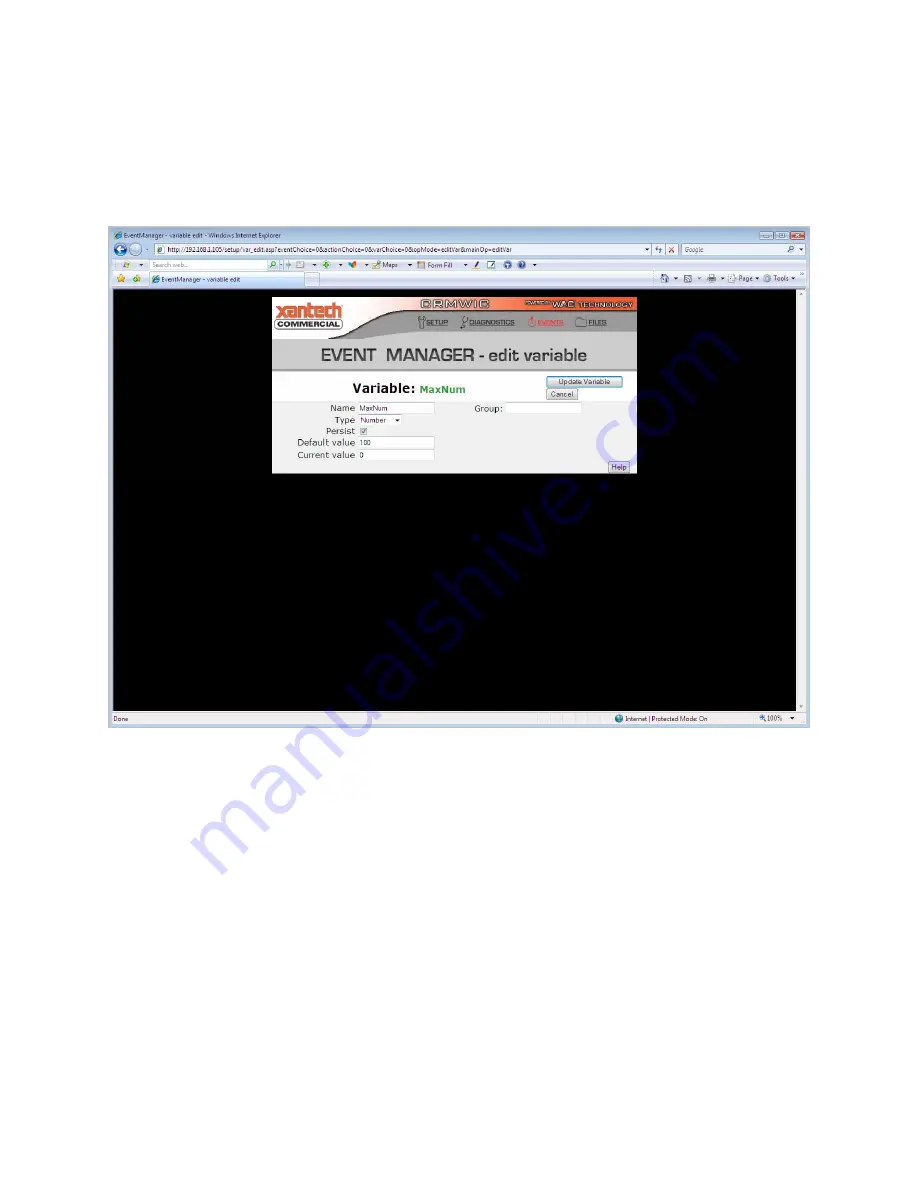
36
Creating and Editing Variables
Variables may be created from the main Event Manager web page by selecting the "Add variable" button.
To edit an existing variable, first select it so that it is highlighted, then select the "Edit" button above the
list of variables. The "edit variable" screen allows you to specify options and values for variable.
Some options for variables will differ by the type of variable. The options common to all variables are
Persistence, Default Value, and Current Value.
Persistence
When the Persistence flag is set, the Current Value of the variable will be stored to permanent storage
whenever it is changed. This value will persist through a system reset or power failure, so the Default
Value is not used when the "Persist" check box is CHECKED.
The storage of the Current Value does take some time, since it is stored into flash. Therefore, if a variable
is changed often, such as a counter, the CRM-WIC will perform more efficiently if you set a Default
Value, and UNCHECK the "Persist" check box.
Default Value
The Default Value is copied to the Current Value whenever the system starts up. The start-up typically
occurs from a system reset or a power failure. If a variable has the persistent flag set, the Default Value is
not used.
Содержание CRM-WIC
Страница 1: ...Reference Manual Programming Guide Room Monitor Web Intelligent Controller Model CRM WIC...
Страница 7: ...7 Box Contents Box Contents for the CRM WIC Web Intelligent Controller Model CRMWIC Power Adapter...
Страница 8: ...8 Hardware User Interface Hardware User Interface for the CRM WIC...
Страница 16: ...16 For full details see the RPC section at the end of this manual...
Страница 43: ...43 This expression resolves to this value 0 1 4 3 1 Hello Hello 0...
Страница 98: ...98 Index...
















































