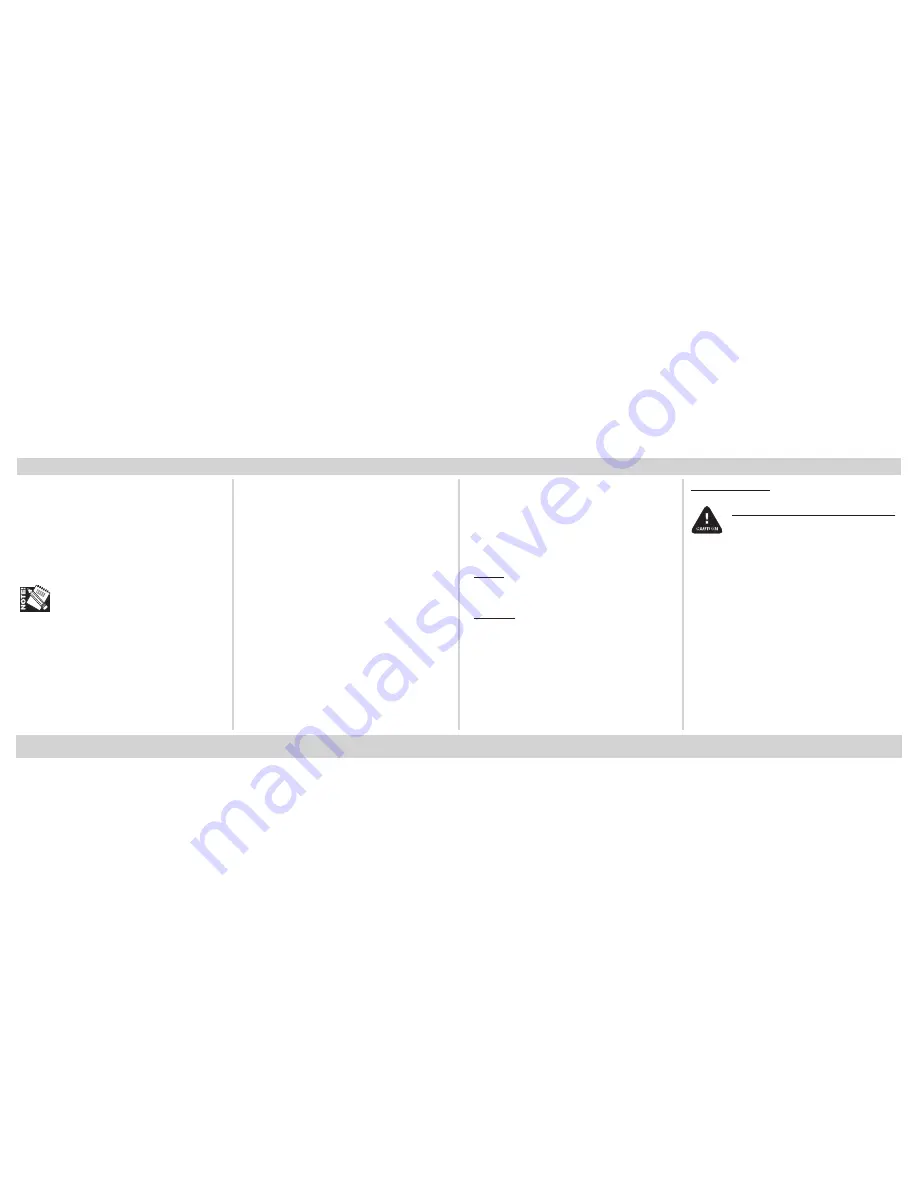
14
S
ELECTING
& U
SING
M
EDIA
(
CONTINUED
)
Usable Sizes
Letter and A4 only
Feed Paths
• Tray 1 (max. = 250, print side
down
)
• MP Tray (max. = 50, print side
up
)
Transparencies cannot be fed from
the optional Auxiliary Tray or from
the High Capacity Feeder (HCF).
Exit Path
Straight-through (face up) only
Printing Transparencies
Select the following settings in the driver
as you print the job:
•
Source
= Tray 1 or MP Tray
•
Size
= Letter or A4
•
Type
= Transparency
• Set
Media Size
to Off:
Windows 2000/XP
Printing Preferences: Advanced:
Document Options: Printer
Features: Media Check: Off
Windows 98/Me
Properties: Setup tab: Paper Feed
Options: deselect Media Check
Windows NT 4.0
Document Defaults: Input Tray
Option: Media Check: Off
Making Transparencies the Default
Set the printer menu as follows:
Tray 1
•
Tray 1 Media Type =
Transparency
MP Tray
• MP Tray Paper Size
= Letter or A4
•
MP Tray Media Type
= Transparency
Thick Media
To prevent damage to the printer
,
it is very important to check the
printer’s media settings before
printing on thick paper. It must be
set to Medium, Heavy, or Ultra
Heavy—depending on the thickness
of the paper being used—or to
Auto.
Usable Sizes
• Tabloid, Tabloid Extra
• Letter, Executive
• Legal-14, -13.5, -13
• A3, A3 Wide, A3 Nobi
• A4, A5, A6
Содержание CL30
Страница 1: ...100 100612...















































