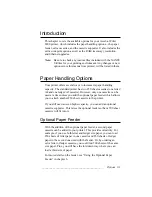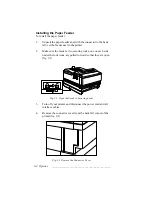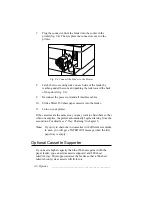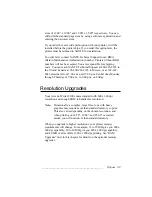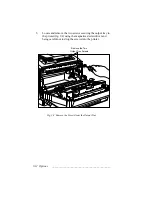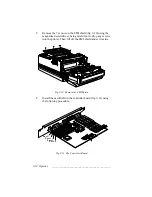____________________________________________
Options 9-9
sizes of 12.00" x 19.00" and 12.00" x 25.00" respectively. You can
still print the standard page sizes by using a software application and
entering the narrower sizes.
If you order the extra wide print option with your printer, it will be
installed before the printer ships. If you order this option later, the
printer must be returned to XANTÉ for installation.
To order later, contact XANTÉ Technical Support for an RMA
(Return Merchandise Authorization) number. Printers without RMA
numbers will not be accepted. You are responsible for shipping
costs. You can reach XANTÉ Technical Support at 800-926-8393 in
the US and Canada, at 95-800-926-8393 in Mexico, or at 334-342-
4846 elsewhere from 7:00 a.m. until 7:00 p.m. Central time Monday
through Thursday or 7:00 a.m. to 6:00 p.m. on Friday.
Resolution Upgrades
Your Accel-a-Writer 8200 comes standard with 600 x 600 dpi
resolution and enough RAM to handle this resolution.
Note:
Occasionally, a complex, large file or one with heavy
graphics may require more than standard memory to print.
This also varies depending on the chosen resolution, and
when printing on 18.50", 19.00", and 25.00" oversized
media, you will need more than standard memory.
When you upgrade to higher resolutions, your printer memory
requirements will change. For example, 12 to 20 MB give you 600 x
600 dpi capability, 20 to 40 MB give you 800 x 800 dpi capability,
and 40 MB or more offers 1200 x 1200 dpi printing. See “RAM
Upgrades” later in this chapter for details on the optional memory
upgrades.