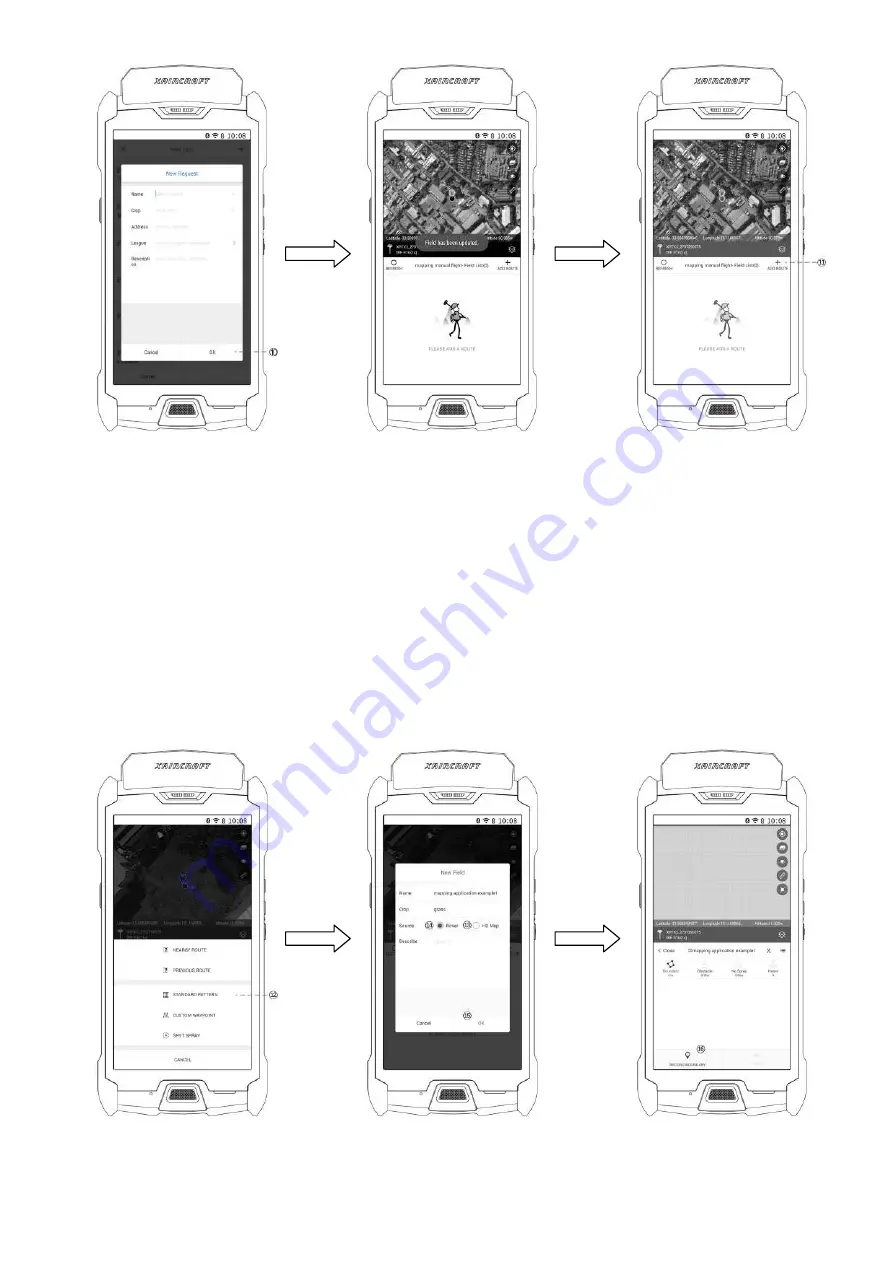
@2018 XAG Australia All Rights Reserved Page | 46
10.
Fill in the Information and Select “OK”, File is now updated on XAG Cloud
11.
Create a new Route by “+ ADD ROUTE”
12.
Select the desired Pattern based on your Task (In this handbook, we will be demonstrating how to create a standard pattern
Route for the Task)
13.
In this Field Details, operator are able to choose whether to create the standard pattern by HD Map generated by XAG C-Series
GeoSurvey, OR
14.
Create Standard pattern by Rover
15.
Enter the remaining details, and select “OK”
16.
Select “RECORD BOUNDARY” to start recording the corners of your Task Field
Depending on your cellular connectivity, Map might take a few minutes to load.
Repeat Process until all the corners of your Field had been recorded.
Route Type Selection
Field Details
Boundary Mapping Menu
Task Menu
Creating Task
Field List & Add Route
Содержание P Series
Страница 9: ... 2018 XAG Australia All Rights Reserved Page 9 Diagram A2 Pilot phone ...
Страница 10: ... 2018 XAG Australia All Rights Reserved Page 10 Diagram ARC1 Remote Controller ...
Страница 24: ... 2018 XAG Australia All Rights Reserved Page 24 DIAGRAM GNSS RTK Rover Portable Base Station ...
Страница 32: ... 2018 XAG Australia All Rights Reserved Page 32 Flight This chapter describes safe flight practices ...
Страница 35: ... 2018 XAG Australia All Rights Reserved Page 35 Equipment Checklist ...
Страница 36: ... 2018 XAG Australia All Rights Reserved Page 36 ...






























