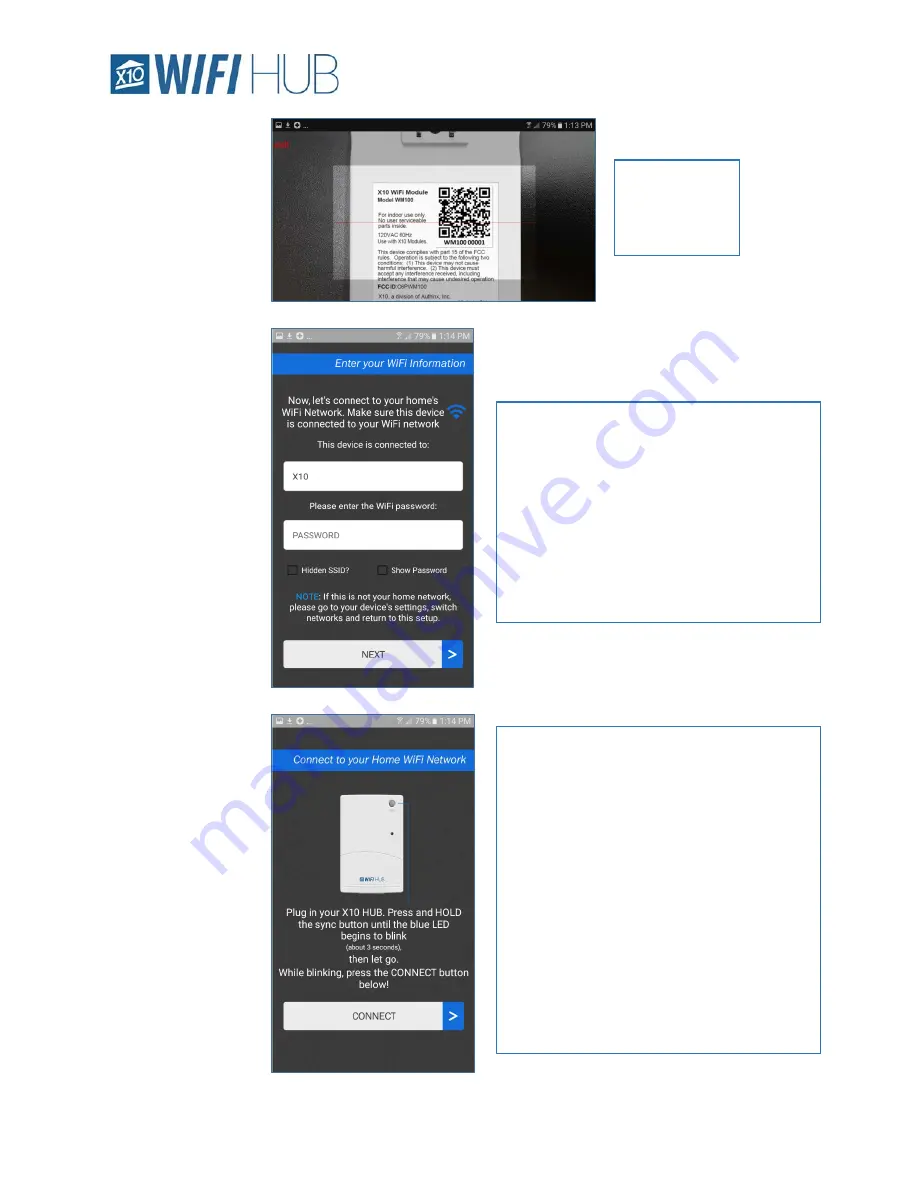
Installation
7
Model WM100
Simply place
the camera
over the QR
code to read it.
You can now plug in your HUB. The HUB
should be within range of your home’s
router. In general, it should be within 100 ft.
Once plugged in, you are now ready to
connect the HUB to your home’s network.
To get the HUB into install mode, simply
press and HOLD the “SYNC” button in the
upper right of the HUB for about 5 seconds
(until the LED begins to blink steadily), then,
let go of the SYNC button.
While the LED is blinking on the WM100, go
back to the App and press the “CONNECT”
button.
The app will automatically populate the
network with the network your phone or
tablet is connected to. If you discover at this
point you are not connected to your
network, close the app, connect to your
network and restart installation.
Enter your WiFi password and then hit
“NEXT” to enable your X10 HUB to
communicate on your home network.
Содержание WM100
Страница 1: ...Model WM100 Product Manual...
Страница 20: ......




















