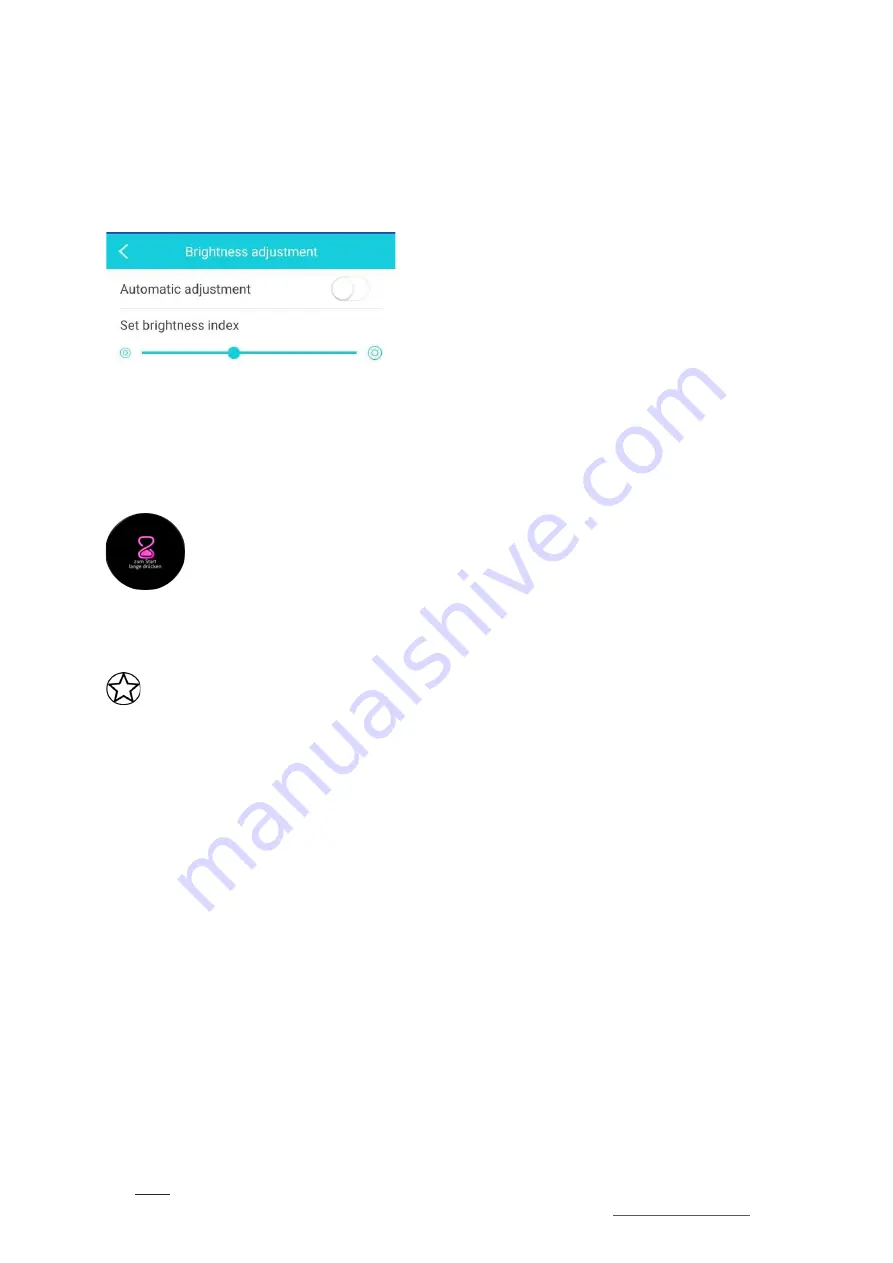
H Band (App)
42
SIONA XW FIT
You can also adjust the „
Brightness“
of your SIONA COLOR FIT in the settings. You can either
activate the automatic brightness or adjust the brightness of your watch display yourself using the
slider. (
picture 16
)
picture 16
The function
„remote release“
opens the camera of the H Band app and simultaneously
activates the camera icon on your SIONA COLOR FIT. Now briefly press the Smart button to take
a photo with your smartphone camera.
If you activate the “
Timer
" function, you will see another menu icon on your SIONA
COLOR FIT. Press and hold the Smart Button on this icon to start the timer set in
the app.
Under the menu item „
reset password
“ there is the possibility to provide the Watch with a
Bluetooth password if it is to be reconnected.
A password change is not recommended, since the change is irrevocable and a forgotten
password cannot be reset!
In the menu item
„Watchface“
you can select your favourite watch screen for your SIONA
COLOR FIT.
Under the menu item „
Software update
“ you can manually check whether the latest software is
installed on your SIONA COLOR FIT.
All fitness data collected on the SIONA COLOR FIT can be deleted under the menu item
„delete
data”.
This is recommended if you notice that your SIONA COLOR FIT reacts slower than usual.
To disconnect the SIONA COLOR FIT from your smartphone tap
„disconnect“
. Then also check
in the Bluetooth settings of your smartphone whether the SIONA has been removed from the list
of paired Bluetooth devices. If this is not the case, disconnect the two devices here as well.
SET GOALS:
Here you can set your daily goals for steps and sleep time. (
picture 12
)
UNITS:
Specify whether you want to use metric or imperial units. (
picture 12
)



















