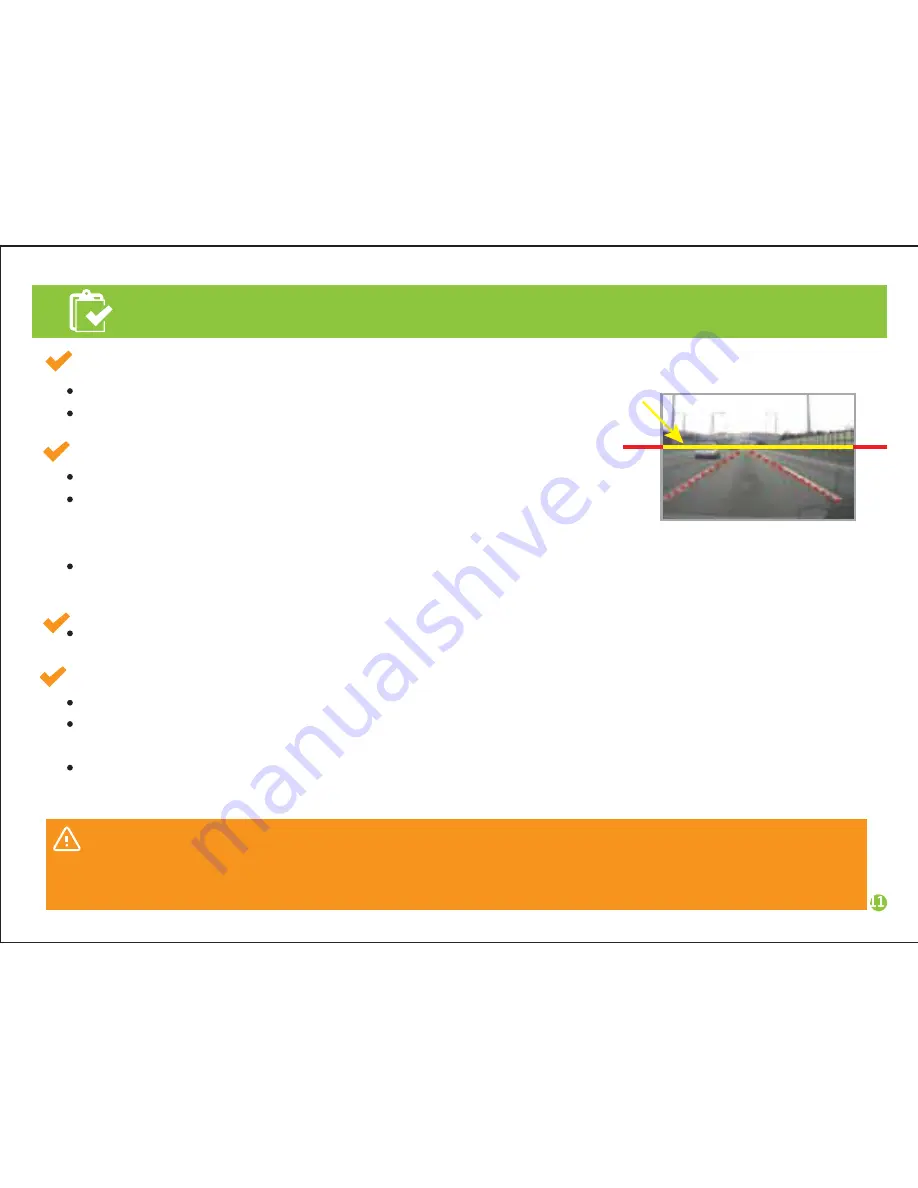
Calibration
Virtual line
Caution
Reset calibration when the main body angle is altered or the car model is changed due to car replacement.
Reset calibration when LDWS/FCWS alert doesn’t work properly.
Calibration lines
Horizon
Horizon and yellow
Calibration lines match
Step 1: Selecting car model
Select car model.
Car models: car, SUV, large van, bus (see page 12 in the manual)
Step 2: Adjust horizontal and calibration line
Park the vehicle in a place with open front space and flat ground.
Match the horizontal line(where the red dotted lines meet)
to the yellow calibration line marked on the monitor and fix
the angle adjusting bolt firmly.
Calibration line is visible only when setting calibration(LDWS initialization).
Step 3: GPS reception
Audio guide is on when GPS reception is complete.
Step 4: Position adjustment (calibration)
When audio guide informs completion of GPS reception, start operation for calibration.
Audio guide will inform that calibration is complete after driving for over 1 minute at 30km/h on a straight
road where either white fine lanes(not centerline) or dotted lanes(both lanes) are clearly visible.
All functions work normal after the audio guide
Содержание K17
Страница 1: ...User Manual K17...












































