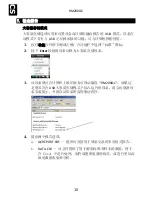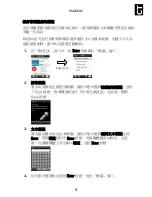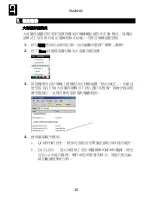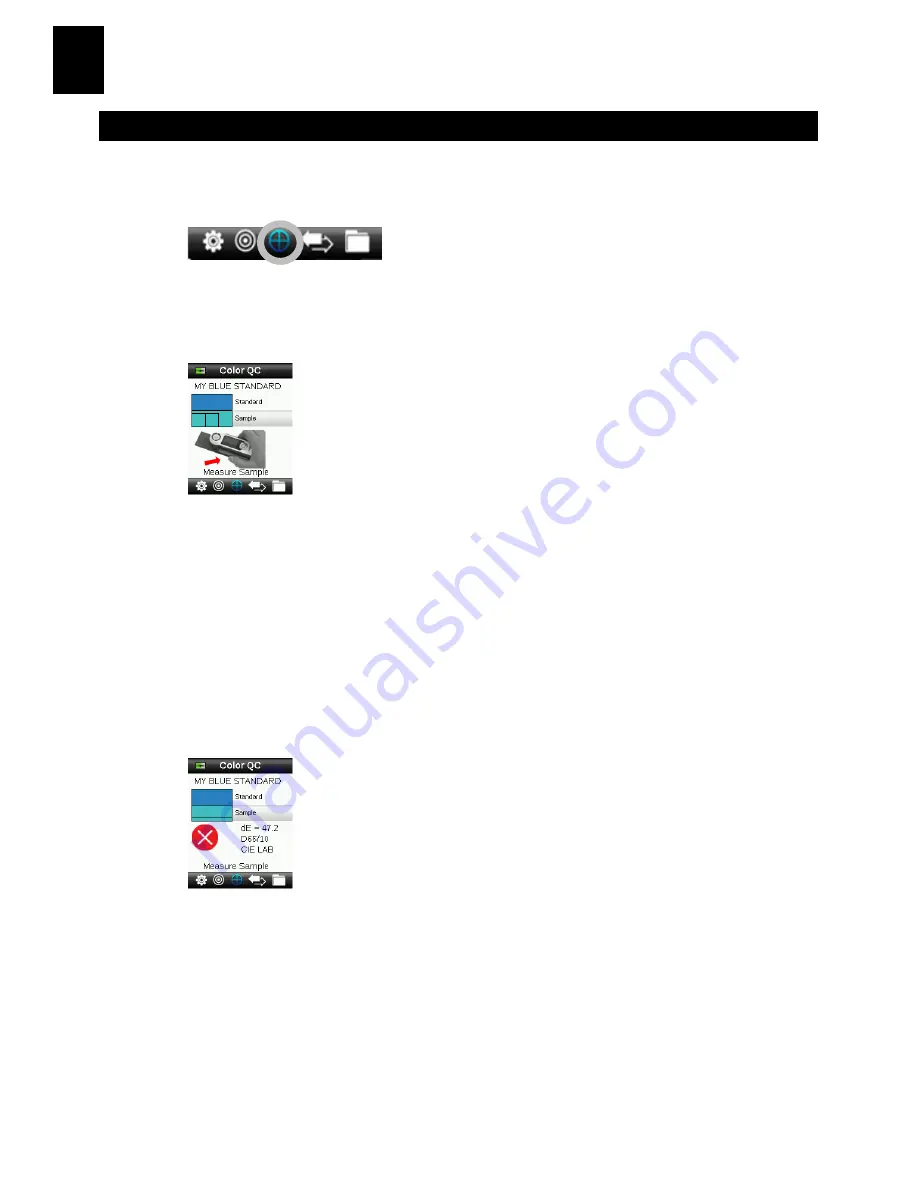
RM200QC
8
CS
6.
颜色 QC
测量样本
1.
按导航控件的右侧或左侧,在功能栏中选择“标准”图标。
2.
如果所显示的标准并非样本比较所需的标准,按下导航控件下侧,
然后选择当前标准。按下
Enter
按钮进至“标准”菜单,选择所需
的标准。
3.
轻轻按住测量按钮,激活预览。要测量的区域在预览中以圆圈表
示。
4.
确定要测量的区域后,紧按测量按钮。
5.
如果在“设置”中激活标准平均值,继续使用附加测量值可获取平
均值。
6.
测量后,样本的模拟色砖将与“合格/失败”指示一并显示。样本将
会根据预设的容许量数值与标准进行对比。如果样本并未处在定义
值以内,测量将会失败。
7.
按下导航控件的下侧进至“QC 样本”数据屏幕。
Содержание RM200QC
Страница 1: ...RM200QC Quick Start Guide Kurzanleitung 用戸指南 入門指南 ...
Страница 2: ......
Страница 51: ......