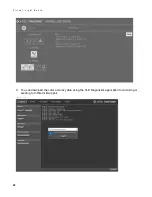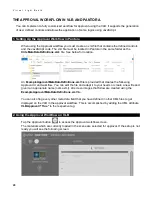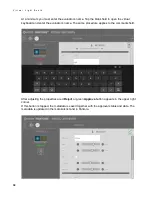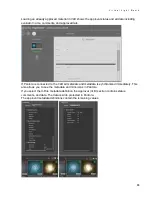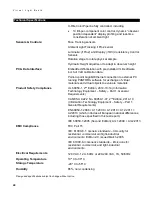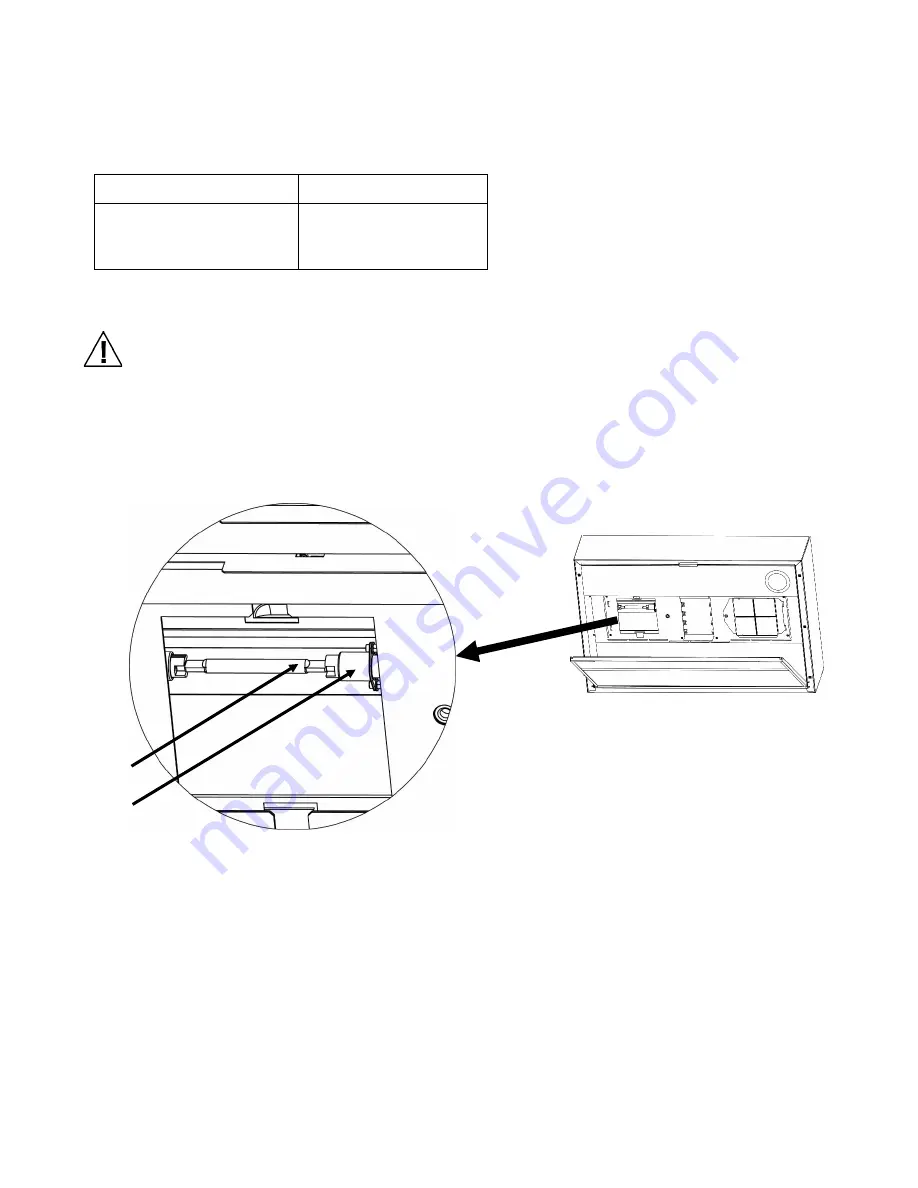
V i r t u a l L i g h t B o o t h
38
Replacing the Lamps
Replace burned out lamps immediately in order to maintain the overall performance standards of the
device. We recommend replacing lamps in complete sets.
Lamp Type
Replace After
Simulated Daylight (DL)
400 hours or after
65,000 switching
cycles.
1.
Turn the main power switch off and unplug the AC line cord before proceeding.
2.
Release the front diffuser latch. Slowly lower the front of the diffuser until it stops.
Allow time for the daylight filters to cool before handling them. Always use lens paper or
equivalent when handling the lamps. Skin oils interfere with their performance.
3.
Holding the filter pack, push the fastener button in and lower the daylight filter pack. Repeat the
procedure for the other filter pack.
4.
Push one end of the old lamp (1) into the spring loaded socket (2) with pressure to release the
other end from its socket.
5.
Lift the lamp clear of both sockets and discard in an appropriate receptacle.
6.
Using a piece of lens paper (or equivalent) between your fingers and the lamp; push one end of
the replacement lamp into the socket. Refer to the figure above.
7.
Insert the other end of the lamp into the other socket and release the lamp.
8.
Repeat step 3 through 7 for the other lamp.
9.
Rotate the daylight filter pack back into position and push the fastener button in to secure.
Repeat procedure for other daylight filter pack.
10.
Rotate the diffuser to its closed position and secure it in place with the latch.
(1)
(2)
Содержание Pantone Virtual Light Booth
Страница 1: ...Virtual Light Booth User Guide ...
Страница 43: ......