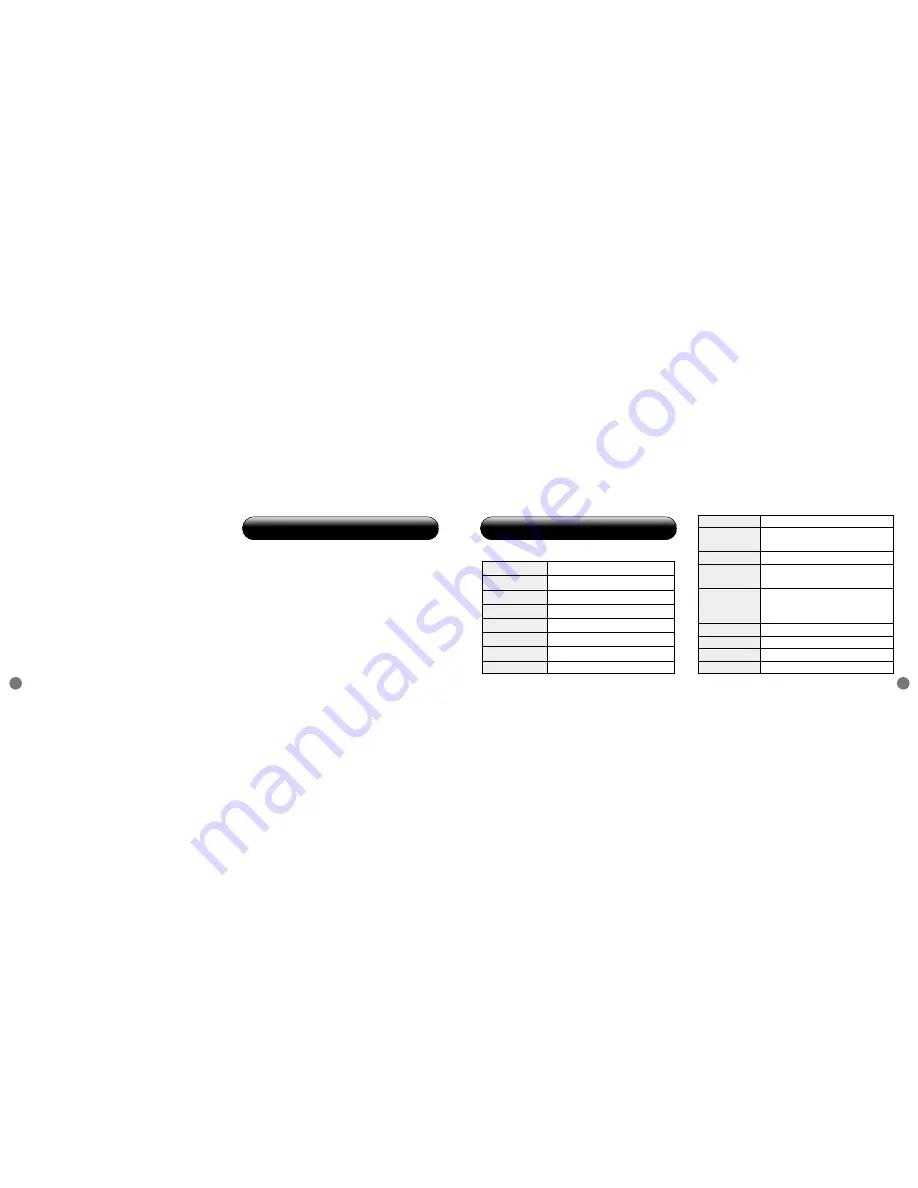
Specifications of the XP300
17
XP300 User Manual
16
●
Consult the dealer or an experienced radio/TV
technician for help.
“
Caution
: you are cautioned that any changes or
modifications to the equipment not expressly
approved by the party responsible for compliance
could void your authority to operate the equipment.”
“
Note
: This unit was tested with shielded cables on
the peripheral devices. Shielded cables must be
used with the unit to ensure compliance.”
3. Manufacturer : Chois Technology Co., Ltd/ Made
in KOREA
If you have problems while using the XP300 or
if you have any suggestions, don’t hesitate to
contact us.
Tel : +82-32-246-3409, Fax : +82-32-246-3406
Homepage : www.choistec.com,
E-mail : inquiry
@
choistec.com
9. Specifications of the XP300
8. Support
1. Transmitter
Bandwidth
2.4GHz ISM (2,405~2,480MHz)
Channel
76
RF Range
30m (Open Field)
RF Power
<
3mW
Modulation
GFSK
RF Type
Half Duplex
RF Data Rate
2Mbps
ID Code
65,536
Mouse
800CPI
Operating
Temperature
-10~ 50°C
Laser
ClassII (
<
1mW)
Laser
Wavelength
650nm
8EA (Input button 4, Optical Touch
Buttons
Sensor 1, Laser 1, Power ON/OFF
switch 1, Mode Selecter 1)
Battery
DC 1.5V Type AAA x 2EA
Dimension
120 x 36.5 x 19mm
Weight
30g
Certificate
CE, FCC, TELEC, FDA, PSC
Содержание XP300
Страница 1: ...XP300 USER MANUAL www choistec com...
Страница 11: ......











