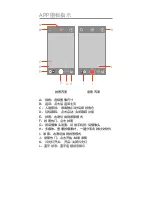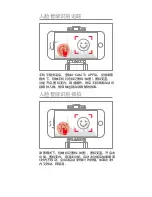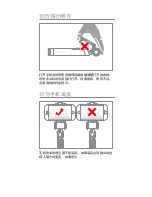Intelligent Facial Recognition and
Tracking
Please securely attach your phone to your X-CAM,
and turn on the X-CAM VISION App. Switch to
Videography Mode, and press the on-screen logo
shaded in RED (see illustration). The function is
TURN ON when the logo becomes BLUE; the
function is CANCELLED when the logo becomes
WHITE. With the function turn ON, your X-CAM will
recognize and track the subject of your recording
automatically.
Intelligent Facial Recognition Snap Shot
Under Videography Mode: press the on-screen
logo shaded in RED (see illustration). The
function is TURN ON when the logo becomes
BLUE; the function is CANCELLED when the
logo becomes WHITE. With the function turn
ON, if the photo frame/scene does not shift
within 5 seconds, your camera will take a
SNAP SHOT after a further 3 seconds. If the
photo frame/scene is shifted within these 3
seconds, the SNAP SHOT will be cancelled.
Содержание X-CAM T3
Страница 12: ...X CAM T3 ABS 227 55 40mm 200g 3 7V900mAh 450mm X CAM VISION...
Страница 13: ...X CAM VISION X CAM VISION X CAM VISION APP iOS 8 0 Android5 0 X CAM T3 www ruipai tech com...
Страница 14: ...5 4...
Страница 15: ...T3...
Страница 16: ...APP 1 3 APP T3 2 4 T3...
Страница 17: ...1 2 T3 3 4 APP APP...
Страница 18: ...A B D E F I K A B C 3 D E F G H I J K L APP G H C J L...
Страница 19: ...X CAM T3 APP 5 3 3...
Страница 20: ......
Страница 21: ...X CAM CREATIVE SIGHT X CAM T3 5V 500mA FCC ID 2AIQX 1806 FCC 15 1 2 FCC 15 B 1 2 3 4 5...
Страница 22: ......