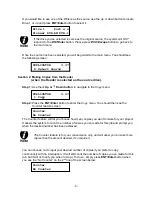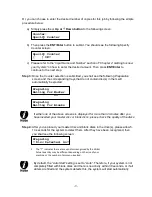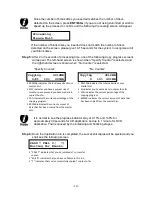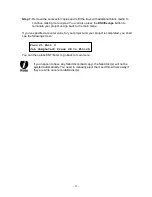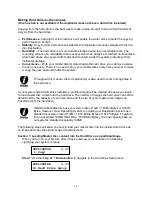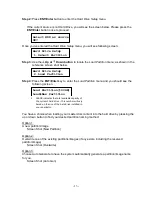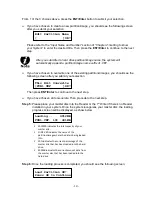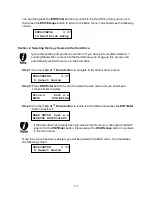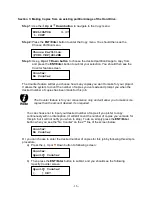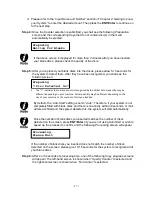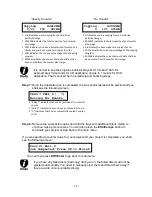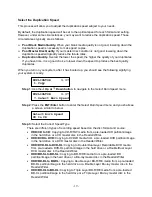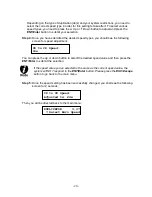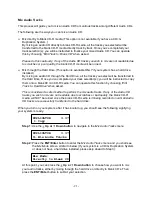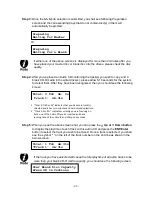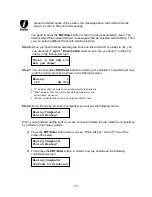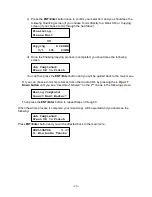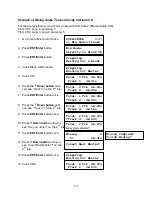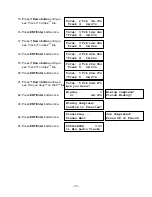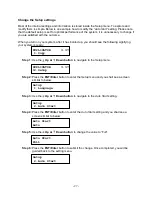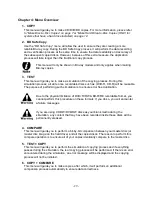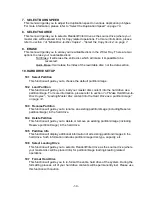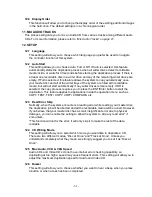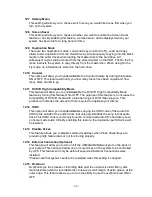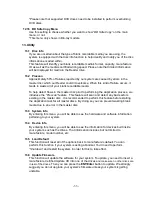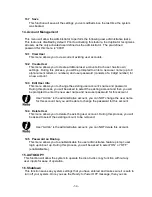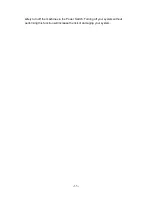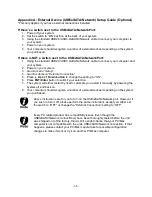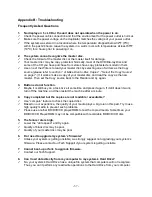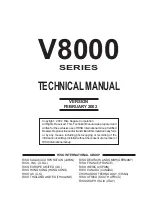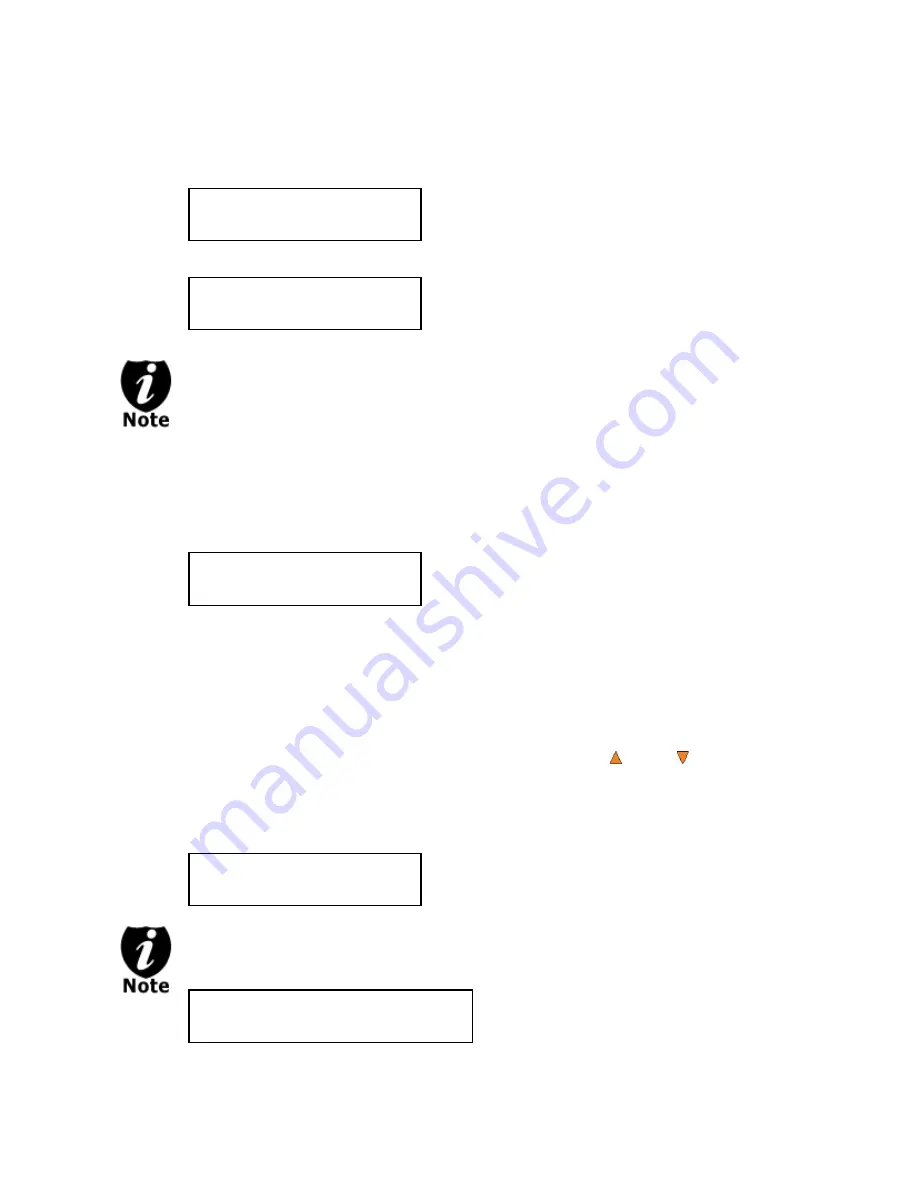
- 22 -
Step 3:
Once the
Mix Mode
selection is submitted, you shall see following
Preparation
screen and the corresponding trays that do not contain disc(s) in them will
automatically be ejected:
Or
If either one of the above screens is displayed for more than 2 minutes after you
have placed your master disc or blank disc into the drives, please check the disc
quality.
Step 4:
After you’ve placed an Audio CD containing the track(s) you wish to copy, and a
blank CD-R media in the writer drive(s), please allow 5-10 seconds for the system
to detect them. After they have been recognized, then you should see the following
screen:
Step 5:
When you see the above screen shot, you can press the
Up or Down button
to display the playtime of each track on this audio CD and press the
ENT/Enter
button to select the track you wish to be mixed. Once a track is selected, you shall
see the
symbol “*” on the left of the track number on the 2nd line as shown in the
below screen.
If the track you have selected will cause the total playtime of all audio tracks to be
more than your blank CD-R media capacity, you should see
the
following screen.
Preparing
Waiting for Master
Preparing
Waiting for a Blank
Total: 0 Trk 0m: 0s
Track 1: 4m:31s
“Total: 0 Trk 0m: 0s” indicates that you have zero track(s)
selected and it has zero minutes and zero seconds playtime.
“Track 1: 4m:31s” indicates currently you are focusing on
track one of the Audio CD you’ve inserted and has a
running time of four minute and thirty-one seconds.
Total: 1 Trk 4m:31s
*Track 1: 4m:31s
Over Blank Disc Capacity
Press OK to Continue