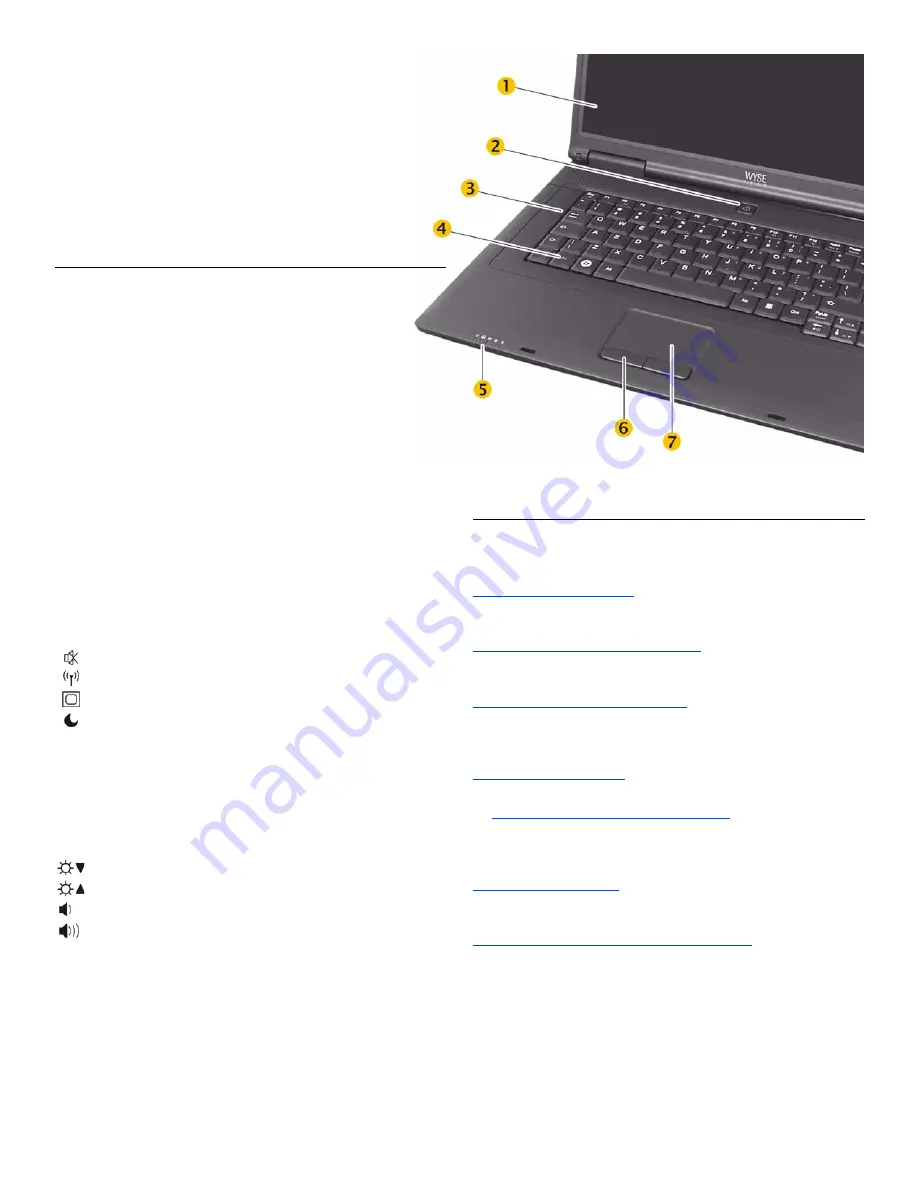
3
About Your Mobile Thin Computer
System Indicator Lights*
*System status indicators light when a particular function of the computer is active.
Numeric Keypad
The numeric keypad numbers and symbols are printed in blue on
the keypad keys. Press
Num
⇓
to enable or disable the numeric
keypad.
Keyboard Function Keys for System Control
1
1. To use the function keys, press and hold the
Fn
key while pressing the
appropriate function key (
F2
,
F10
, and the rest.).
2. Bluetooth is a feature for X90Le.
Power Management
Proper power management for your thin computer will prolong
battery life and reduce heat dissipation. For information on setting
up power saving modes and calibrating the battery, refer to the
Users Guide: Wyse
®
Mobile Thin Computer, X90L/X90Le
.
Inside View
1
Display
2
Power on/off button
3
Keyboard
4
Function key
5
System indicator lights
6
Touch pad button (2)
7
Touch pad
Light
Color
Description
Power
Blue
Thin computer is powered on
Wireless
Blue
Wireless signal is enabled
Battery
Amber on
Amber flash
Battery is charging
Battery is low (5% remaining)
Caps lock
Green
Keyboard caps lock is on
Num Lock
Green
Keyboard numeric lock is on
Icon
Key
Description
Fn
Fn
Function key
Fn
+
Esc
Volume mute
Fn
+
F2
Wireless and Bluetooth
2
- on/off
Fn
+
F10
Display switch -
LCD / LCD+CRT / CRT
Fn
+
F12
Suspend
Scr
Fn
+
Num
Scroll lock - on/off
Break
Fn
+
Pause
Break
Prt Scr
Fn
+
Insert
Print screen
Sys RQ
Fn
+
Delete
Sys RQ
Home
Fn
+
PgUp
Home
End
Fn
+
PgDn
End
Fn
+
↓
Brightness - decrease
Fn
+
↑
Brightness - increase
Fn
+
←
Volume - decrease
Fn
+
→
Volume - increase
Need more information?
Wyse Reference Guides
-
User, Administrator, and related
documentation is available at:
http://www.wyse.com/manuals
Wyse-Approved Accessories
- Information about approved
accessory options are available at:
http://www.wyse.com/products/accessories
Wyse Service and Support Web Site
- Upgrade software
images for installation on your FTP file server are available at:
http://www.wyse.com/serviceandsupport
Wyse Device Manager
- Information about Wyse remote
management software that comes with your thin computer is
available at:
http://www.wyse.com/bundle
Wyse WSM
- Information about Wyse WSM software is available
at:
http://www.wyse.com/products/software/wsm
Wyse and the Environment
- Information about Wyse
compliance with RoHS and with the Waste Electrical and
Electronic Equipment (WEEE) is available at:
http://www.wyse.com/green
Wyse Warranty Registration
- Wyse’s warranty registration*
process is available at:
http://www.wyse.com/serviceandsupport/register.asp
*The standard warranty is one year from the date of purchase of the device and six
months for the battery.






















