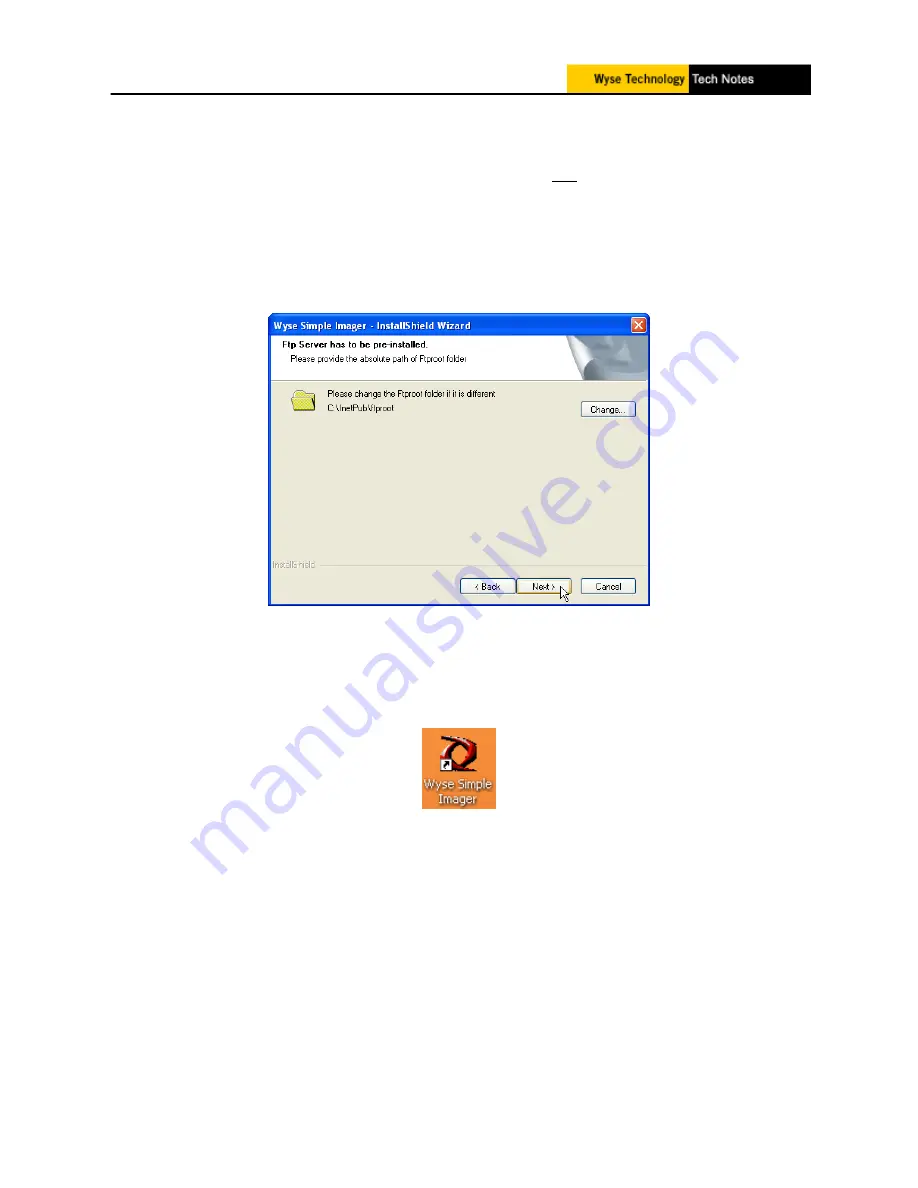
Wyse Customer Support
QSG - WSI 1.3.6 v3.doc
Pager 5 of 15
4.
Verify DHCP.
Before installing WSI, make sure that DHCP is running. You can do
this by connecting a device to the server’s hub, unmanaged switch or crossover
cable and verify that you get an IP address. If this is not the case, correct the
problem first.
IF DHCP IS NOT RUNNING, DO NOT INSTALL WSI.
5.
Install Wyse Simple Imager.
Double-click on the WSISetup.exe file and follow the installation prompts. Use the
“
default
” installation parameters. Verify that the installation path is the same as
the Default path of the IIS FTP root path (see Figure 2).
Figure 3 - FTPRoot Install Path
6.
After WSI Setup is complete, a Wyse Simple Imager shortcut will be created on the
desktop from which the application can be run.
Figure 4 - WSI Icon
7.
Setup TFTPD. From “Start”, go to “Run” and browse
C:\inetpub\ftproot\rapport\tools\sa\util
and run the file TFTPD32.exe.















