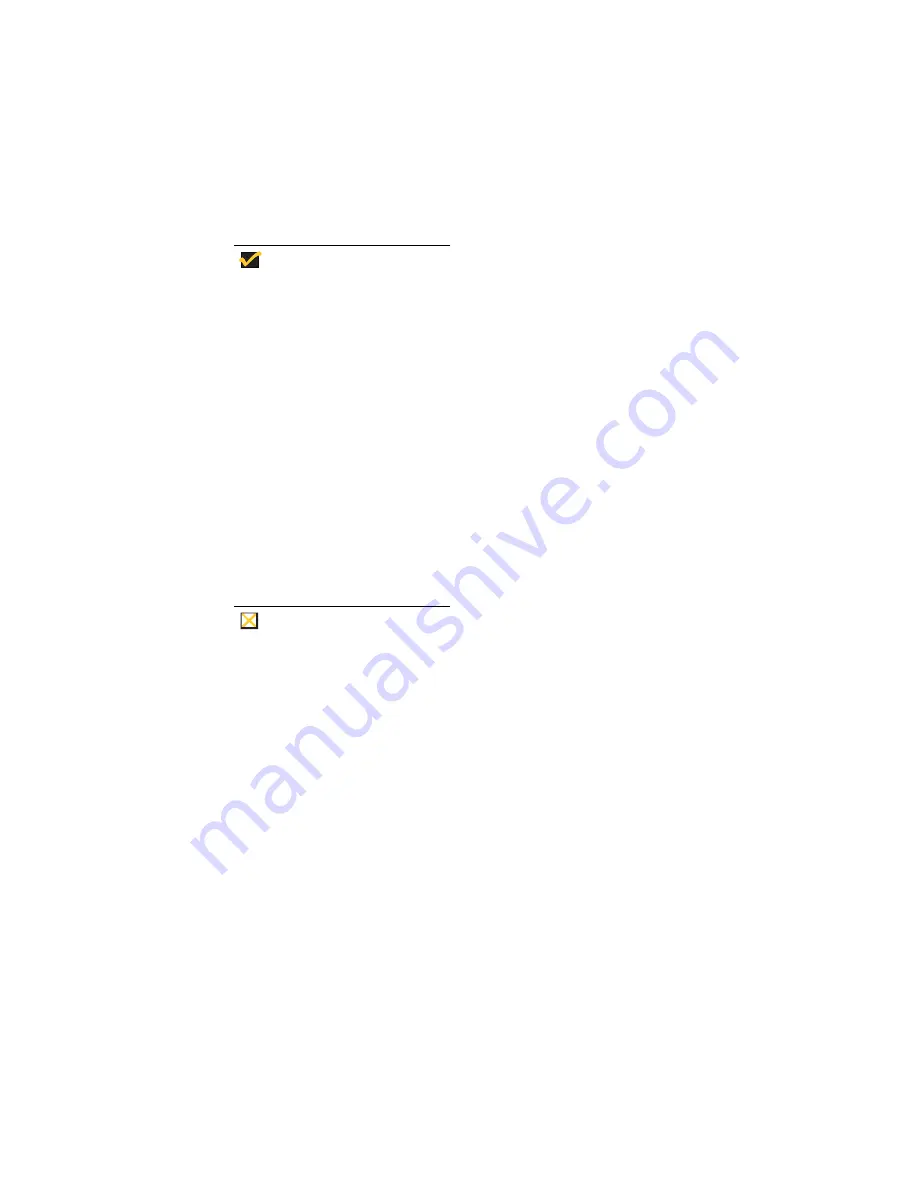
30
Installation Procedures
Proceed as follows to connect the terminal. (If necessary, remove the desktop
mounting stand (one Phillips-head screw on the bottom.)
Note
Before connecting the cables, decide which mounting
configuration will be used and ensure that the cables
are of the correct lengths. If permanent desktop or
wall-mounting configuration is to be used, drill the
desktop mounting holes or install the mounting bracket
wall anchors before connecting the cables.
1.
Connect the monitor to the Video connector.
2.
Connect the keyboard to the Keyboard connector.
3.
Connect the mouse to the Mouse connector.
4.
If you will be using a network connection, connect a 10Base-T or 100Base-T
network cable to the Network connector. Depending on your configuration
needs, connect a printer to the parallel port, and/or connect a modem/server
serial cable to the serial ports, as appropriate.
5.
Connect the power supply output cable to the Power connector.
Caution
Do not force a connector into its socket. If any undue
resistance is encountered, ensure that the connector is
oriented correctly to the socket.
6.
Plug the AC cord into the power supply, then into an AC outlet.
7.
After the cables are connected, install the terminal in its planned location, either
on a desktop or mounted to a wall (see the next section “Mounting the
Terminal”).
Содержание 3315SE
Страница 1: ...Winterm 3000 Series Windows based Terminal Reference Guide ...
Страница 2: ......
Страница 26: ...2 ...
Страница 30: ...6 Product Overview ...
Страница 50: ...26 ...
Страница 75: ...51 Figure 8 4 3515SE 3715SE 3720SE Recall Mode R G B 9300 K 1 2 3 R G B USER 1 1 2 3 RECALL 9300K ...
Страница 76: ...52 Installation Procedures ...
Страница 86: ...62 ...
Страница 102: ...78 Terminal Management ...
Страница 106: ...82 Terminal Management ...
Страница 122: ...98 Terminal Management ...
Страница 126: ...102 ...
Страница 130: ...106 Connection Configuration ...
Страница 140: ...116 Connection Configuration ...
Страница 146: ...122 Connection Configuration ...
Страница 150: ...126 Connection Configuration ...
Страница 170: ...146 Connection Configuration ...
Страница 178: ...154 ...
Страница 184: ...160 Terminal Firmware Upgrades ...
Страница 190: ...166 Terminal Firmware Upgrades ...
Страница 194: ...170 Terminal Firmware Upgrades ...
Страница 200: ...176 Terminal Firmware Upgrades ...
Страница 204: ...180 ...
Страница 220: ...196 Client Security ...
Страница 223: ...199 1 Enable security 2 Select the account you want Autostart added to and click on the Modify User command button ...
Страница 228: ...204 ...
Страница 238: ...214 Getting Help ...
Страница 240: ...216 Getting Help ...
Страница 244: ...220 Getting Help ...
Страница 254: ...Glossary 230 ...






























