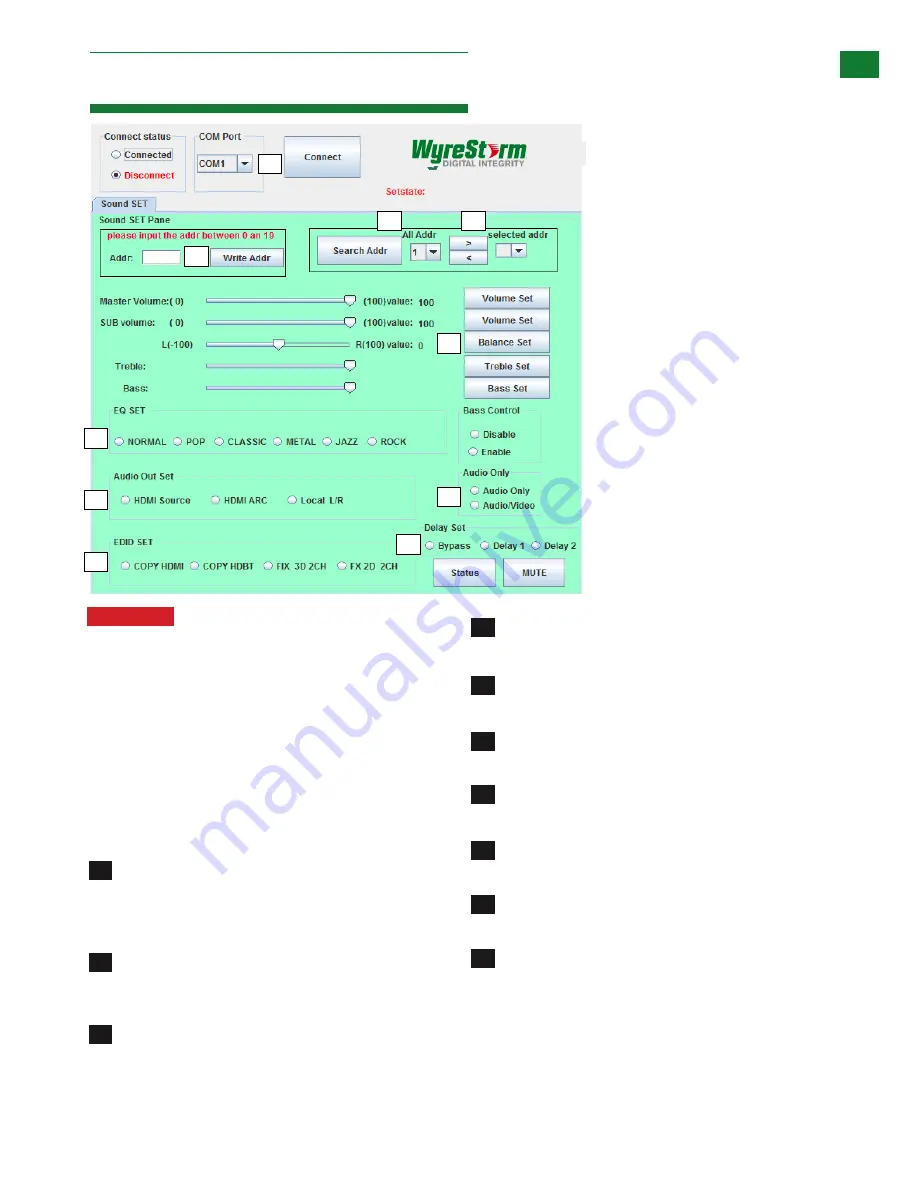
Technical Support: [email protected] US: +1 866 677 0053 EU: +44 (0) 1793 230 343
11
ONSCREEMN USER INTERF
ACE
10. Onscreen User Interface
Attention:
Amps must be individually connected
and have their addresses assigned first, before
installation.
Connect the (provided) RS232 cable to a laptop Via USB
port to Determine the COM Port
Com Port Connection Status
On opening the User Interface, press Connect to
establish a connection with assigned AMP units and
control settings. Connection status is illustrated by text
colour/selection icon - when connected, the only option
will be to press Disconnect and vice versa.
Connecting AMP via USB or Serial
The COM Port setting within the AMP software must
match the COM Port that your PC has assigned to the
USB - Serial Cable.
Designate an Address for each Amp that will be
connected to the system. Choose a number between 0
and 19 to be the address and click “Write Addr”
Click Search Address
The ‘Address’ you typed in should populate under ‘All
Addr’
Click the Right Arrow ‘>
’
The ‘Address’ should show up under ‘selected addr’
If there is no TV/Display connected to the AMP
‘Audio Only’ needs to be clicked
EQ can be set manually to Normal, Pop, Classic,
Metal, Jazz, or Rock
Audio can be switched manually to HDMI Source,
HDMI ARC or Local L/R
EDID can be set manually to Copy HDMI, Copy
HDBaseT, Fix 3D 2CH or Fix 2D 2CH
Lip sync can be set manually to Bypass, Delay 1 or
Delay 2
Master Volume, Sub Volume Balance,Treble
and Bass can all be set manually
Slide Volume Bar & Click ‘Volume Set’
Slide SUB Volume Bar & Click ‘Volume Set’
Slide Balance Bar & Click ‘Balance Set’
Slide Treble Bar & Click ‘Treble Set’
Slide Bass Bar & Click ‘Bass Set’
1
4
5
6
7
8
9
2
3
10
1
2
3
4
5
6
7
9
10
8


























