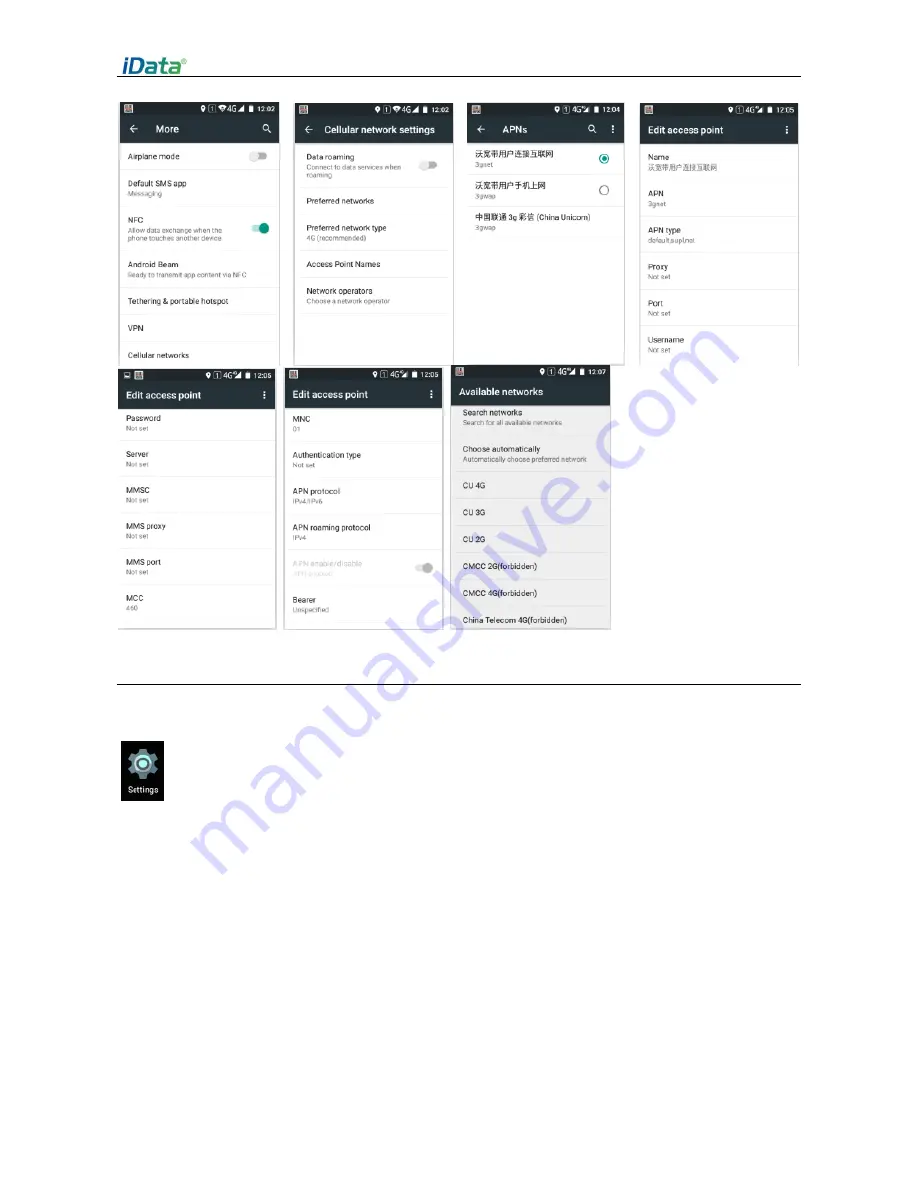
iData 70 operation manual
- 17 -
4.2 Wi-Fi connection
Find this icon:
->Settings
->Wi-Fi and Network
->WLAN
1. Tapping WLAN
OFF/ON
button to open and search for network. If WLAN is already opened, click
“
Scan
”, then all in
-scoped network will be listed out.
2. Click the network name you want to connect, input the connection password when it pops up
the password dialog.
3. Click
Connect
then Wi-Fi connection will be completed.
Содержание iData 70
Страница 1: ...Operation Manual iData 70 ...
Страница 7: ...iData 70 operation manual 5 fig 1 6 Removing battery ...
Страница 23: ...iData 70 operation manual 21 ...
Страница 35: ......






























