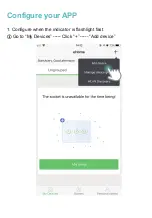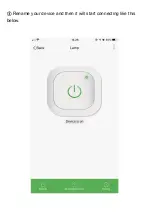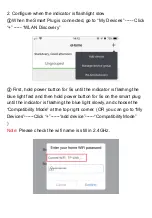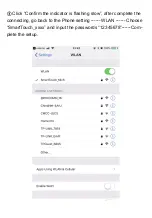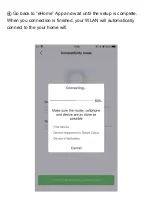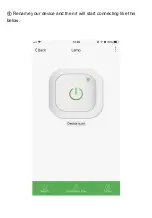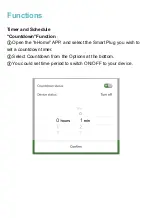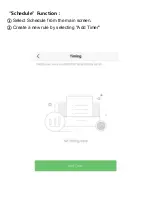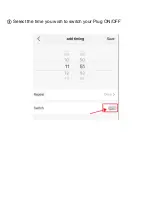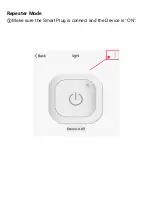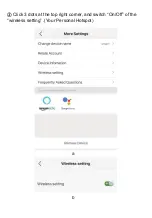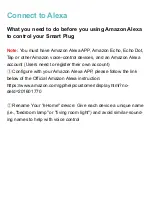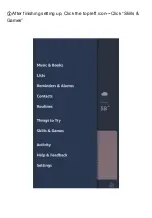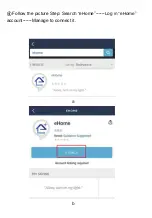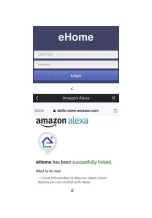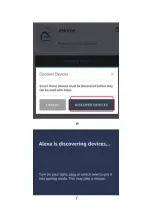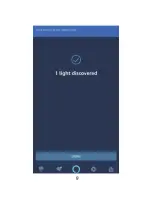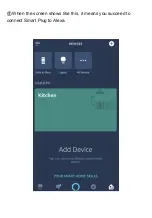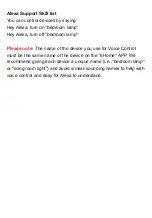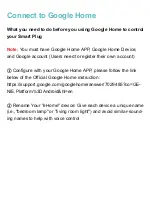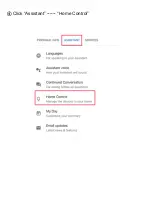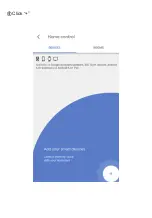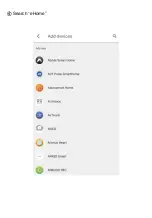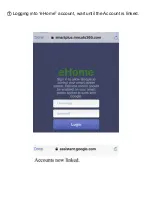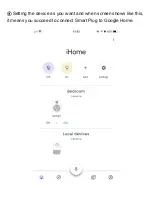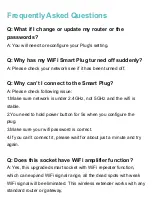Содержание AKZ-M4
Страница 1: ...QUICK START GUIDE R WiFi Smart Plug Model AKZ M4 Wsky...
Страница 5: ...Function Diagram 1 Power button Hold Pairing Mode Led indicator Front Back 2 1 2 1...
Страница 9: ...Configure your APP 1 Configure when the indicator is flashlight fast Go to My Devices Click Add device...
Страница 11: ...Rename your device and then it will start connecting like this below...
Страница 15: ...Rename your device and then it will start connecting like this below...
Страница 17: ...Schedule Function Select Schedule from the main screen Create a new rule by selecting Add Timer...
Страница 18: ...Select the time you wish to switch your Plug ON OFF...
Страница 19: ...Repeater Mode Make sure the Smart Plug is connect and the Device is ON...
Страница 20: ...Click 3 dots at the top right corner and switch On Off of the wireless setting Your Personal Hotspot a b...
Страница 22: ...After finishing setting up Click the top left icon Click Skills Games...
Страница 23: ...Follow the picture Step Search eHome Log in eHome account Manage to connect it a b...
Страница 24: ...c d...
Страница 25: ...e f...
Страница 26: ...g...
Страница 27: ...When the screen shows like this it means you succeed to connect Smart Plug to Alexa...
Страница 30: ...Click Assistant Home Control...
Страница 31: ...Click...
Страница 32: ...Search eHome...
Страница 33: ...Logging into eHome account wait until the Account is linked...