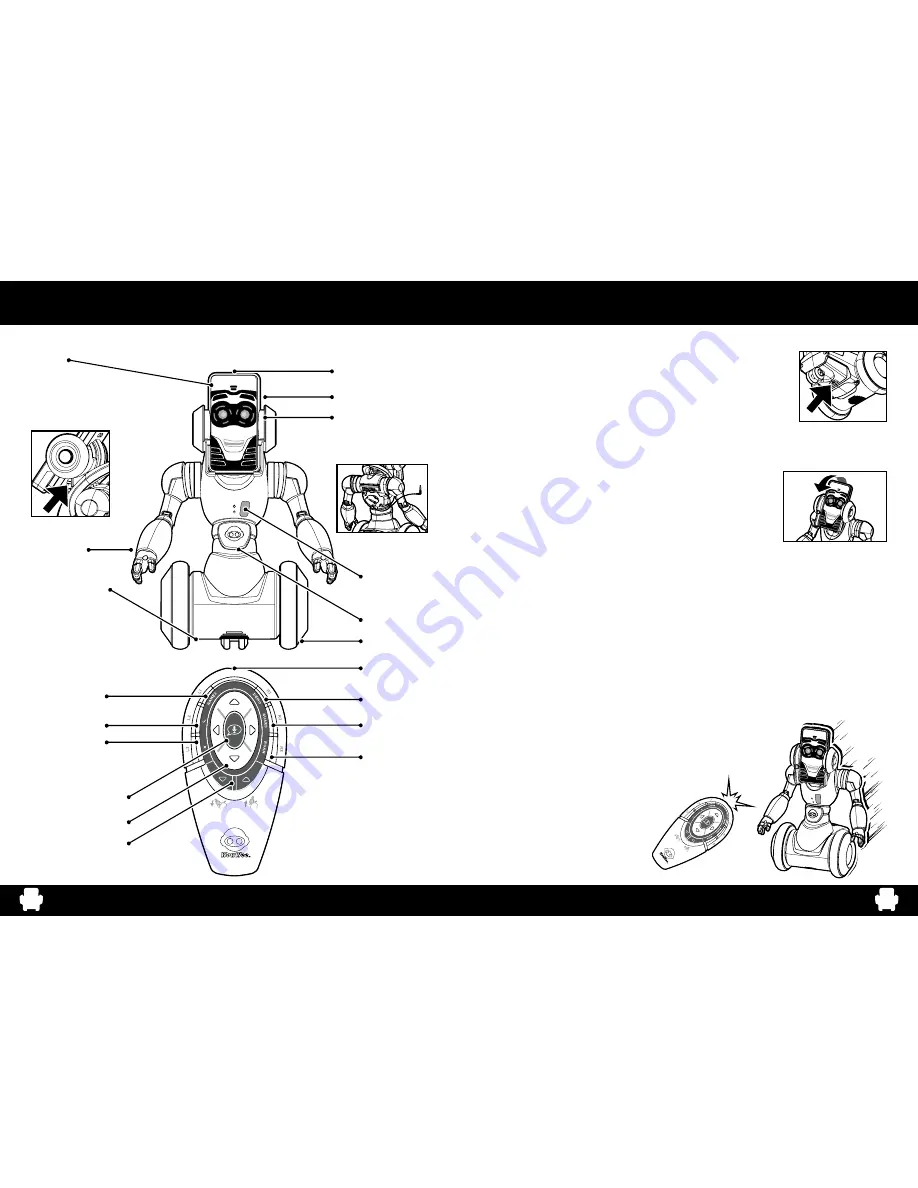
P.3
P.4
Getting Started
After you have inserted batteries in RoboMe™ and the remote controller, you
can get started. To turn the robot on, push the power switch located on the
underside to ON. Then, place it upright on a large, smooth, flat surface, away
from edges and obstacles. RoboMe™ will greet you with a comment and wait
for instructions.
Basic Functions (without a Smart Device)
RoboMe™ is a robotic friend with things to say and games to play, even without a smart device and
app connected.
Controlling RoboMe™
RoboMe™ has some fun basic functions from a moveable head and
poseable arms to driving control and interactive games, without a smart
device and app connected.
Head Tilt
To manually move the head, gently tilt up or down, holding the top of the robot’s head. To move the head
remotely, press on the TILT HEAD UP or TILT HEAD DOWN button accordingly.
Poseable Arms
RoboMe™ has poseable arms. If you shake the robot’s right arm, it will detect the movement and make
a comment. Using the app, you can customize his comments, among other functions. To learn how,
see page 9.
Note: RoboMe™ does not detect movement in its left arm.
Driving Control
RoboMe™ has two wheels and can turn on the spot. The robot detects signals from the remote controller
regardless of the direction it is facing.
To control RoboMe™, use the four-way direction buttons on the remote
controller. To make RoboMe™ move forward, in the direction it is
facing, press the FORWARD button at the top of the four-way pad.
To have the robot reverse backward, press the BACKWARD button at
the bottom.
Overview - RoboMe™
YES Button
NO Button
Demo Mode
Guard Mode
Roam Mode
Head Tilt
Speech Button (App Only)
4-Way Direction Pad
Infra-Red LED
LED Face
Smart Device Holder
Release Button
Ears / Smart Device Holder
Poseable Arms
Battery Compartment
(Underneath)
Wheels
Tiltable Head
LED Mood
Indicator
Infra-Red
Sensor (Front)
Infra-Red Sensor (Top)
Cable Compartment
(Back)
Getting started
Remote Controller
RoboMe™
GAME Button
Содержание RoboMe
Страница 1: ...Instruction Manual ITEM NO 0810 ...

























