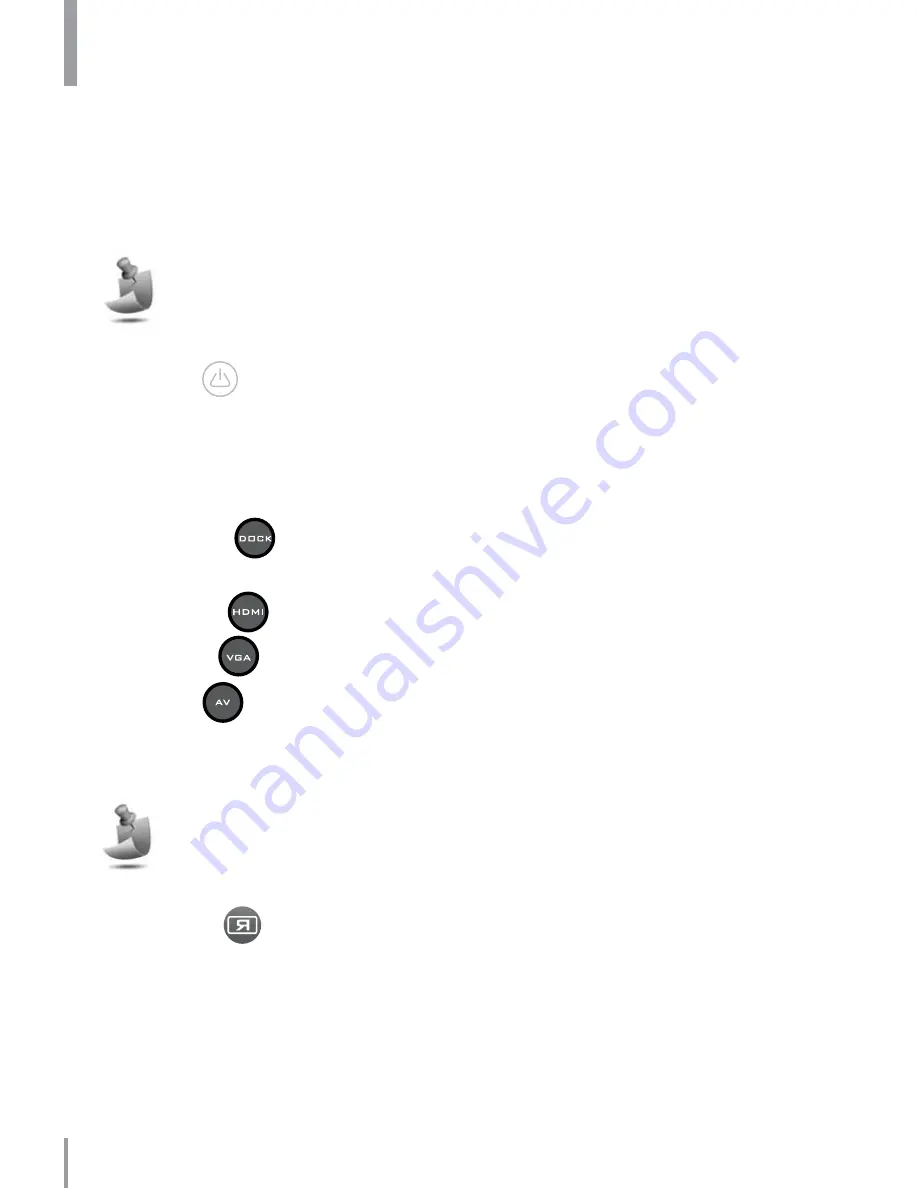
Remote controller
A few simple controls make it easy to turn Slice ON and OFF, select an input
source, focus the screen image, change orientation, navigate tracks and adjust
the speaker volume.
The play/pause, stop, back/rewind, next/fast forward and repeat buttons
only work with docked devices. For other media players, use the controls on
that device to navigate tracks.
ON/OFF
Press this button to turn Slice ON or OFF.
Input selection
These four buttons allow you to select your input source:
DOCK
1.
— For docking an iPhone/iPod/iPad. DOCK is the
default setting.
HDMI
2.
— For connecting to HDMI sources.
VGA
3.
— Typically for connecting to PCs.
AV
4.
— For connecting to devices via a red/yellow/white composite
cable or an undocked 30-pin connector (both sold separately).
Your last input selection will be used when powering up from standby mode.
“No Signal” will be displayed if the selected input source is not connected
and active.
Orientation
Press this button multiple times to mirror the projected image horizontally, vertically
or both. This is useful for rear-projection or for an alternate orientation on the
ceiling, for example.
Chapter 2: Getting started
12
Содержание Cinemin Slice
Страница 1: ...User manual Guide d utilisation Manual del usuario Item Article Articulo 8417 ...
Страница 2: ......
Страница 51: ......













































